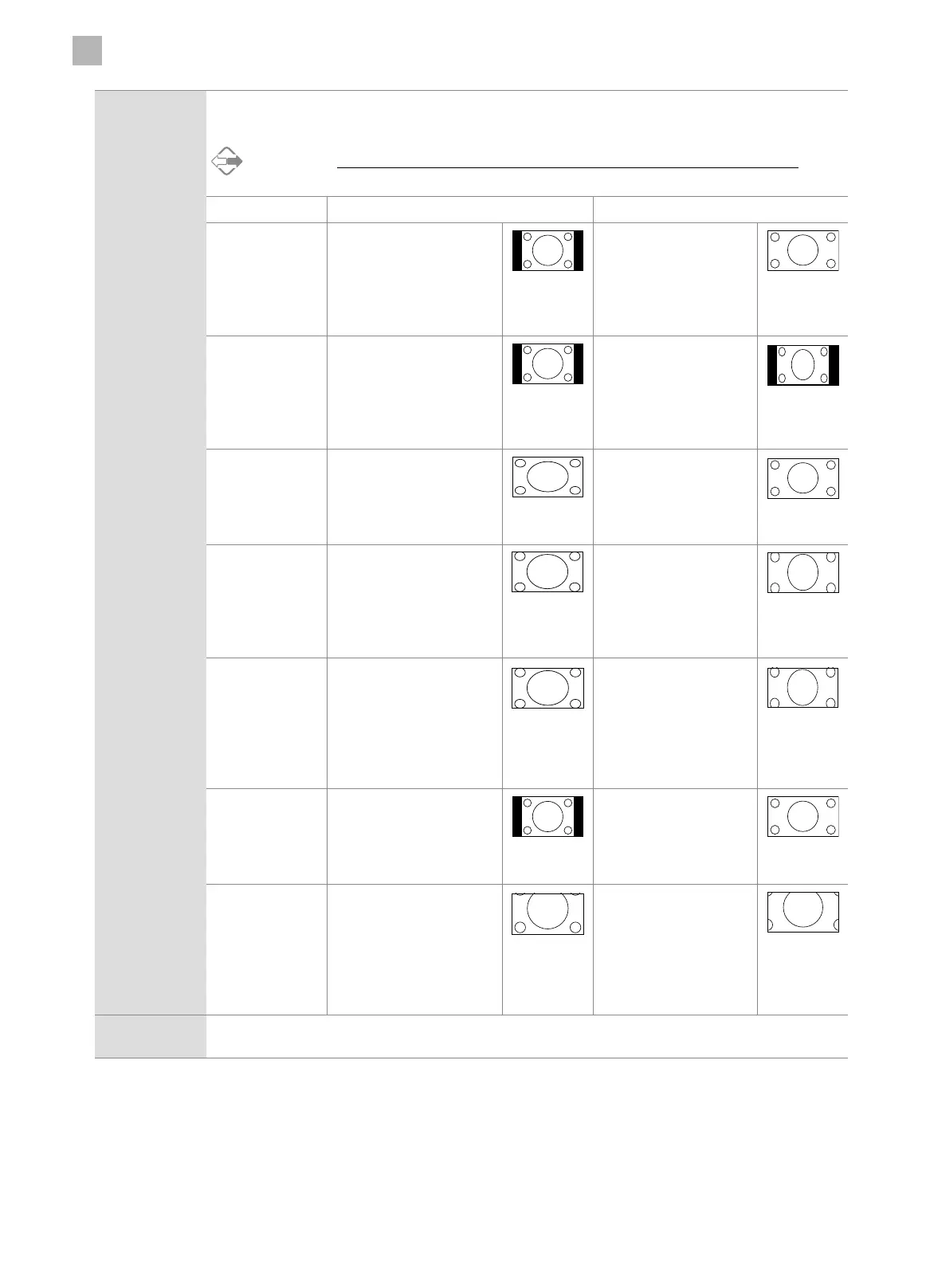5
Customising TV Settings
26
Aspect Ratio Allows you to watch the screen in various picture formats: Auto / 4:3 / 16:9 / Smart Zoom / Zoom / Full
/ Subtitle. Different screen adjustment options are displayed depending on the current input source.
Alternative
You may press the ASPECT button to select the aspect ratio directly.
Input Signal 4:3 Input Signal 16:9
Auto This selection will display
the picture according to
the aspect ratio of the
input source. Black bars will
appear on both the left and
right of the screen.
This selection will display
the picture according to
the aspect ratio of the
input source.
4:3 This selection will allow
you to view a picture with
an original 4:3 aspect ratio.
Black bars will appear on
both the left and right of
the screen.
This selection will allow
you to adjust the picture
vertically, in linear
proportion. Black bars will
appear on both the left
and right of the screen.
16:9 This selection will allow
you to adjust the picture
horizontally, in linear
proportion, to fill the entire
screen.
This selection will allow
you to view a picture with
an original 16:9 aspect
ratio.
Smart Zoom This selection is similar
to 16:9 mode, but the
picture slightly stretches
horizontally and clips off
a little from the top and
bottom.
This selection is similar
to 4:3 mode, but the
picture slightly stretches
vertically and clips off a
little from the top and
bottom.
Zoom This selection will allow
you to zoom in the picture
without any alteration,
while filling the entire
screen. However, the top
and bottom of the picture
will be cropped.
This selection will allow
you to zoom in the
picture without any
alteration, while the 4
sides of the picture will
be cropped.
Full This selection will detect
the resolution of the HDMI
signal and display an image
with the same number of
pixels.
This selection will detect
the resolution of the
HDMI signal and display
an image with the same
number of pixels.
Subtitle This selection will allow
you to zoom in the picture
without any alternation,
while filling the entire
screen with subtitles
shown at the bottom of the
screen.
This selection will
allow you to zoom in
the picture without
any alternation, while
showing subtitles at the
bottom of the screen.
Noise
Reduction
Select to reduce the noise level of the connected device: Middle / High / Off / Low.
3. Press the MENU button to return to the main menu or press the EXIT button to exit the menu.
