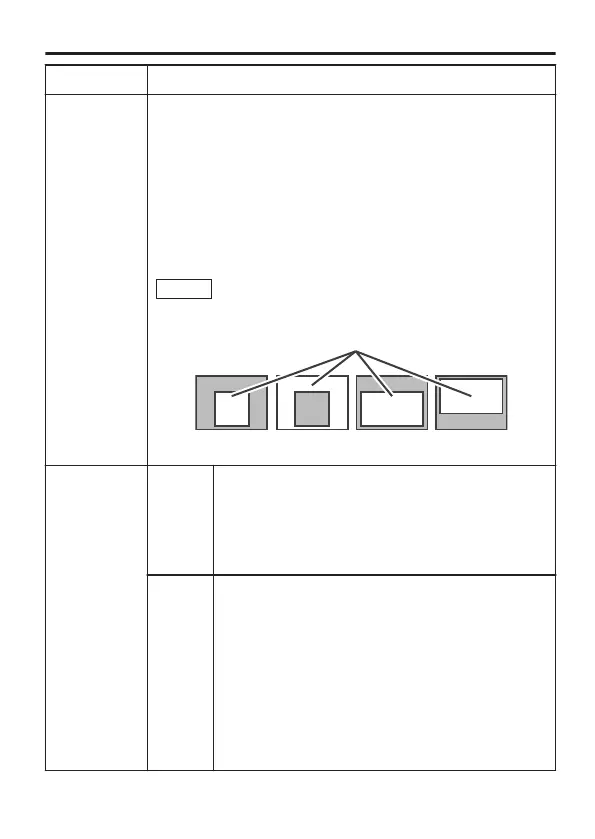Item Function and Setting
BLC
Set this item when the subject is not readily visible due to
backlight. Visibility is enhanced by adjusting the photometry
area according to the subject.
[Setting values: OFF, AREA1 to AREA4, EDIT1, EDIT2]
(Default value: OFF)
Set this item when the subject is backlit by a strong light source
in the same direction. Doing so helps to eliminate unwanted
light sources from the photometry area.
Select “EDIT1” or “EDIT2”, and press the [SET] button to
display the [BLC EDIT] screen for setting the photometry area.
"BLC Photometry Area Setting" (A page 66)
Memo
When [D.ZOOM MAX] is set to “x8”, “---” is
displayed, and the camera operates in the
“OFF” setting.
.
AREA 1 AREA 2 AREA 3 AREA 4
Photometry area
ALC
SETTINGS
BRIGHTNESS
Adjusts the video signal brightness level. The
larger the value, dark area becomes more
visible. The smaller the value, bright area
becomes more visible.
[Setting values: -5 to NORMAL to 5]
(Default value: NORMAL)
AVERAGE
:PEAK
For setting the exposure detection method
using the ratio of the AVERAGE value to
PEAK value.
[Setting values: 5:5, 6:4, 7:3, 8:2, 9:1, 10:0]
(Default value: 8:2)
v
Setting example
5:5 :
Increases the “PEAK” value when halation
occurs on the highlight area of the screen.
10:0:
Increases the “AVERAGE” value when
areas other than the highlights appear dark.
Menu Settings
E-39