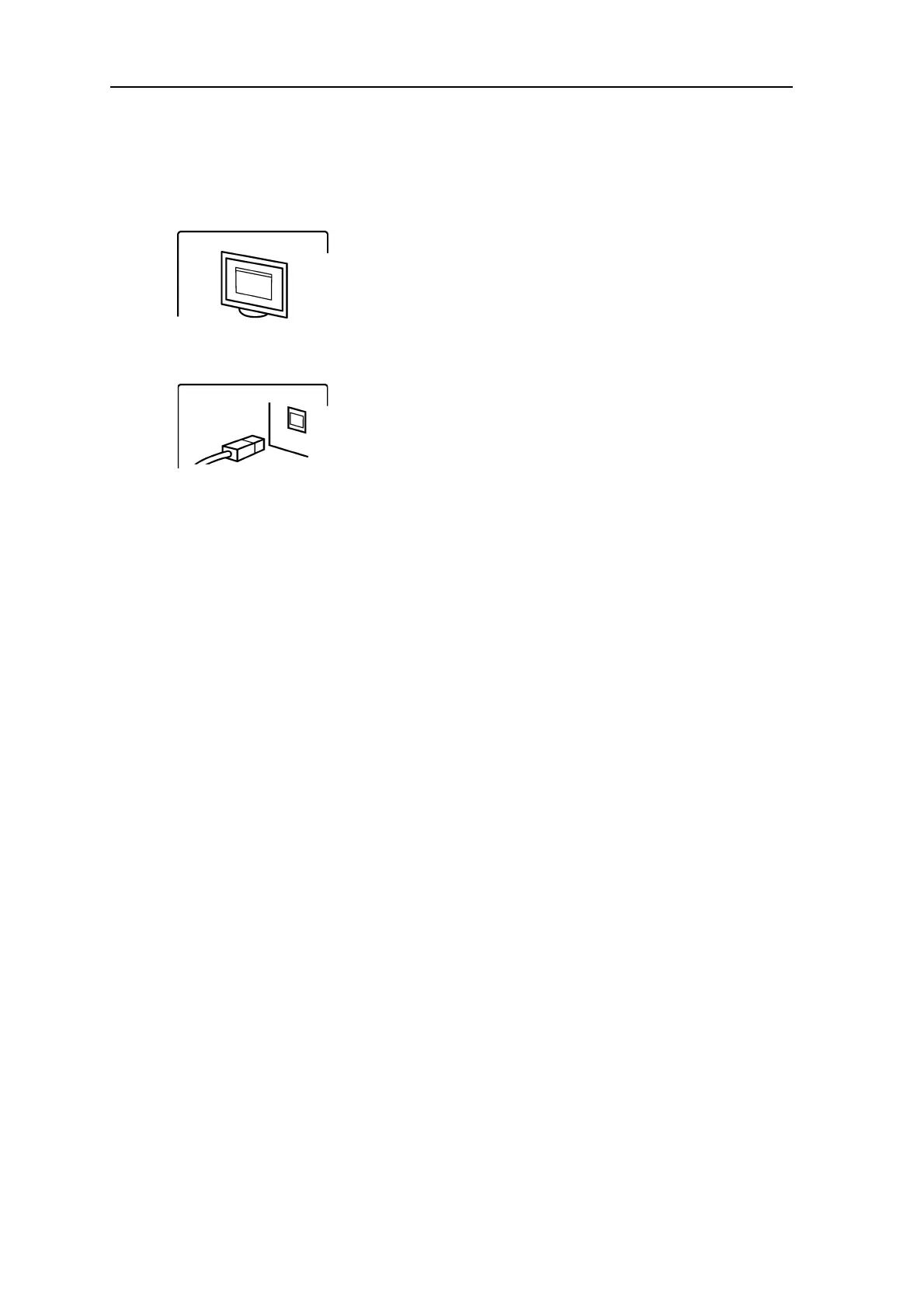B-22 SCAN EXAM
B. Installation and setup
CAUSE / SOLUTION
First remove and then reconnect the Ethernet
cable between the unit and PC to see if this
solves the problem.
i. Physical connection is okay (link active),
but the Dental imaging software
animation (fl ashing yellow) appears on
the unit display. The unit is not confi gured
correctly. Reconfi gure.
ii. Cabling not correct (link not active), and
the Unit connection animation appears
on the unit display. The unit is not
physically connected to the PC. Connect
the unit to the PC.
iii. The PCs Ethernet connector(s) is faulty.
There is usually a green link LED near the
PCs Ethernet connector(s) on the NIC. If
the LED is not on replace the NIC.
PROBLEM
The unit display is not active but the power
on / off status light is on, green or yellow.
CAUSE / SOLUTION
• Green LED - defective display or its
cabling. Replace
• Yellow LED - unit is in standby (energy
save) mode.