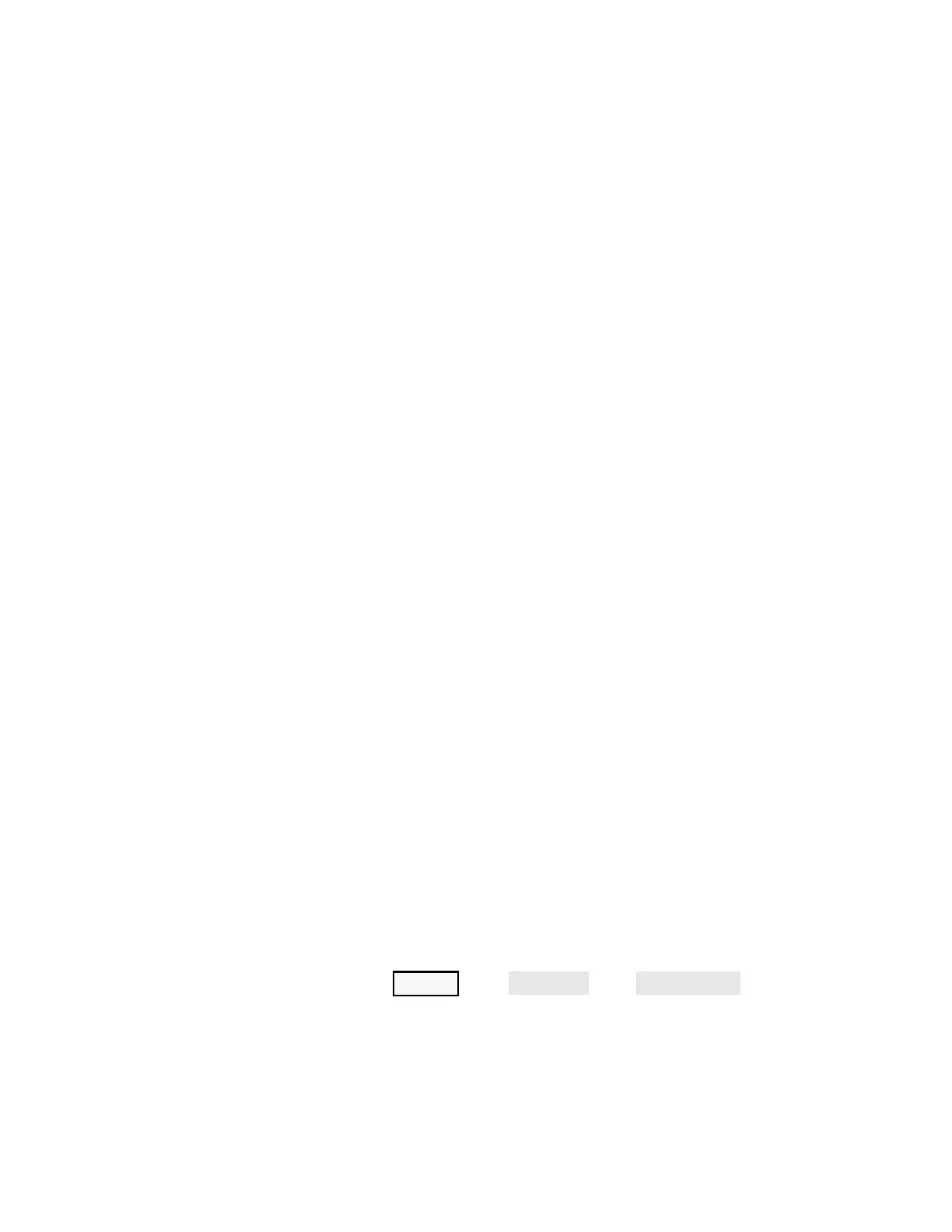Keysight N5221A/22A Service Guide 4-21
Troubleshooting
Rear Panel Troubleshooting
Rear Panel Troubleshooting
Each rear panel connector is associated with a hardware group in the analyzer.
You can use the data at these rear panel connectors to help troubleshoot these
hardware groups in addition to testing the connectors.
The connectors discussed in this section are:
•USB x 4
• Monitor (VGA)
• GPIB (0) CONTROLLER
• GPIB (1) TALKER/LISTENER
•LAN
Checking the USB Ports
To verify proper operation of any rear panel USB port:
— Connect a known good USB device, such as a USB mouse.
— Wait 15 seconds for the analyzer to verify the device connection, and then
check the operation of the USB device.
— If the device performs correctly, the USB port is functioning properly.
— If the device does not perform correctly, remove the non-working USB
device, wait 15 seconds, and then reconnect the device to the rear panel
USB port.
— If the USB device still does not work and has been verified to work
elsewhere, then the A17 CPU board is faulty. Refer to “Removing and
Replacing the A17 CPU Board Assembly” on page 7-25.
Checking the CONTROLLER Port
The network analyzer uses a National Instruments 488.2 GPIB controller and
associated driver software. This software includes a test utility that scans the
GPIB bus and returns the status of all the connected peripherals.
To run the test utility software and check the GPIB status:
1. Connect a known good peripheral to the analyzer using a known good
GPIB cable.
2. Press UTILITY , then , then . A
SICL/GPIB/SCPI dialog box is displayed.
3. In the GPIB block, click System Controller to establish the analyzer as a
controller. Wait for the analyzer to configure, and then click OK.
