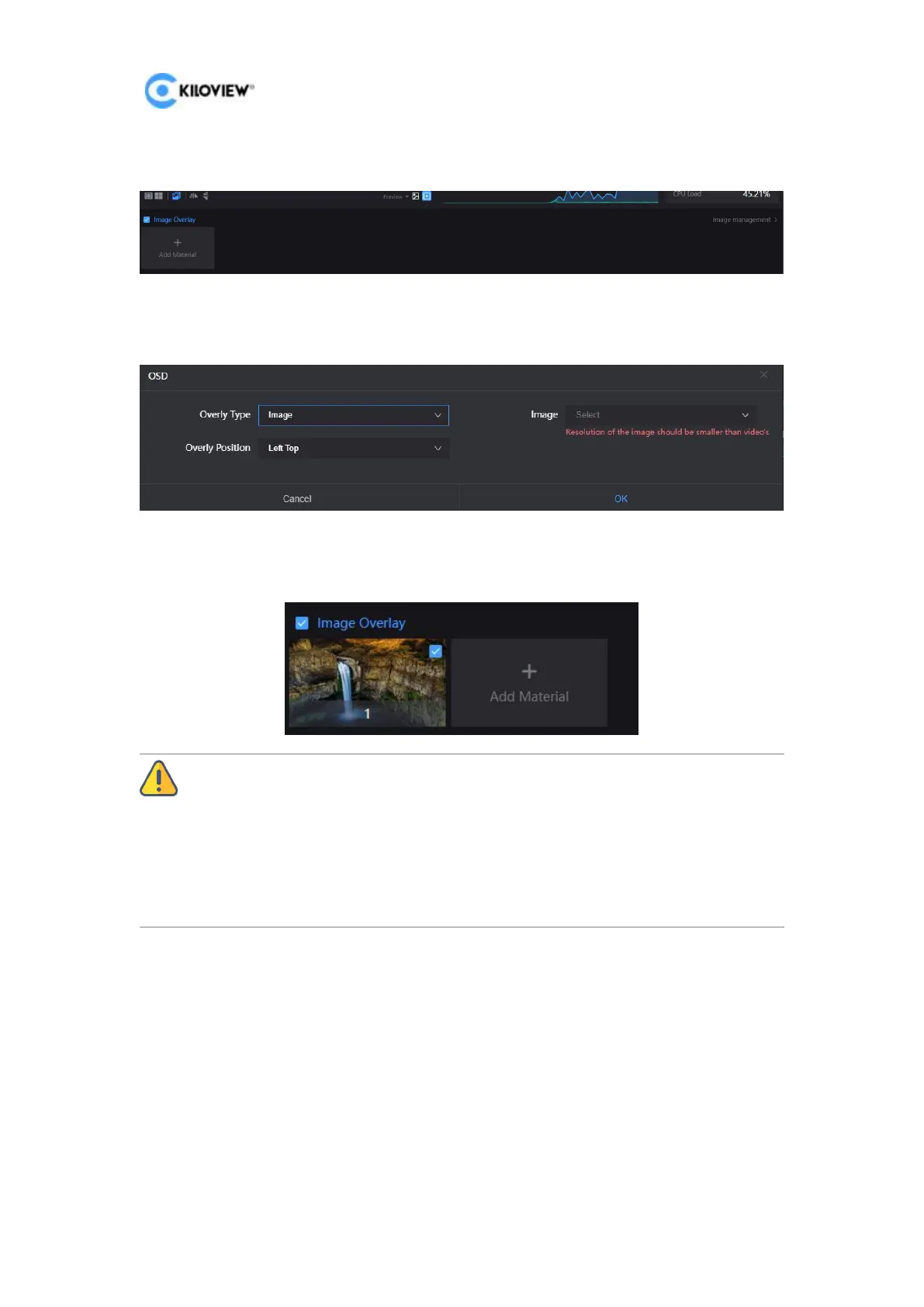E3 4K HDMI/3G-SDI Encoder User Manual
23
Copyright@2023 KILOVIEW Electronics Co., LTD
3. Click “Image Management” again to return to the image overlay interface, and
click “Add Material”.
4. Enter the setting interface, select picture for overlay type, then select the picture
to be added and the overlay position, and click “OK”.
5. The configured overlay image will appear in the status bar, check the overlay
image, and finally check the overlay to make it work.
Note: Due to the limited storage space, there is a limit on uploading pictures, up to 10
pictures can be uploaded, and the maximum size of a single picture is 5M. The pixels of the overlay
Logo image should not be too large, otherwise too much video will be covered. The picture format
supports JPG, JPEG and PNG. The effect of overlaying image can not be seen in the preview window,
and it can only be displayed by software decoding or decoder on the computer side and outputting to
the monitor.
7.5.2 OSD Overlay
Information bar "OSD" - "Overlay" - "Add Material".
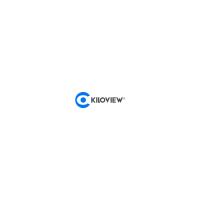