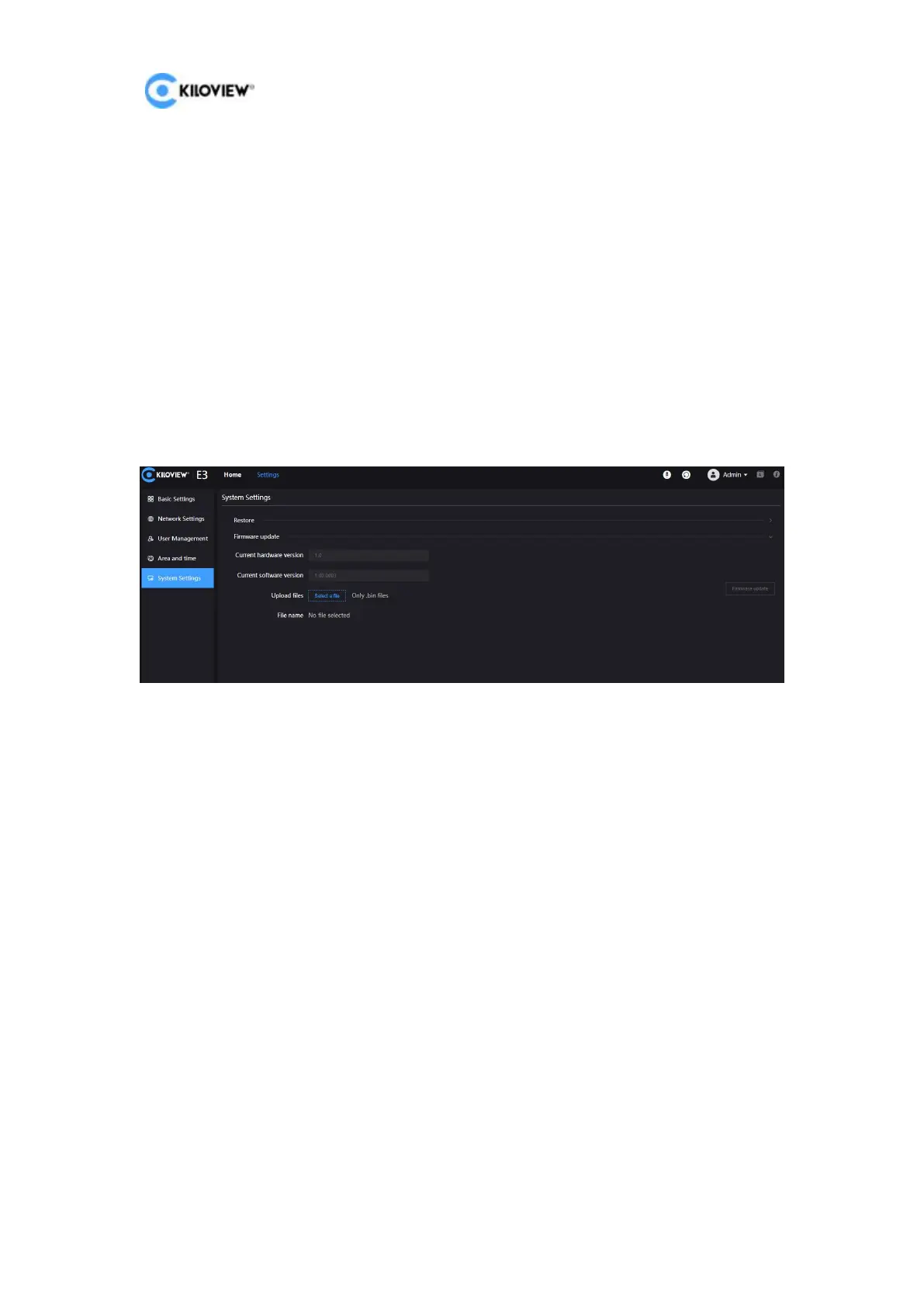E3 4K HDMI/3G-SDI Encoder User Manual
44
Copyright@2023 KILOVIEW Electronics Co., LTD
11.4.1 Web Page for Upgrade
Log in to the E3 management page, click "Settings" > "System Settings" > "Firmware
Upgrade" to enter the firmware upgrade page. Check whether the latest software
version downloaded is newer than the current software version. If the version is the
same or lower, there is no need to upgrade. To upgrade, just upload the firmware
file downloaded from the official website, and then click "Firmware Upgrade".
After uploading the firmware successfully, the system will prompt to restart. Click OK,
the device will restart. Please wait patiently. After the device restarts, refresh the
WEB management page to re-enter the page.
11.4.2 Recovery
When the device cannot log in to the web management page normally, there are
three buttons on the LCD display: left and right buttons, the OK button. Connect the
power supply, after the LCD display shows KILOVIEW, press and hold the OK button
for more than 10s to enter the Recovery mode.
Step 1: Get a USB flash drive and copy the firmware files you downloaded from the
official website to it.
Step 2: Insert the USB into E3, after the device is turned on (about 2s), wait for the
Kiloview logo to appear on the screen, and hold OK button for more than 10s until
the device enters Recovery mode
.
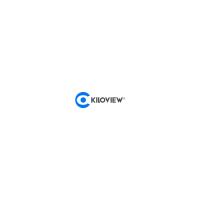