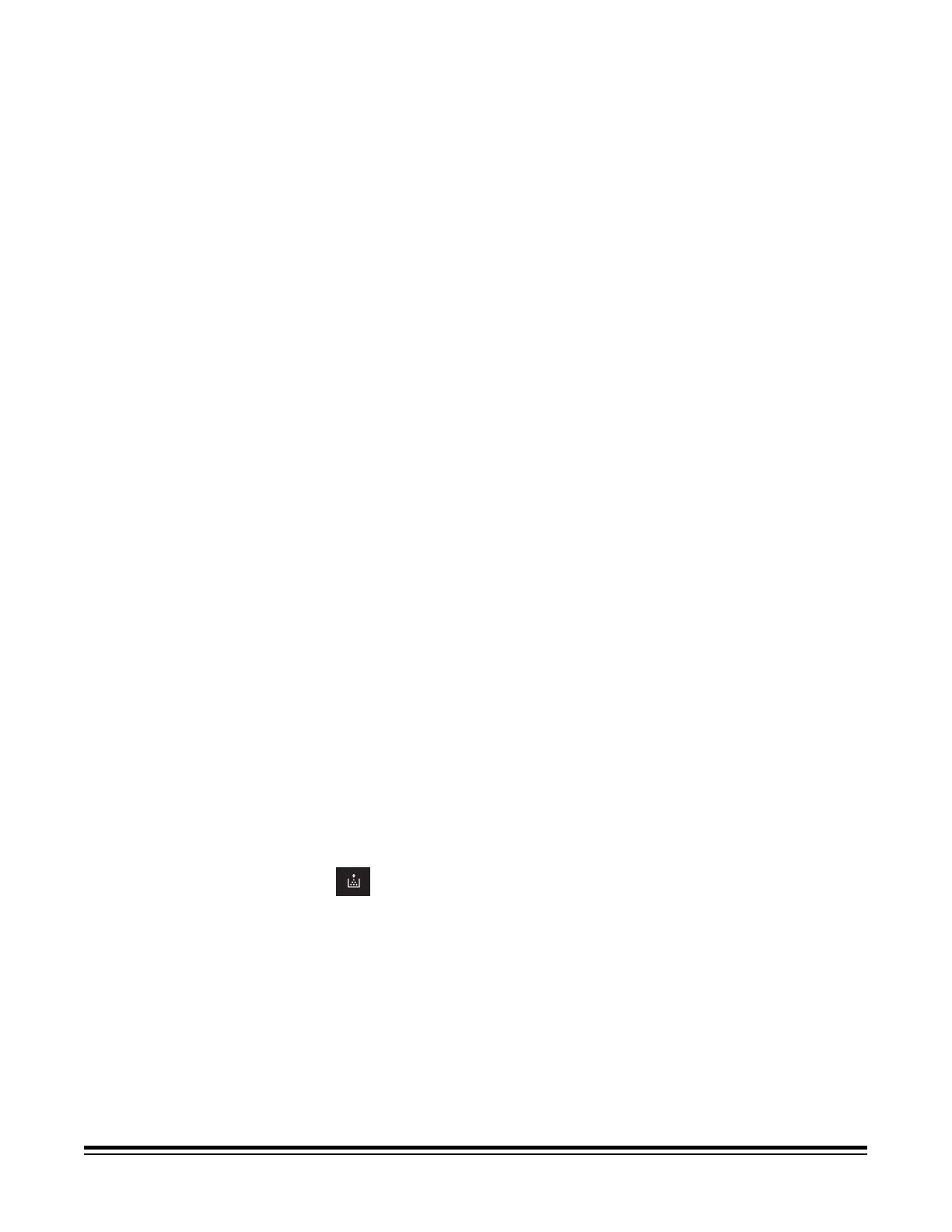2-4 A-61316 September 2004
5 Print Mode key - allows you to fine-tune the image quality of the print
according to the original. When pressed, cycles through Text, Fine
and Photo.
• Text: for use with text images.
• Fine: for use with lower grades of film.
• Photo: for use with photographic images.
6 Film Type key - when pressed, cycles through Auto, Negative or
Positive.
• Auto: automatically determines between the film type options or
Negative or Positive for print production.
• Nega: select Nega when using negative film. Dark and light values
of the print will be reversed.
• Posi: select Posi when using positive film. Dark and light values of
the print will be consistent with the image on film.
7 Exposure Adjustment keys - adjusts the density of the image to be
printed during the Auto or Manual Exposure mode.
• Darker: supports darker image density.
• Lighter: supports lighter image density.
8 Exposure Mode key - select either Auto or Manual exposure mode.
When Auto is selected, the system produces the optimum quality of
the image for printing. You can then use the Manual mode to
enhance the quality if the desired results from the Auto exposure are
not achieved.
9 Exposure Display - indicates the current density level of the printed
image.
10 Exposure Mode indicator - Auto Exposure mode is indicated when
the green Auto light is on. The green Auto light turns off when the
scanner is in the Manual Exposure mode.
11 Multi-Print display - displays the number of prints to be made. Also
displays corresponding codes in the event of a malfunction or paper
misfeed. The blinking number in this display indicates the scanner is
in operation.
12
Add Toner indicator - blinks when the Imaging Cartridge or
Toner Cartridge of the printer is running out of toner and lights up
when the cartridge has completely run out of toner. (Laser Printer
mode only)