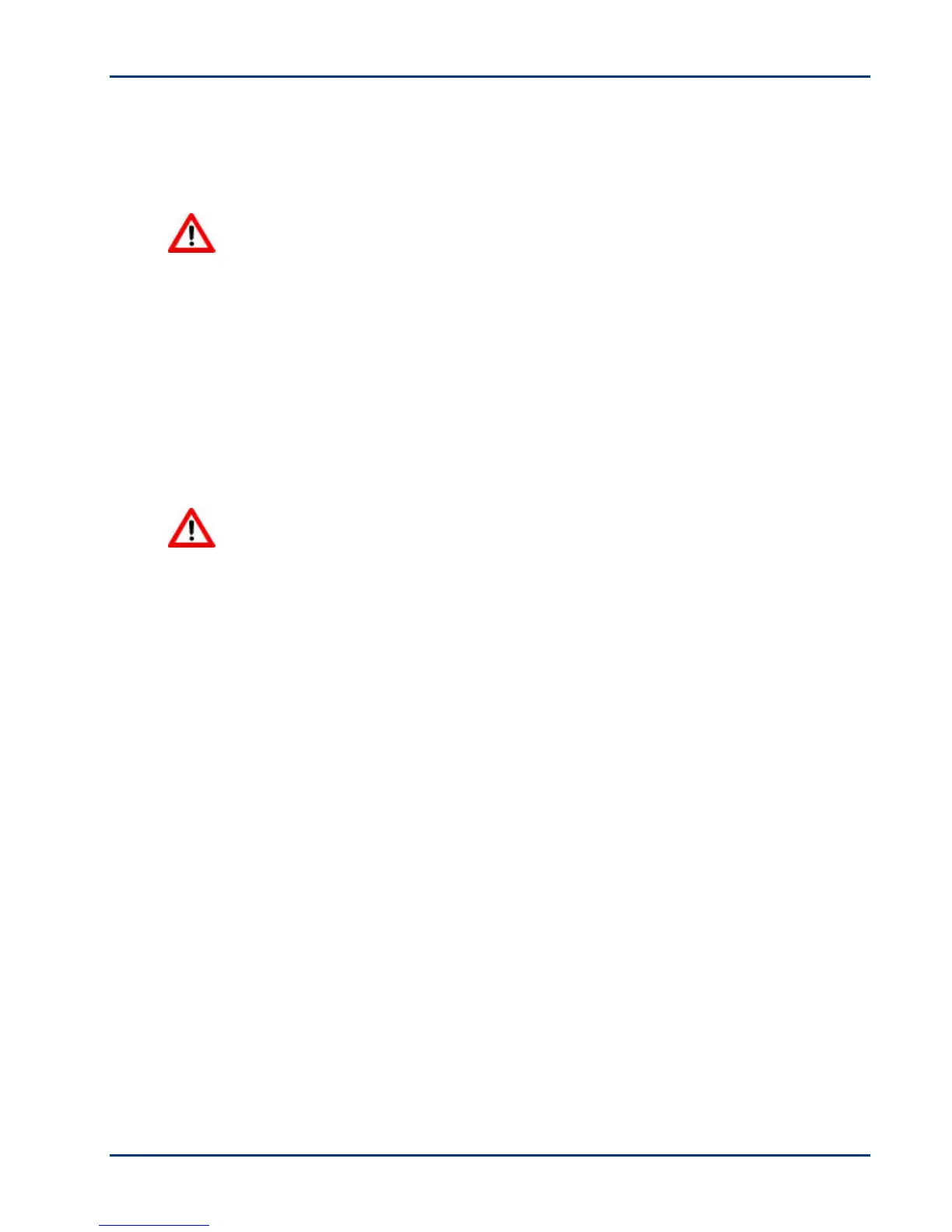Chapter 7
Cleaning the Scanner Glass
To ensure that your copies and scans remain clear, keep the Kodak printer's scanner glass and lid
backing clean and dust the exterior.
Warning Do not use abrasives, acetone, benzene, or carbon tetrachloride on the glass,
since they can damage it. Do not place or spray liquid directly on the glass. The liquid might
seep under the glass and damage the device.
1 Unplug the printer and raise the lid.
2 Clean the glass with a soft cloth or sponge slightly moistened with a nonabrasive glass cleaner.
3 Dry the glass with a lint fee cloth.
4 When finished cleaning, plug in the printer.
Cleaning the Scanner Lid
Minor debris can accumulate on the document backing located underneath the scanner lid of the
Kodak printer.
Warning Do not use paper-based wipes, as these might scratch the underside. Do not
use harsh or abrasive cleaners or organic solvents on the printer or any of its parts.
1 Unplug the printer and raise the lid.
2 Clean the lid underside with a soft cloth or sponge slightly moistened with a mild soap and
warm water.
3 Wipe the underside gently to loosen debris. Do not scrub.
4 Dry the underside with a chamois or soft cloth.
5 If further cleaning is needed, repeat the previous steps using isopropyl (rubbing) alcohol, and
wipe the underside thoroughly with a damp cloth to remove any residual alcohol.
6 When finished cleaning, plug in the printer.
Printing a Test Page
The test page provides information about your printer that can be useful when contacting Kodak
support (see Support and Telephone Customer Support).
The test page can be printed directly from the control panel. It is formatted for US letter or A4 size
plain paper and will not work on smaller paper.
1 Load the paper tray with US letter or A4 size plain paper
2 On the control panel, press and hold Quantity and Cancel at the same time until the On/Off
light starts blinking.
36 Kodak ESP·3 All-in-One
