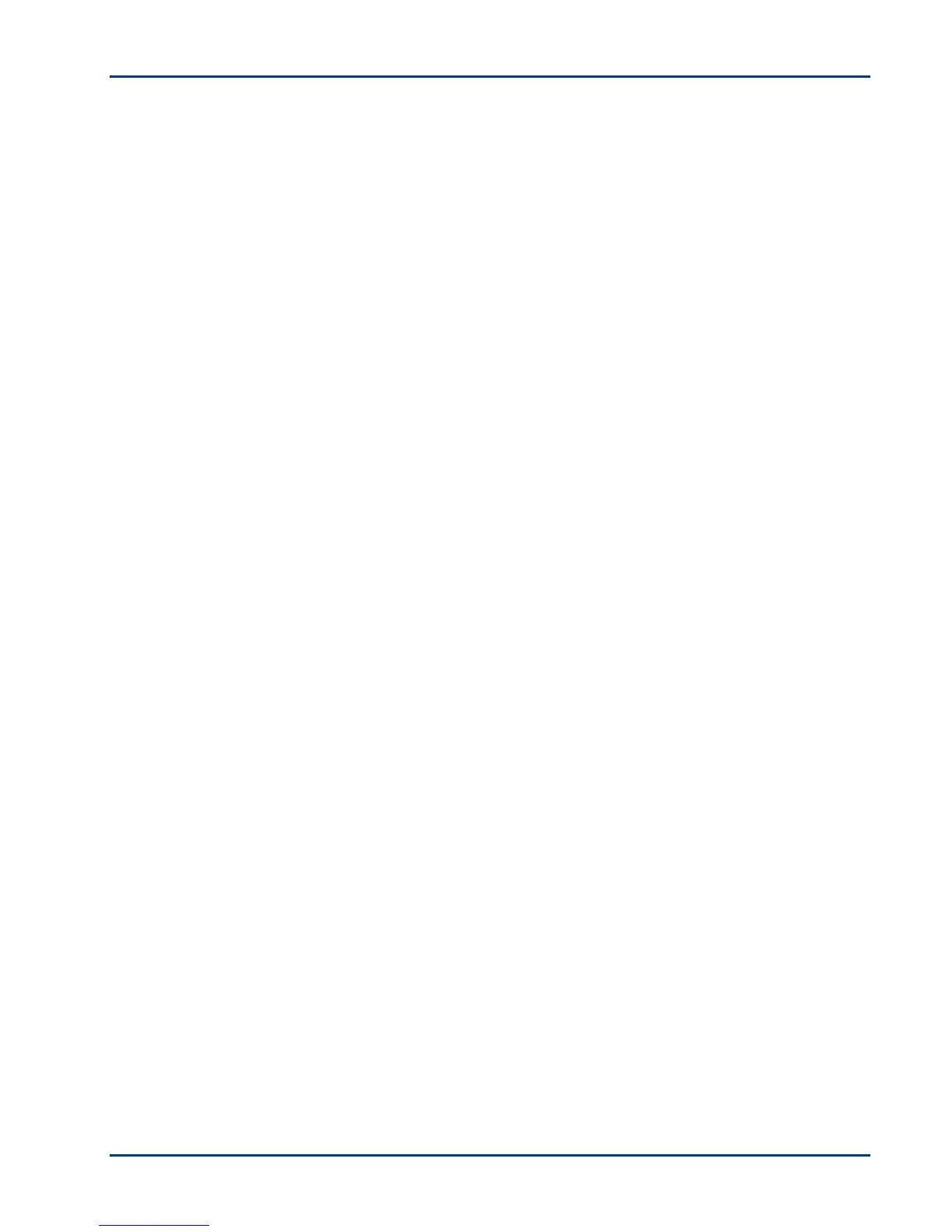Support
Multiple Paper Feed
Probable Cause
Multiple sheets of paper were pulled through printer.
Corrective Action
Important KODAK Inkjet paper is recommended for your Kodak All-in-One printer.
1 Remove the paper from the paper tray.
2 Carefully "fan" the paper to keep the sheets from sticking together.
3 Reload the paper tray. Do not overfill.
4 Press Copy to continue or Cancel to stop.
Multiple Pictures Not Scanned Properly
When scanning or copying, the Kodak printer can detect multiple pictures on the scanner glass,
straighten them, and create individual files. If you are having trouble with this feature, check the
following:
Probable Cause 1
Your pictures are not placed optimally on the scanner glass.
Corrective Action
• Make sure that your pictures do not overlap.
• Place pictures away from the edges of the scanner glass.
• Some images do not scan well. Light-colored images may not be detected as separate images.
• You may need to make adjustments to the scanning area using the Preview feature in the
Kodak Home Center.
Probable Cause 2
The scanner glass is dirty.
Corrective Action
Make sure the scanner glass is completely clean or the pictures might not scan properly (see
Cleaning the Scanner Glass).
Probable Cause 3
The scanner lid is dirty.
Corrective Action
Clean the scanner lid (see Cleaning the Scanner Lid).
User Guide 47
