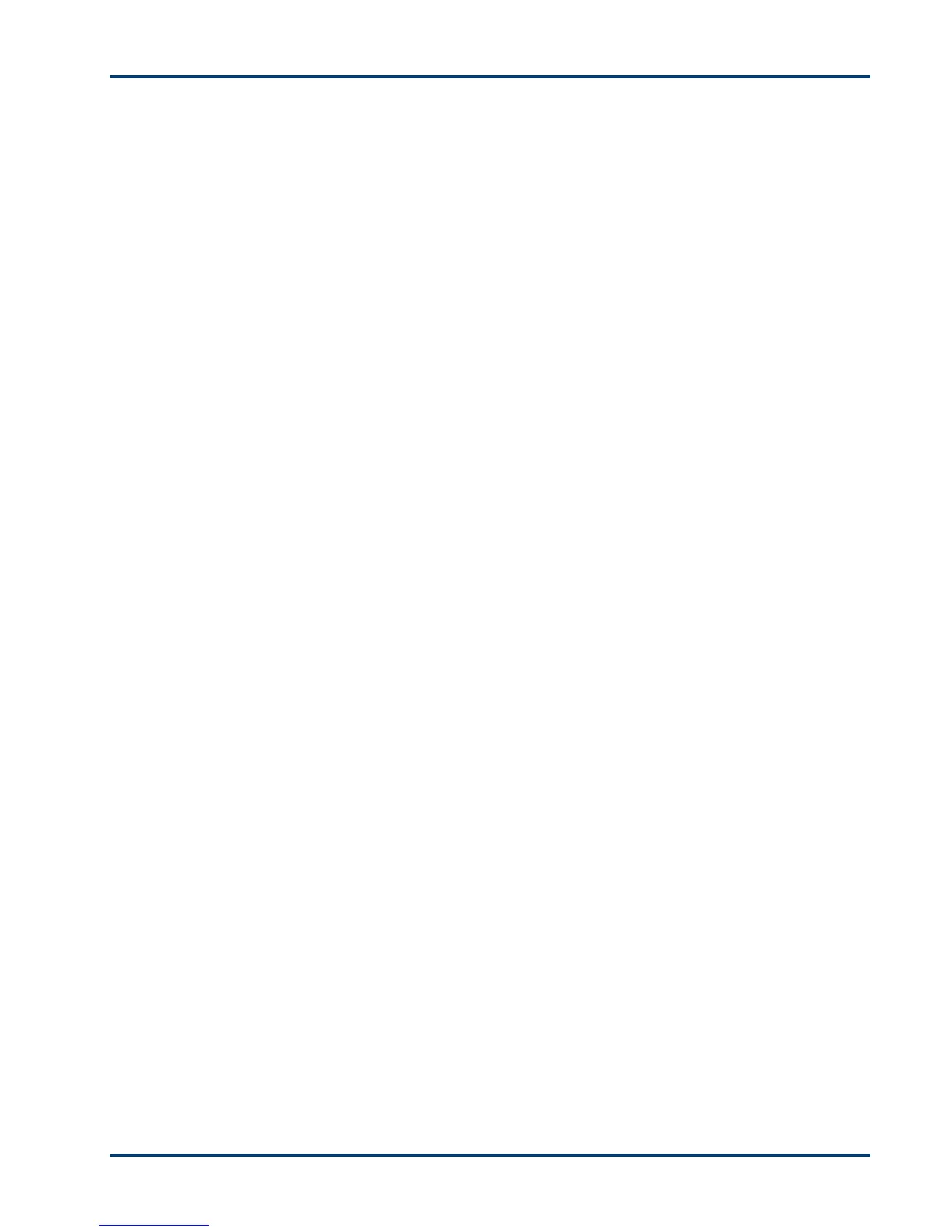Support
To check the paper
1 Inspect the paper and make sure no paper sheets are damaged in any way. Reload with new
paper, if necessary.
2 Carefully "fan" the paper to keep the sheets from sticking together.
3 Reload the paper tray. Do not overfill.
4 Press Copy to continue or Cancel to stop.
Paper Jam
Probable Cause
The paper did not advance, was not picked up properly from the paper tray, or is lodged inside the
printer.
Important Kodak Inkjet paper is recommended for your Kodak All-in-One printer.
Corrective Action
1 Remove the paper from the tray.
2 Turn off the printer.
3 In the rear access area, pull the paper out from the rollers without tearing it.
Important If the paper tears while removing it, make sure you remove all the torn pieces. More
jams are likely to occur when torn pieces are left in the printer.
4 Reload the paper tray. Do not overfill.
5 Turn the printer on.
6 Press Copy to continue or Cancel to stop.
Printer not Responding
Probable Cause
The firmware or software is not in a ready state.
Corrective Action
• Turn the printer off and turn it back on.
• If the problem persists, unplug the power cord from the power supply and plug it back in.
• If the problem continues to persist, restart your computer.
User Guide 49
