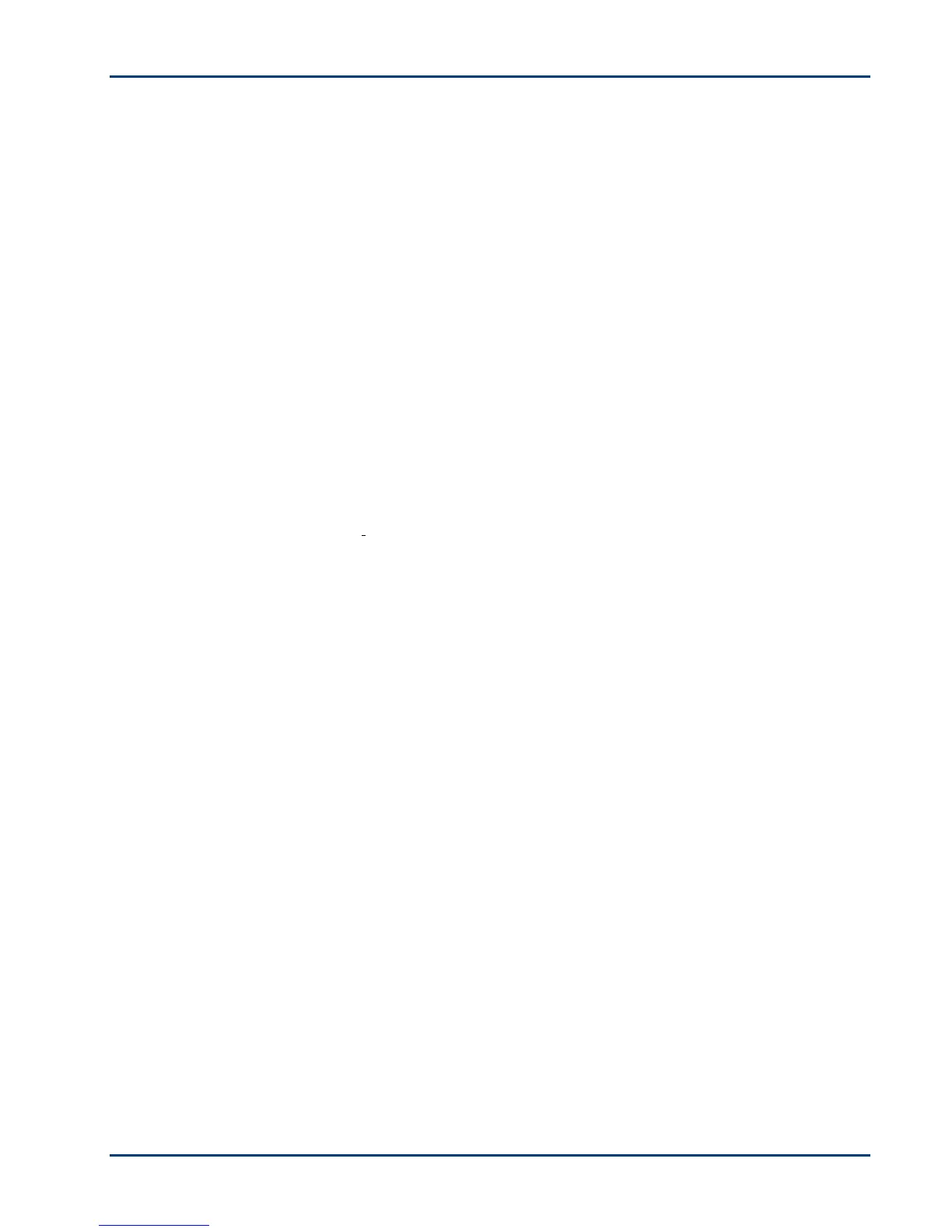Chapter 8
Picture Print Smudged
Probable Cause
Fingerprints may be on glossy side of paper.
Corrective Action
Handle paper by the edges.
Picture Will Not Print
A selected picture does not print.
• The image file may be corrupt. Review the picture on the camera or computer and delete, if
necessary.
• The image file may not be JPEG format. The Kodak printer can print only JPEG files in stand-
alone mode. Connect to a computer and use software to print other image formats.
Poor Print Quality
• Low resolution image file.
• Align the printhead (see
Alignment).
• Perform a nozzle check with the Home Center software.
• Clean the printhead (see Cleaning the Printhead). If the printhead is clogged, the printouts
should begin to improve with two or three cleanings. Repeat the cleaning cycle until the
printout stops improving.
• If the problem still persists, you may need to replace the printhead.
Print Skewed or Slanted
Probable Cause 1
The paper is not properly loaded in the tray.
Important
KODAK Inkjet paper is recommended for your Kodak All-in-One printer.
Corrective Action
Realign the paper in the paper tray.
1 Remove paper and check for wrinkles and tears.
2 Slide the paper guide away from the paper.
3 Straighten the stack of paper against a flat surface, and reload it into the paper tray.
4 Slide the paper guide up against the edge of the paper.
Probable Cause 2
More than one type of paper is loaded.
Corrective Action
Load only one type of paper.
52 Kodak ESP·3 All-in-One
