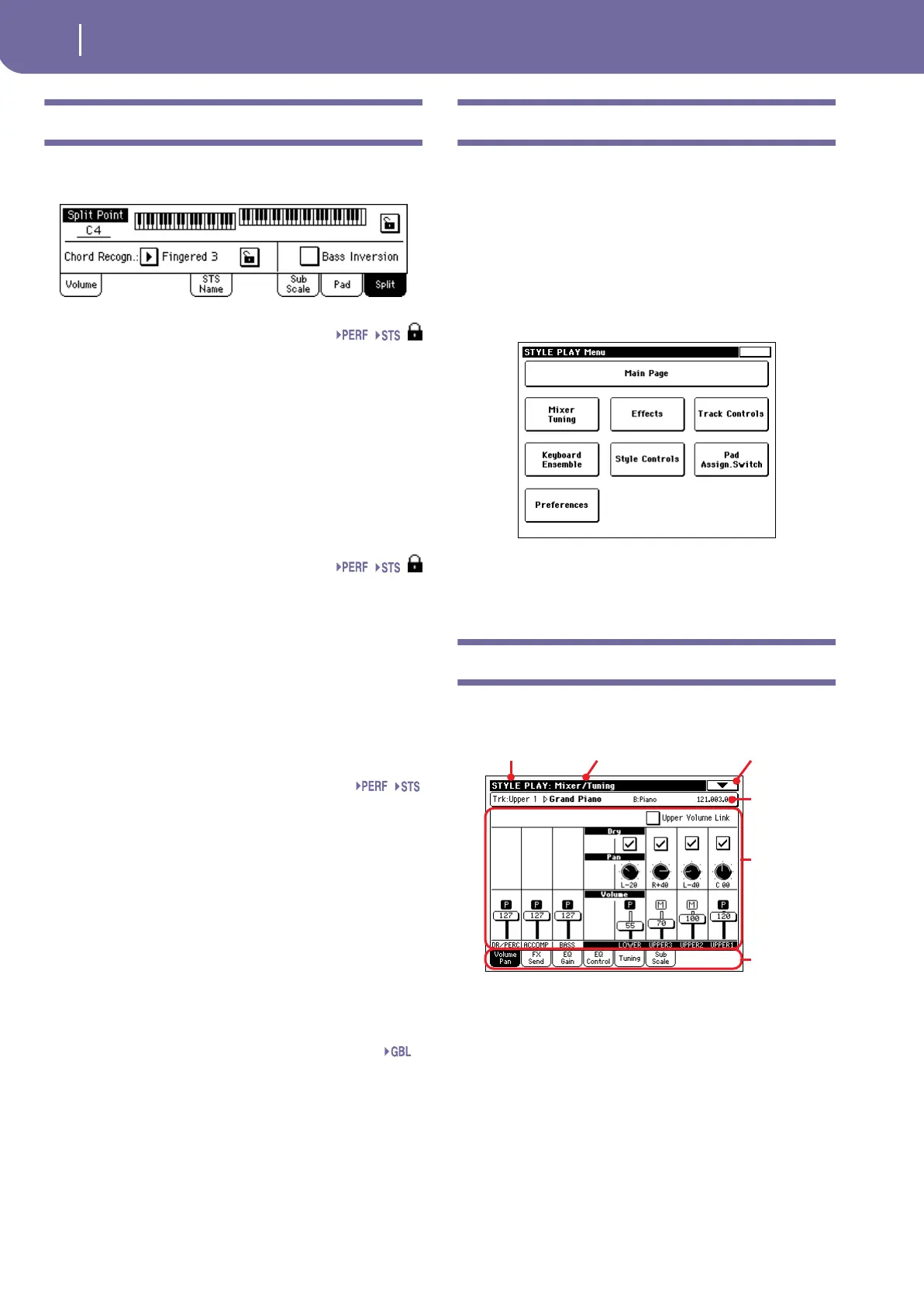86
Style Play operating mode
Split panel
Split panel
Press the Split tab to select this panel. This is where you can set
the split point and Chord Recognition mode.
Split Point
Use this parameter to select a different split point. A full-range
piano keyboard is shown in the display, divided at the selected
split point. Upper tracks play on the right of this point, while the
Lower track plays on the left.
Keyboard diagram
Touch anywhere on the keyboard diagram. A message will
appear, asking you to press the new split point on the keyboard
of your Pa500 (or to press the EXIT button to close the message
with no changes).
Chord Recognition Mode
This parameter allows you to decide how chords are recognized
by the auto-accompaniment engine. Please note that when the
SPLIT LED is turned off, the Fingered 3 mode is always selected,
and you must always play at least three notes, to let a chord be
recognized.
For more information on the various options, see “Chord Rec-
ognition Mode” on page 99.
Note: This parameter is the same you can find in the “Preferences:
Style Preferences” page (see page 99).
Bass Inversion
This parameter allows you to turn the Bass Inversion function
on or off.
Note: This function can be automatically activated by playing the
keyboard harder. See “Velocity Control” on page 99.
On The lowest note of a chord played in inverted
form will always be detected as the root note of
the chord. Thus, you can specify to the arranger
composite chords such as “Am7/G” or “F/C”.
Off The lowest note is scanned together with the
other chord notes, and is not always considered
as the root note.
Lock icons
When locked, the Split Point and Chord Recognition mode
remain unchanged when selecting a different Performance or
STS.
These locks are reset when turning the instrument off, unless
you write Global settings to memory (see “Write Global - Global
Setup dialog box” on page 212).
For more information on parameter locks, see “General Con-
trols: Lock” on page 203.
Edit menu
From any page, press the MENU button to open the Style Play
edit menu. This menu gives access to the various Style Play edit
sections.
When in the menu, select an edit section, or press EXIT or
STYLE PLAY to exit the menu and return to the main page. To
return to the main page, you can also select the Main Page menu
item.
When in an edit page, press EXIT or the STYLE PLAY button to
return to the main page of the Style Play operating mode.
Each item in this menu corresponds to an edit section. Each edit
section groups various edit pages, that may be selected by press-
ing the corresponding tab on the lower part of the display.
Edit page structure
All edit pages share some basic elements.
Operating mode
This indicates that the instrument is in Style Play mode.
Edit section
This identifies the current edit section, corresponding to one of
the items of the edit menu (see “Edit menu” on page 86).
Page menu icon
Press this icon to open the page menu (see “Page menu” on
page 101).
Gbl
Operating mode Edit section
Selected
track info
Page menu
icon
Parameters
area
Tabs
Pa500-110UM-ENG.book Page 86 Friday, March 28, 2008 11:12 AM
