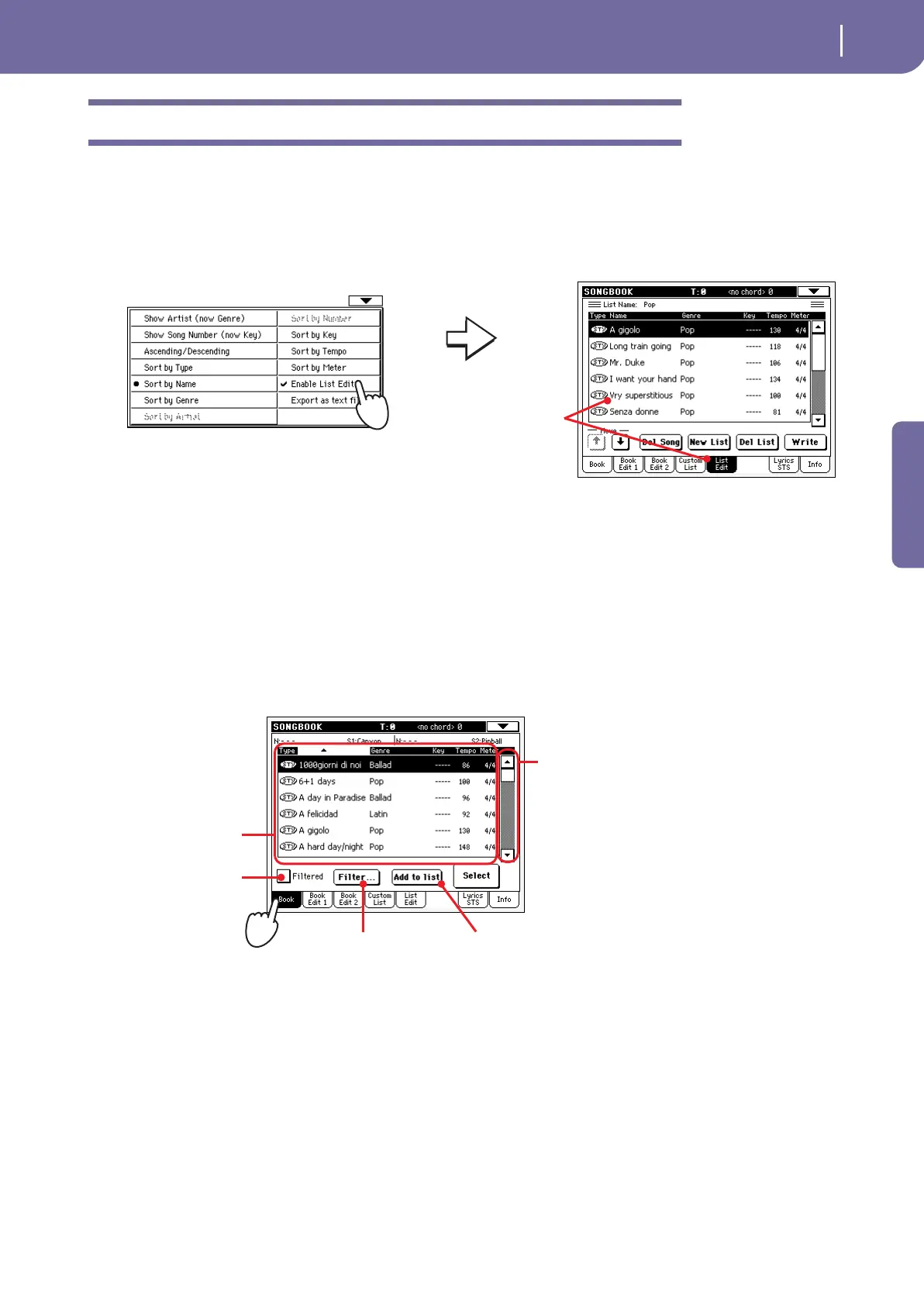67
The SongBook
Creating a Custom List
Quick Guide
Creating a Custom List
You can create several Custom Lists in the SongBook, to make a set of entries suitable for your various
shows. Before starting a new Custom List, be sure you have added all needed entries to the SongBook
main database (see “Adding entries” above).
1 While in SongBook mode, open the page menu and check the ‘Enable List
Edit’ item.
2 Select a Custom List to be edited.
To edit an existing list, press the Custom List tab to open the Custom List page, and select one of
the available Custom Lists. To create a new list, press the List Edit tab to open the List Edit page,
and press the New List button to create a new, blank list.
3 Press the Book tab to open the Book page and see the full database. Use
the various sorting, searching and filtering options (seen above) to find
the entries you are looking for. Press the Add to List button when the
desired entry has been selected.
After you check the
‘Enable List Edit’ item, the
List Edit page becomes
available.
Press this check-
box to turn the
view filter on (if
any).
Press this button to edit
the view filter.
Use the scroll bar to
see all Songs in the
list. Keep SHIFT
pressed and touch
the Up/Down arrow
to scroll to the next/
previous alphabetic
section. As an alter-
native, you can use
the DIAL.
SongBook list
Adds the highlighted entry to the
Custom List.
Pa500-110UM-ENG.book Page 67 Friday, March 28, 2008 11:12 AM
