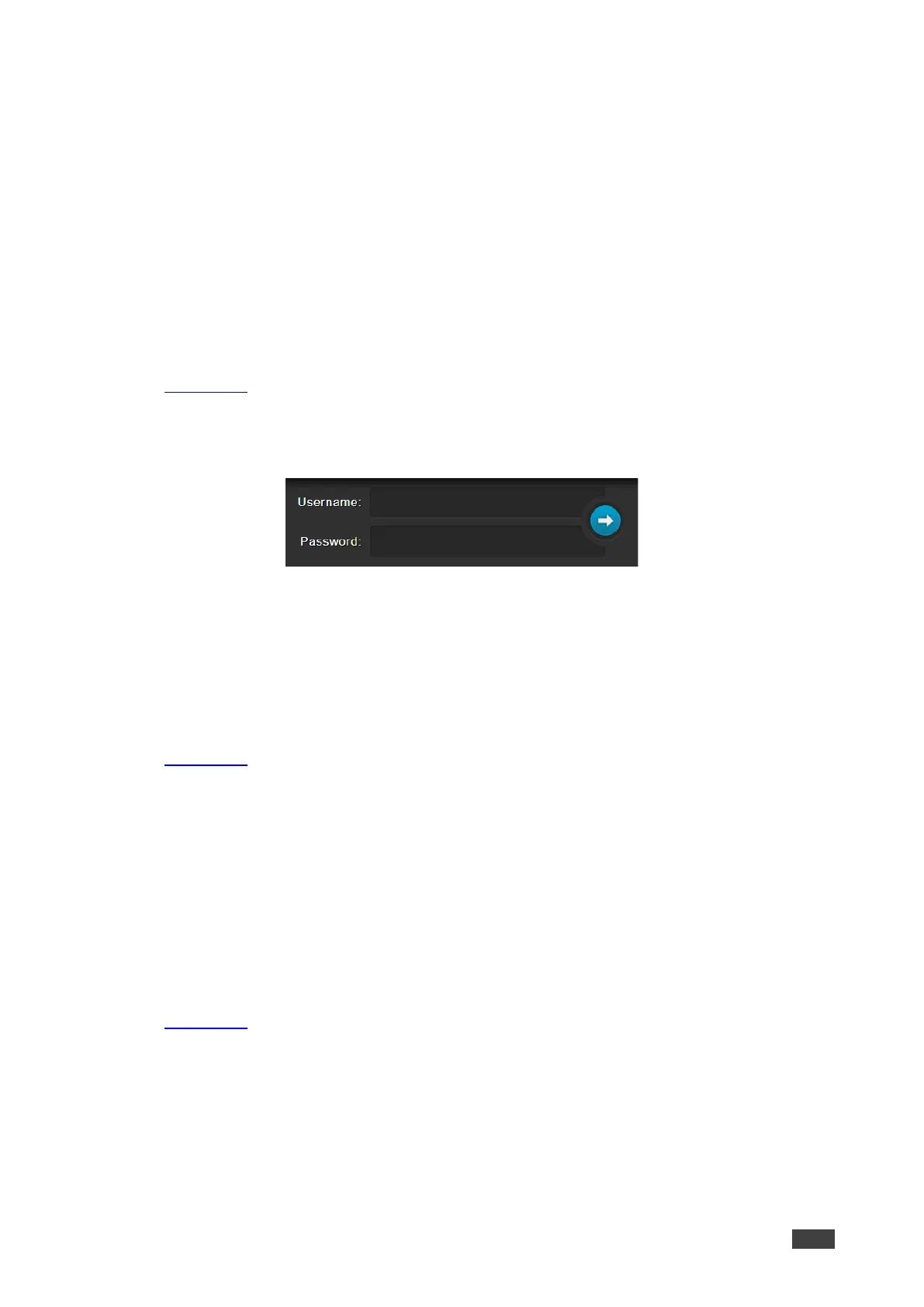5. If you want the unit to automatically logout after a set number of minutes of inactivity,
check the box indicating Logout After, and set the number of minutes to wait before
locking the webpages.
6. Click Set changes.
The web pages lock according to settings.
Accessing Web Pages with a Password
When the web pages are locked, you will be prompted for your user name and password.
To access secured web pages:
1. In the Navigation pane, click Authentication. The Authentication page appears.
(Figure 42).
2. Enter the correct username and password.
3. Click the right arrow.
Figure 43: Prompt to unlock Web Pages
Web pages are secured.
Removing Password
To remove password protection from web pages:
1. In the Navigation pane, click Authentication. The Authentication page appears.
(Figure 42).
2. Uncheck Authenticate Web Pages access to indicate that you do not want the
webpages to lock.
3. Click Set changes. A confirmation message appears.
Web pages are not password protected.
Changing Password
To change the password:
1. In the Navigation pane, click Authentication. The Authentication page appears.
(Figure 42).
2. Enter the new Password.
3. Click Set changes. A confirmation message appears.
Password has changed.
