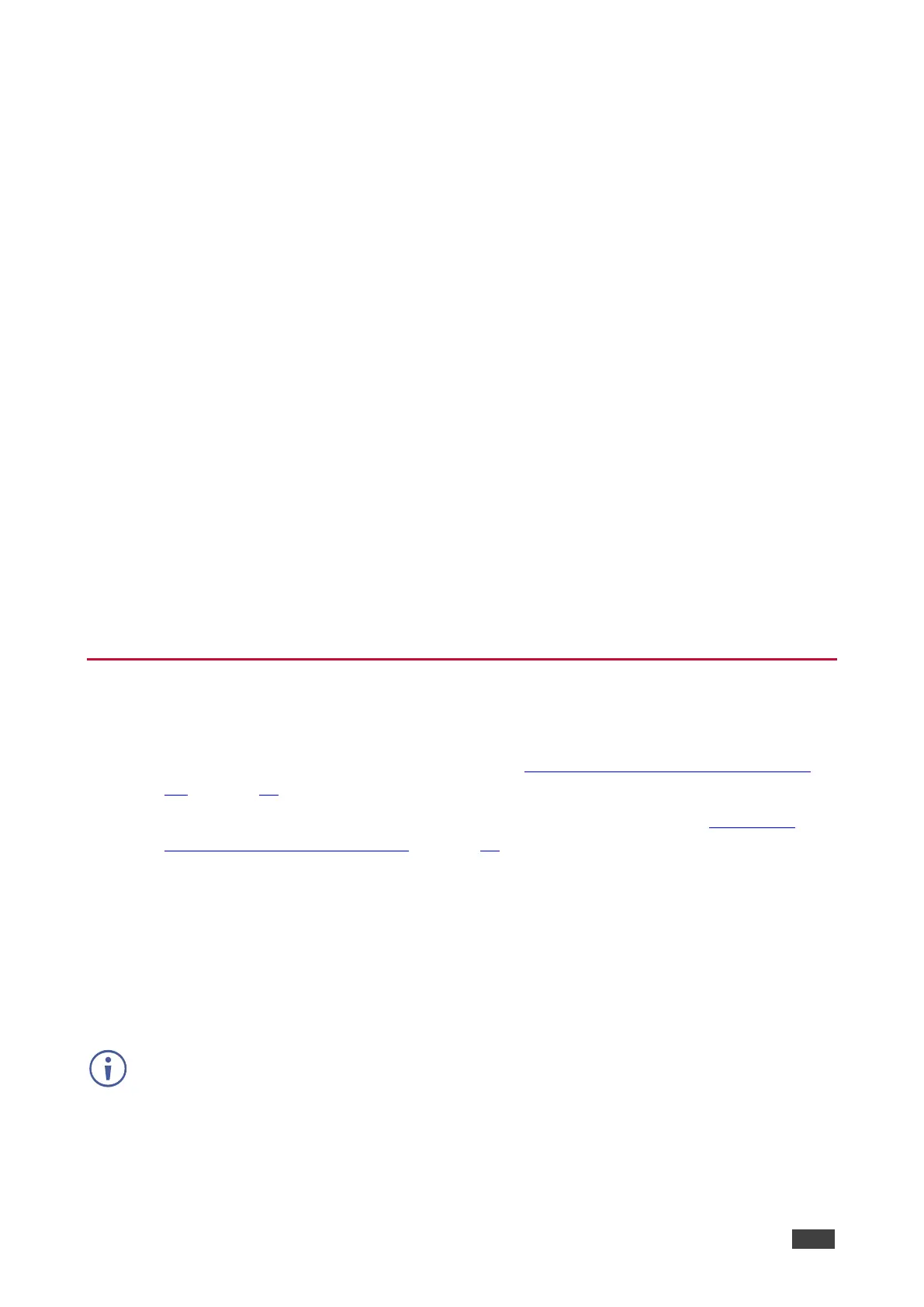Viewing Device Information
Device information includes the selected source, the input and output resolutions, and the
software version.
To view the information:
1. On the front panel press MENU. The menu appears.
2. Click INFO and view the input resolution, output resolution and software version.
Information is displayed.
Performing a Reset
VP-427X1 enables performing either a soft reset or a full reset via the front panel MENU
buttons.
To reset the device:
1. On the front panel press MENU. The menu appears.
2. Click Factory and select either Reset (full reset) or a Soft Reset (reset device
information excluding Ethernet parameters), then click Yes.
Wait for completion of factory reset (resolution is set to Native).
Device is reset.
Operating via Ethernet
You can connect to VP-427X1 via Ethernet using either of the following methods:
• Directly to the PC using a crossover cable (see Connecting Ethernet Port Directly to a
PC on page 18).
• Via a network hub, switch, or router, using a straight-through cable (see Connecting
Ethernet Port via a Network Hub on page 20).
Note: If you want to connect via a router and your IT system is based on IPv6, speak to your
IT department for specific installation instructions.
Connecting Ethernet Port Directly to a PC
You can connect the Ethernet port of VP-427X1 directly to the Ethernet port on your PC using
a crossover cable with RJ-45 connectors.
After connecting VP-427X1 to the Ethernet port, configure your PC as follows:
1. Click Start > Control Panel > Network and Sharing Center.
2. Click Change Adapter Settings.
