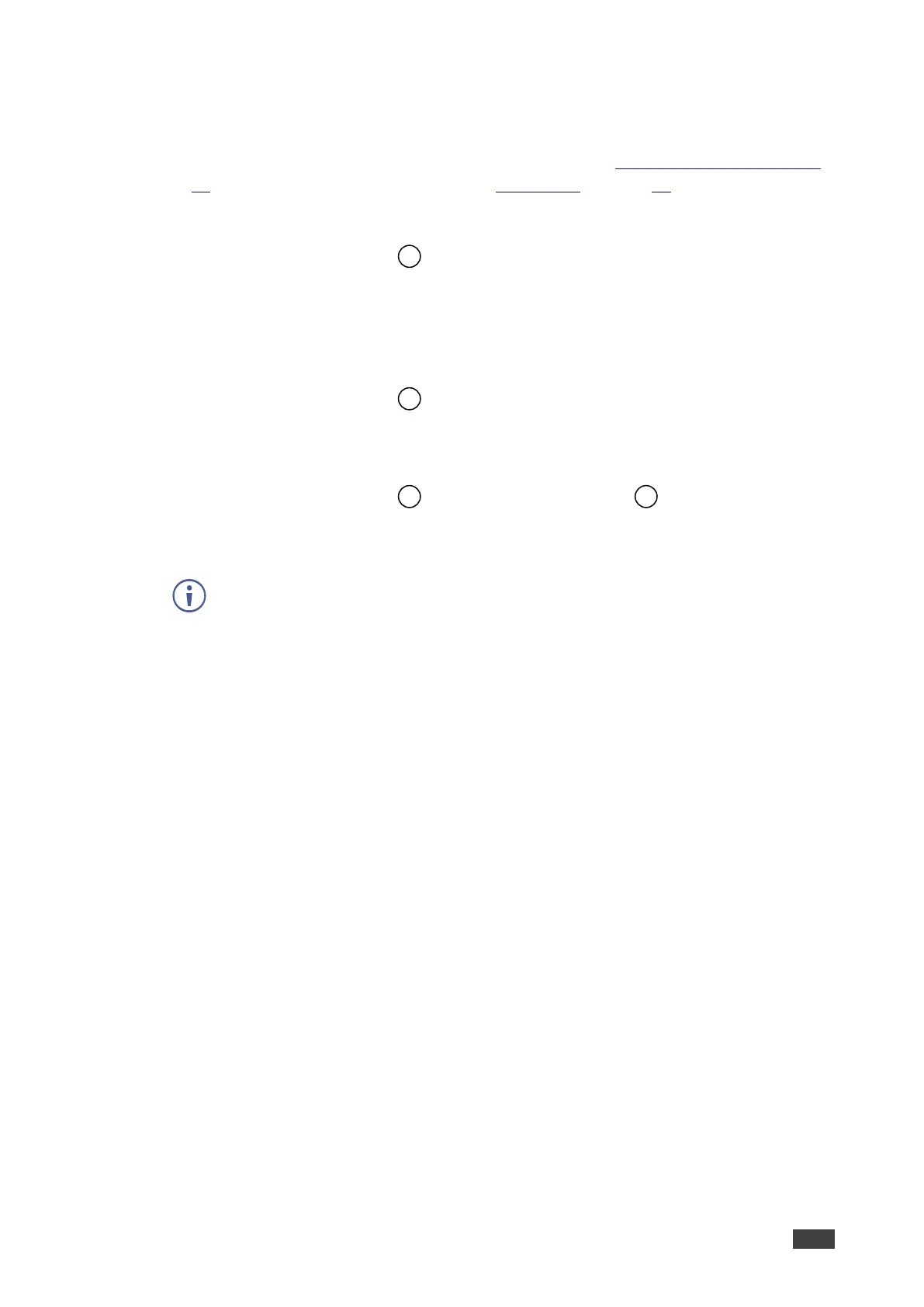Locking the Front Panel Buttons
The front panel buttons can be locked (disabled) to prevent unintentional pressing of the
buttons. Locking modes are set via the Advanced webpage (see Defining Panel Lock Button
on page 33) or the ADVANCED OSD menu (see OSD Menu on page 14).
To lock the front panel buttons:
• Press and hold PANEL LOCK for about 10 seconds.
The Panel Lock button lights red and the front panel buttons are locked.
Unlocking the Front Panel Buttons
To unlock the front panel buttons (in case of All or Menu Only modes):
• Press and hold PANEL LOCK for about 10 seconds.
The Panel Lock button light goes out and the front panel buttons are unlocked.
To unlock the front panel buttons (in case of All & Save or Menu Only & Save modes):
• Press and hold PANEL LOCK and RESET TO XGA/720P
simultaneously for
about 10 seconds.
The Panel Lock button light goes out and the front panel buttons are unlocked.
The unlocking procedure in both “Save” modes involves pressing two buttons
instead of one to prevent unlocking the front-panel by unauthorized users.
