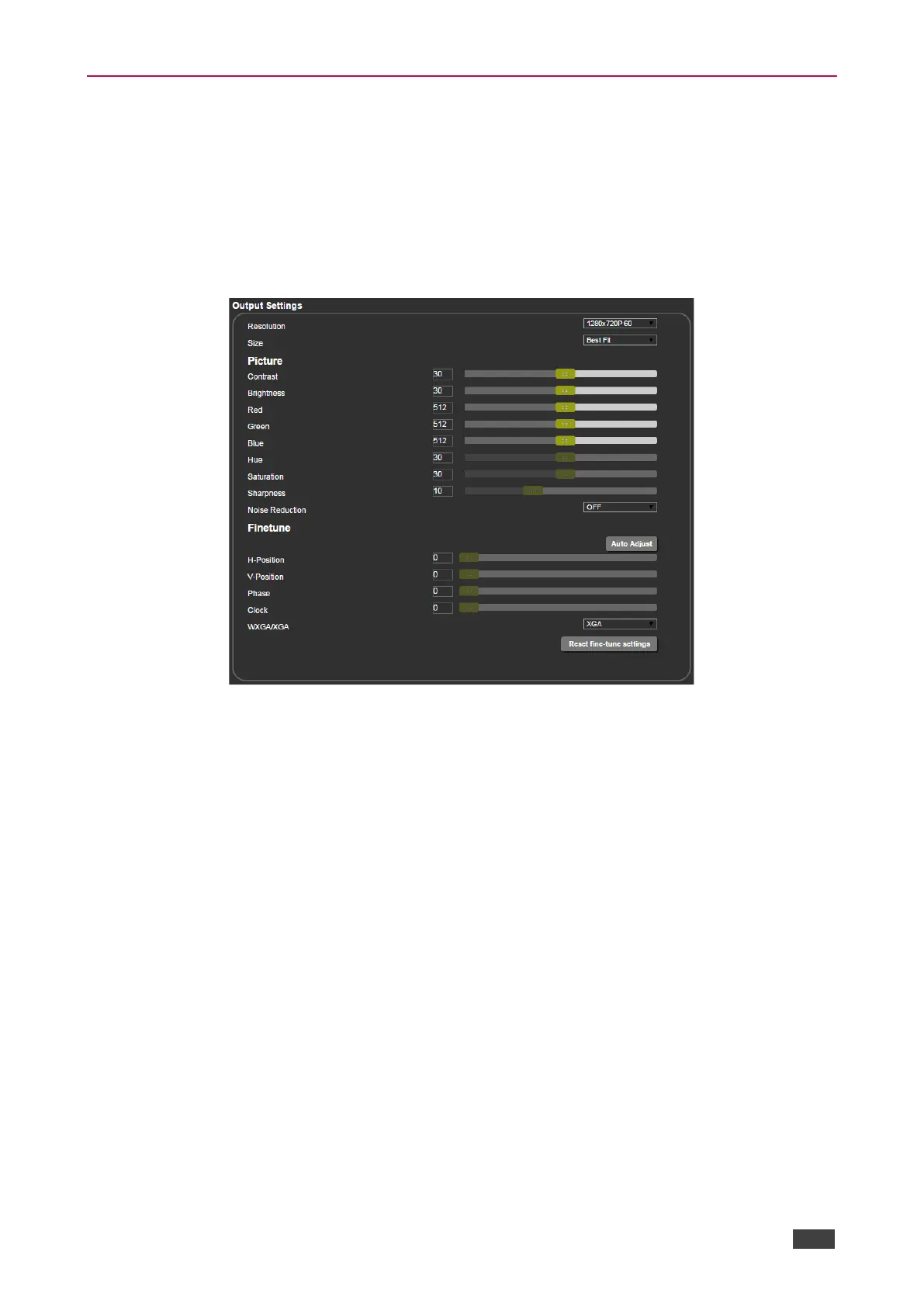Configuring Video Output Settings
VP-440 enables you to configure settings for the video that is passed through the HDBT and
HDMI outputs.
To configure video output settings:
1. Click Output Settings on the Navigation List.
The Output Settings page appears.
Figure 24: The Output Settings Page
2. Open the Resolution drop-down box and select the required output resolution or select
one of the following:
▪ Native HDBT – sets the output resolution to match the native resolution of the device
connected to HDBT OUT.
▪ Native HDMI – sets the output resolution to match the native resolution of the device
connected to HDMI OUT.
3. Open the Size drop-down box and select the video size on the display:
▪ Best Fit
▪ Full
▪ Pan Scan
▪ Letter Box
▪ Under Scan
▪ Follow In
4. In the Picture area, use the slider controls to adjust the display picture quality.
5. Open the Noise Reduction drop-down box and select the level of noise reduction or
select Auto.
