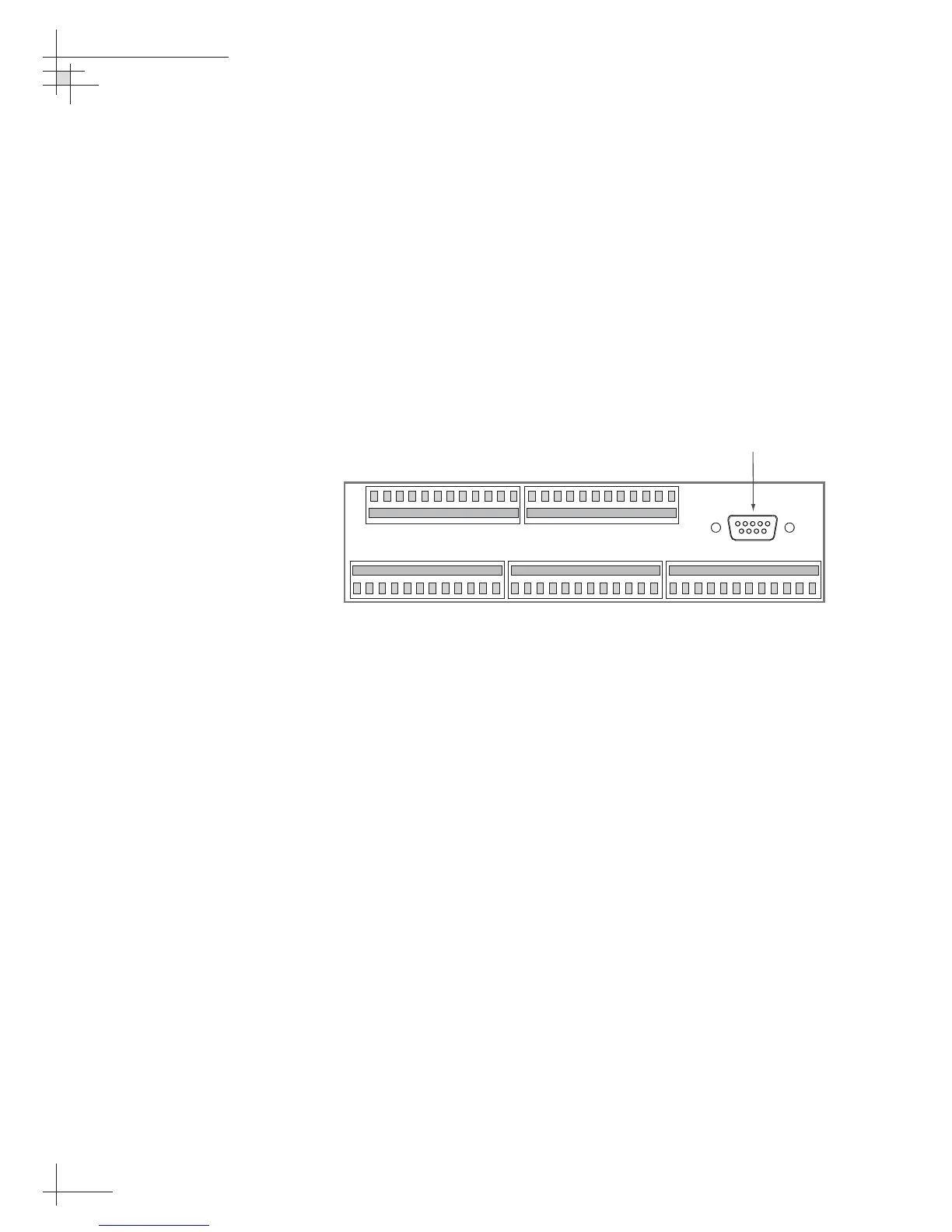Connecting a PC to the ADCU Maintenance Port
To program the user-defined satellites into the TracVision G6
satellite library, you need to connect a PC to the ADCU’s
maintenance port. This procedure requires terminal emulation
software such as PROCOMM or Windows Terminal or
Hyperterminal. Use the settings appropriate to your application
and follow the procedure below.
1. Connect one end of the PC data cable to
the maintenance port connector on the rear of the
ADCU. Connect the other end to the serial port on
your PC (a 9-pin/25-pin connector adapter may be
needed for some PCs).
2. Open the terminal emulation software and
establish the following settings:
• 9600 baud
• no parity
•8 data bits
•1 start bit
•1 stop bit
• no flow control
3. Apply power to the TracVision G6 system and
allow the system to complete full initialization.
Data should be scrolling on the PC display to
identify any system problems detected. If no data
is seen, recheck your connections and the terminal
software setup.
54-0161
50
TracVision G6 Technical Manual
