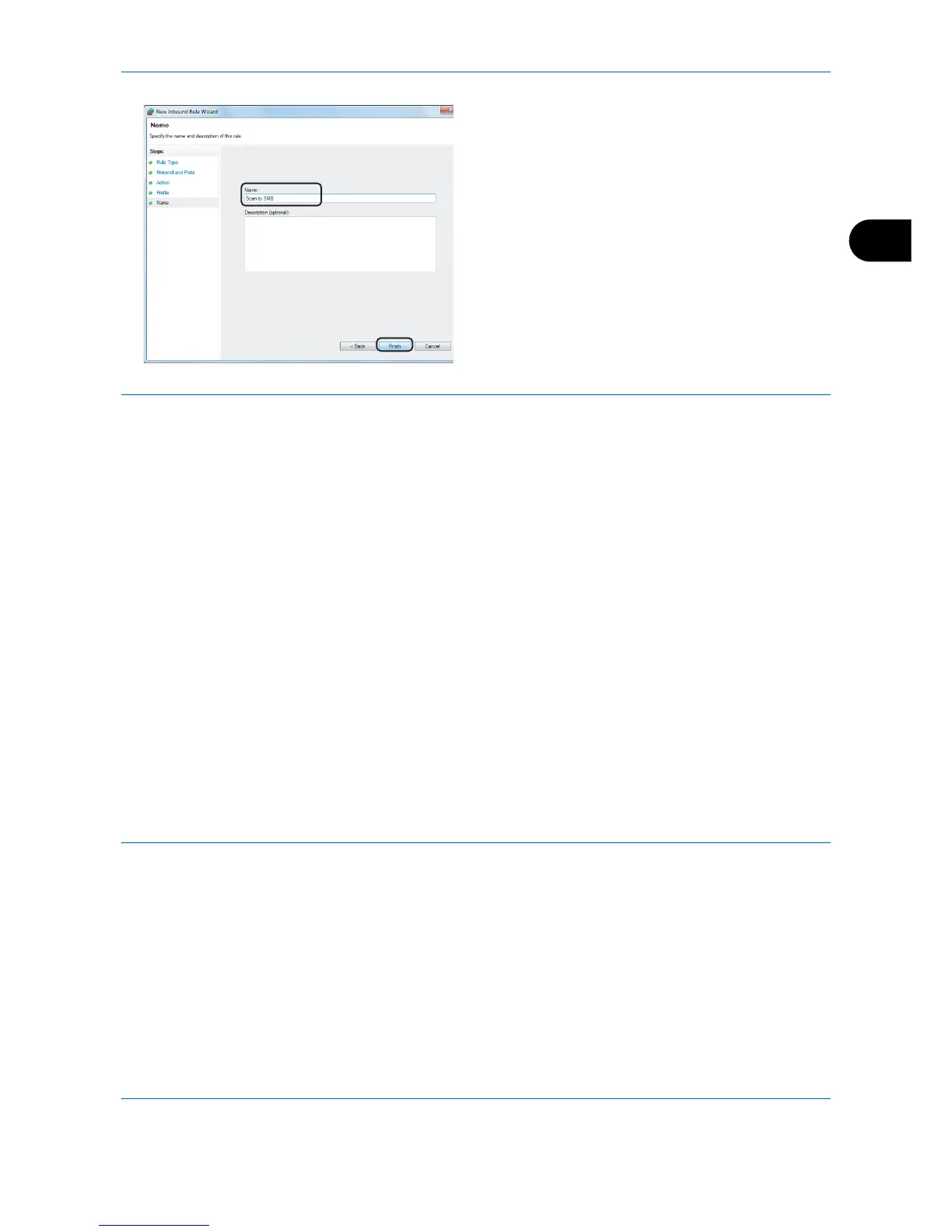Basic Operation
3-39
3
9
Enter "Scan to SMB" in "Name" and click
Finish
.
NOTE: In Windows XP or Windows Vista, follow the procedure below to set the port.
1 In Windows XP, from
Start
button on the Windows, select
Control Panel
, and then
Windows Firewall
.
In Windows Vista, from
Start
button on the Windows, select
Control Panel
,
Security
, and then
Turn
Windows Firewall on or off
.
If the User Account Control dialog box appears, click the
Continue
button.
2 Click the Exceptions tab and then the
Add port...
button.
3Specify
Add a Port
settings.
Enter any name in "Name" (example: Scan to SMB). This will be the name of the new port. Enter "445" in "Port
Number". Select
TCP
for "Protocol".
4 Click the
OK
button to close the Add a Port dialog box.
In Windows 8, follow the procedure below to set the port.
1 In charms on Desktop, click
Settings
,
Control Panel
,
System and Security
, and then
Windows Firewall
.
If the User Account Control dialog box appears, click the Continue button.
2 Configure the settings, refer to Configuring Windows Firewall (for Windows 7) on 3-36.
