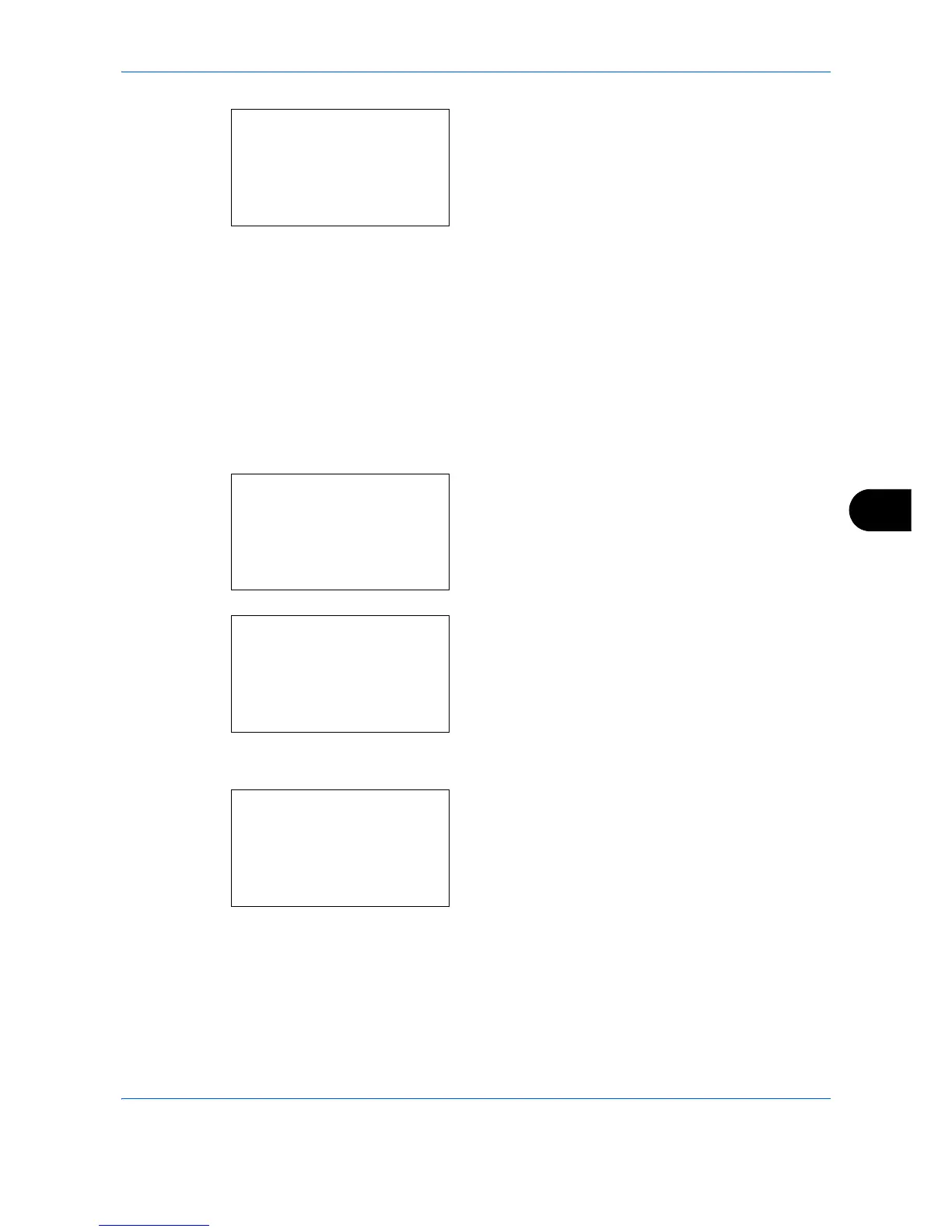Default Setting (System Menu)
8-63
8
4 Press the
OK
key. Login Operation appears.
5
Press the or key to select [Use Numeric Key]
or [Select Character].
6
Press the
OK
key.
Completed.
is displayed and the
screen returns to the Common Settings menu.
RAM Disk Mode
A RAM disk can be created and its size can be set. Creating a RAM disk makes it possible to print from a Job
Box.
The procedure for setting the RAM Disk Mode is explained below.
1
In the Sys. Menu/Count. menu, press the or
key to select [Common Settings].
2
Press the
OK
key. The Common Settings menu
appears.
3
Press the or key to select [RAM Disk Mode].
4
Press the
OK
key. RAM Disk Mode appears.
5
Press the or key to select [Off] or [On].
