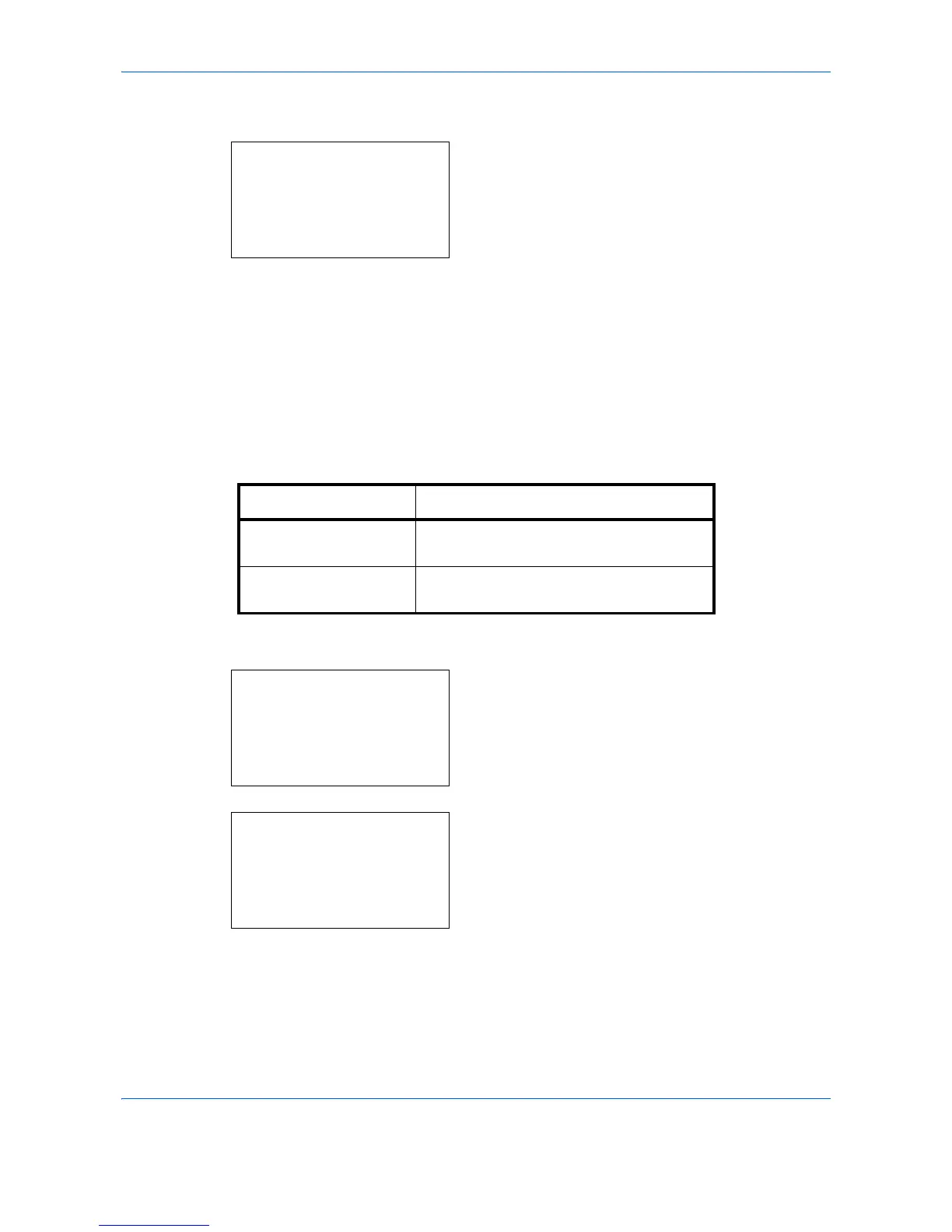Default Setting (System Menu)
8-62
7
Press the or key to select [High Comp.PDF].
8
Press the
OK
key. The High Comp.PDF menu
appears.
9
Press the or key to select [Comp. Priority],
[Standard], or [Quality Priority].
10
Press the
OK
key.
Completed.
is displayed and the
screen returns to the Detail Setting menu.
Login Operation
Specify the character entry method in the login screen that appears when user management is enabled.
Use the procedure below to adjust the Login Operation.
1
In the Sys. Menu/Count. menu, press the or
key to select [Common Settings].
2
Press the
OK
key. The Common Settings menu
appears.
3
Press the or key to select [Login Operation].
Item Description
Use Numeric Key Use the numeric keys to select and enter
characters.
Select Character Enter characters by selecting them from
the character palette that appears.
