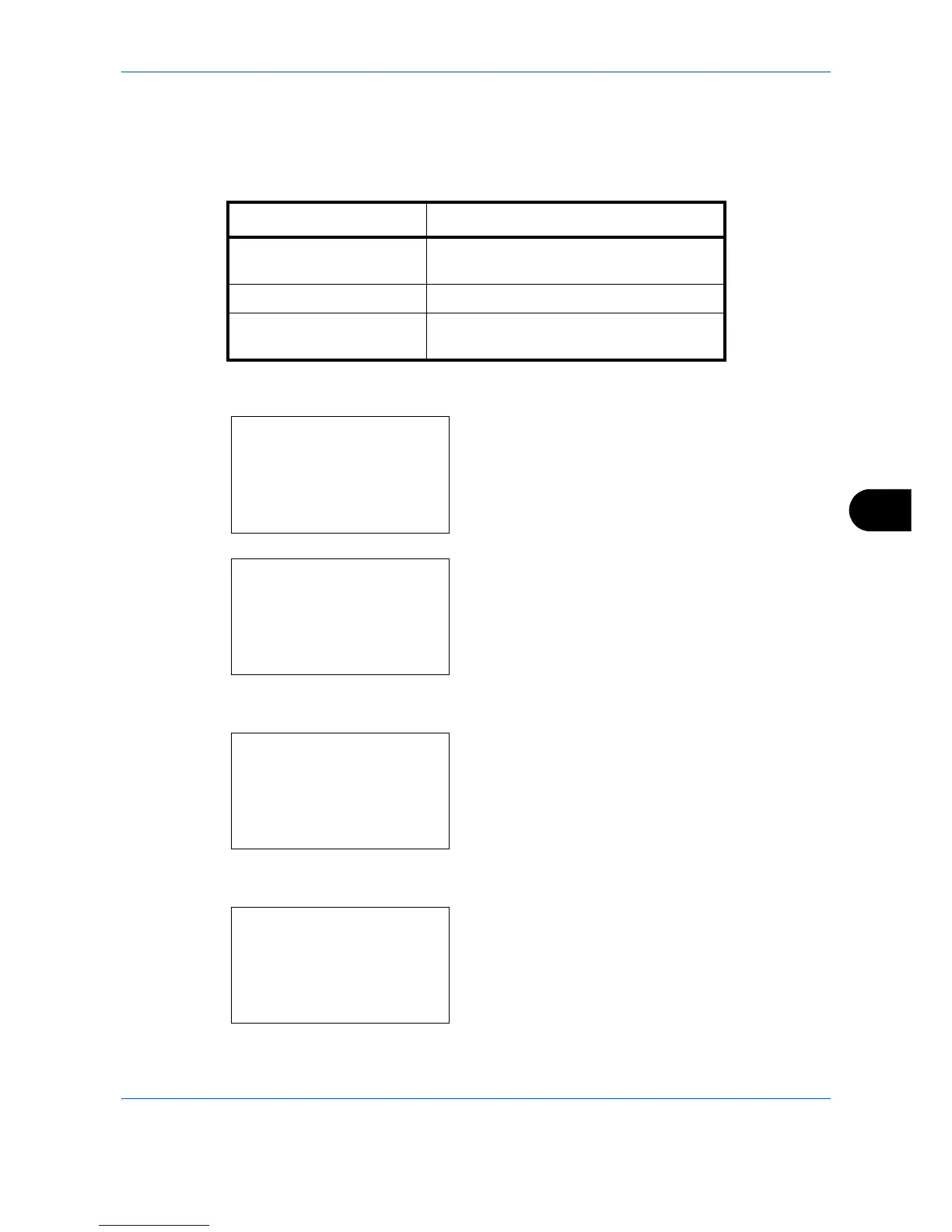Default Setting (System Menu)
8-61
8
High Comp.PDF
Select the default quality setting for high compressed PDF files.
The table below shows the available settings.
Use the procedure below to select the default setting for High Comp.PDF.
1
In the Sys. Menu/Count. menu, press the or
key to select [Common Settings].
2
Press the
OK
key. The Common Settings menu
appears.
3
Press the or key to select [Function Default].
4
Press the
OK
key. The Function Default menu
appears.
5
Press the or key to select [Detail Setting].
6
Press the
OK
key. The Detail Setting menu
appears.
Item Description
Compression Ratio Priority Compression Ratio is given priority with
smaller file size.
Standard Standard quality
Quality Priority Image quality is given priority with larger file
size.
