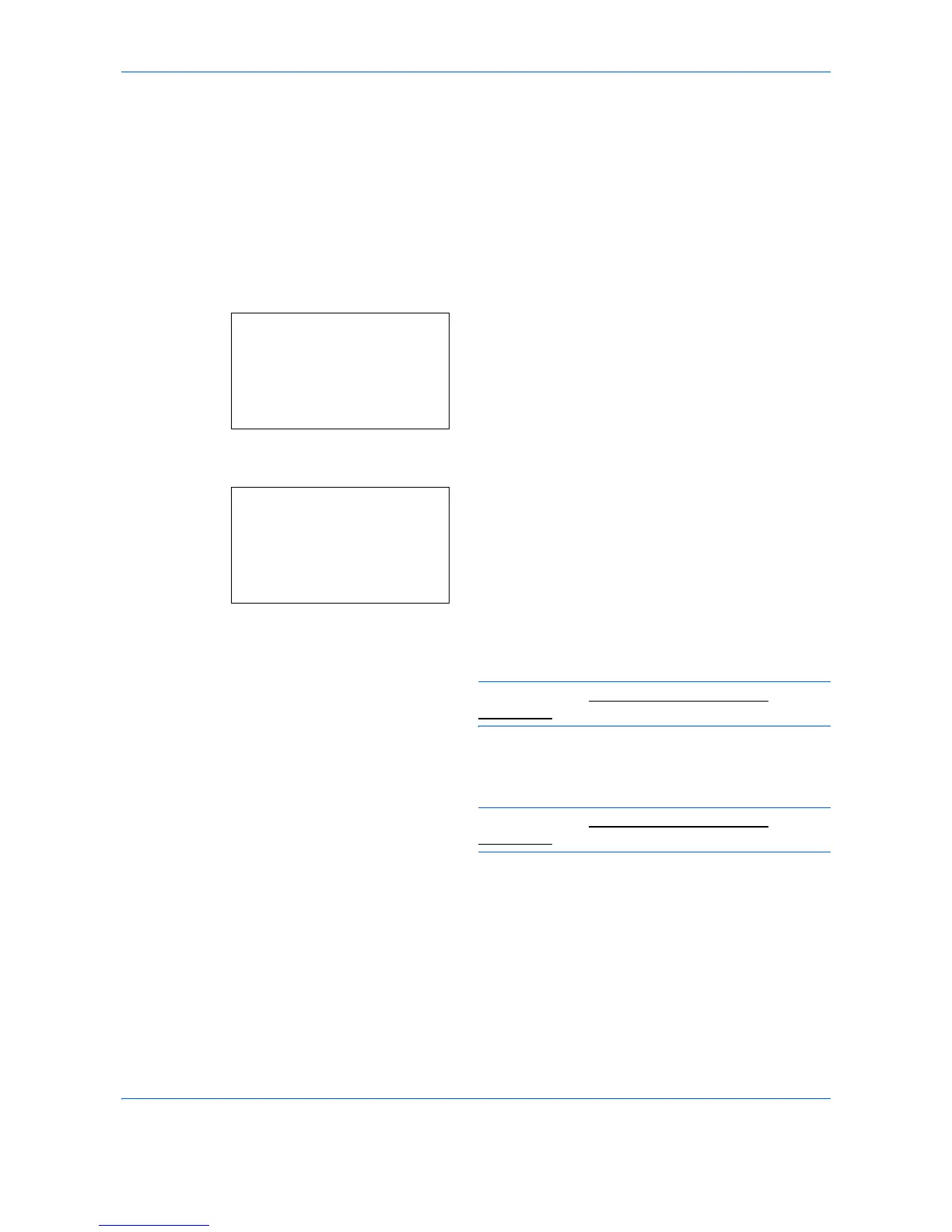Sending Functions
5-20
File Name Entry
This setting allows you to assign a document name to scanned images. You can specify a default for the
document name.
Use the procedure below to assign names to scanned documents that you are sending.
1
Press the
Send
key.
2
Place the originals on the platen or in the
document processor.
3
Press the
Function Menu
key. Function Menu
appears.
4
Press the or key to select [File Name Entry].
5
Press the
OK
key. File Name Entry appears.
6
Enter the file name, press the
OK
key. Additional
Info. appears.
NOTE: Refer to Character Entry Method on
Appendix-9 for details on entering characters.
7
Enter the date, job number, etc. on the screen, and
then press the
OK
key.
NOTE: Refer to Character Entry Method on
Appendix-9 for details on entering characters.
Completed. is displayed and the screen returns to
the basic screen for sending.
8
Specify the destination, and press the
Start
key to
start sending.
