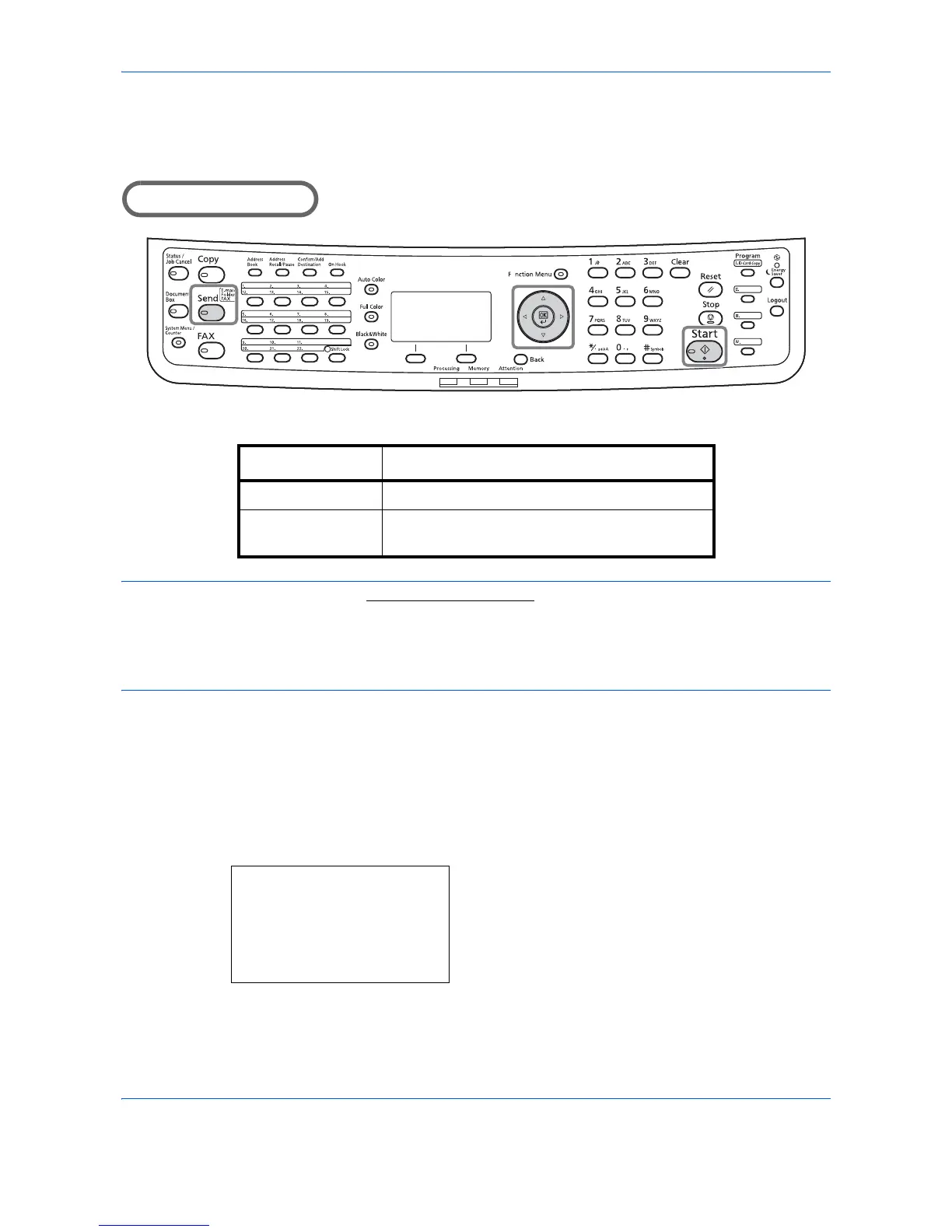The table below lists the available options.
NOTE: When zooming in or out, see Sending Size on page 5-4 when selecting the sending size.
When Custom Size or Size Entry is selected as the original size, the originals are sent at normal size and
zooming cannot be used.
Depending on the combination of original size and sending size, the image is placed at the edge of the paper.
Use the procedure below to enlarge or reduce the original to match the transmission size.
1
Press the
Send
key.
2
Place the originals on the platen or in the
document processor.
3
Select the transmission size.
4
Press the
Function Menu
key. Function Menu
appears.
5
Press the or key to select [Zoom].
Item Detail
100% No Zoom (to be scanned at actual size)
Auto Zoomed automatically according to the specified
sending size.
