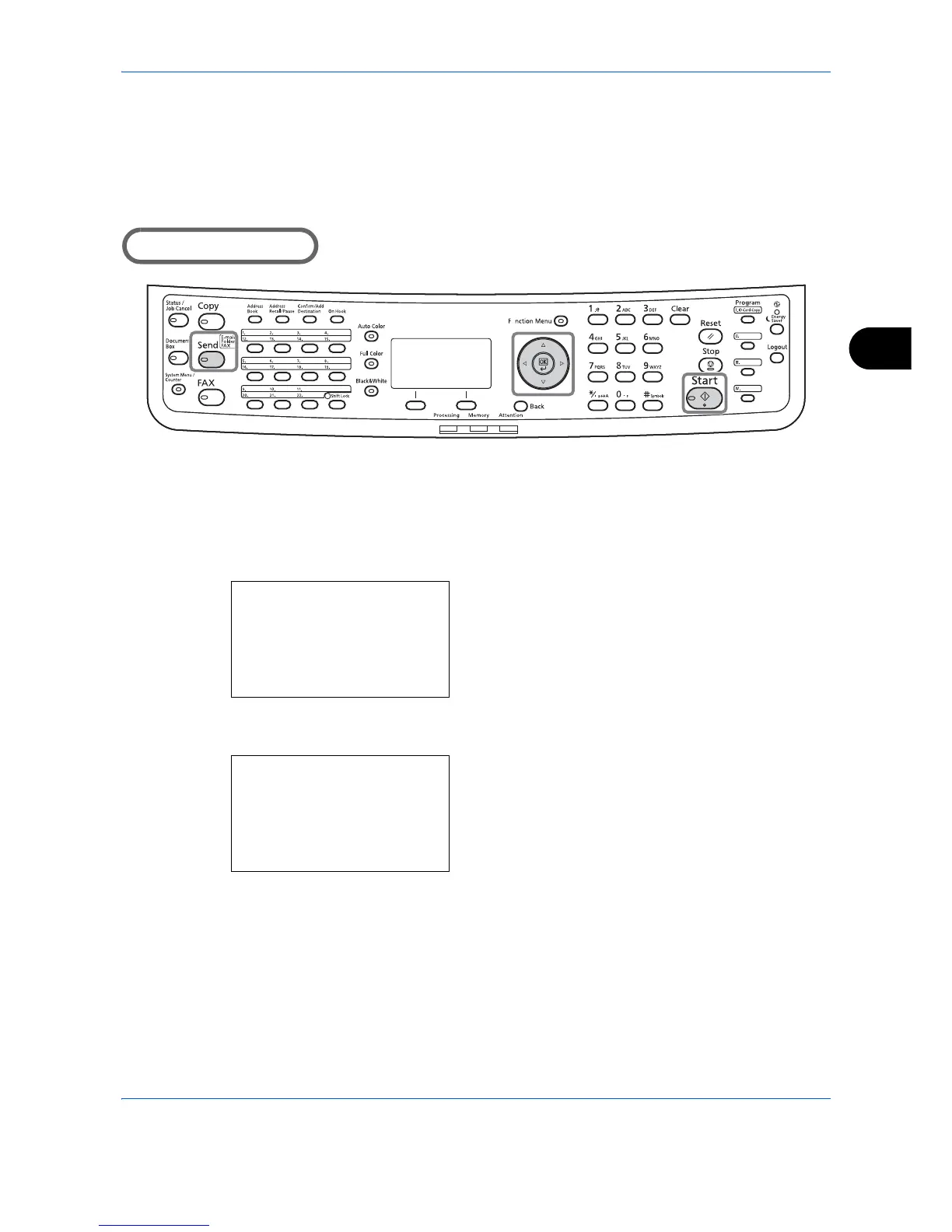Sending Functions
5-17
5
Scan Resolution
Select the fineness of scanning resolution. The finer the scanning becomes (the larger the number becomes),
the better the image quality becomes. However, better resolution also results in larger file size (file capacity)
and longer scanning and sending times. The selectable resolution is 200x100dpi Normal, 200x200dpi Fine,
200x400dpi Super Fine, 300x300dpi, 400x400dpi Ultra Fine, or 600x600dpi.
The procedure for adjusting the scanning resolution when sending a scanned image is explained below.
1
Press the
Send
key.
2
Place the originals on the platen or in the
document processor.
3
Press the
Function Menu
key. Function Menu
appears.
4
Press the or key to select [Scan Resolution].
5
Press the
OK
key. Scan Resolution appears.
6
Press the or key to select the desired scan
resolution.
7
Press the
OK
key.
Completed. is displayed and the screen returns to
the basic screen for sending.
8
Specify the destination, and press the
Start
key to
start sending.