
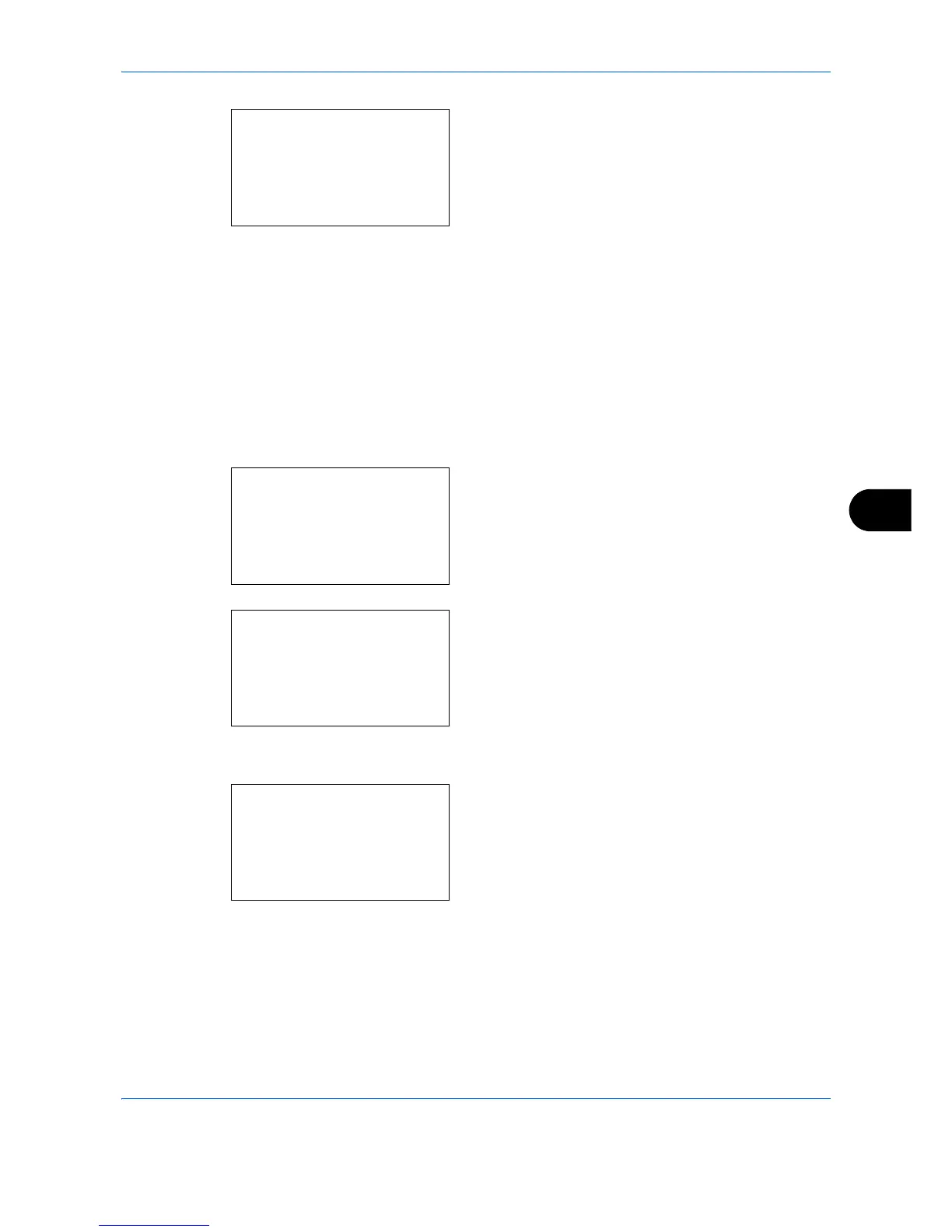 Loading...
Loading...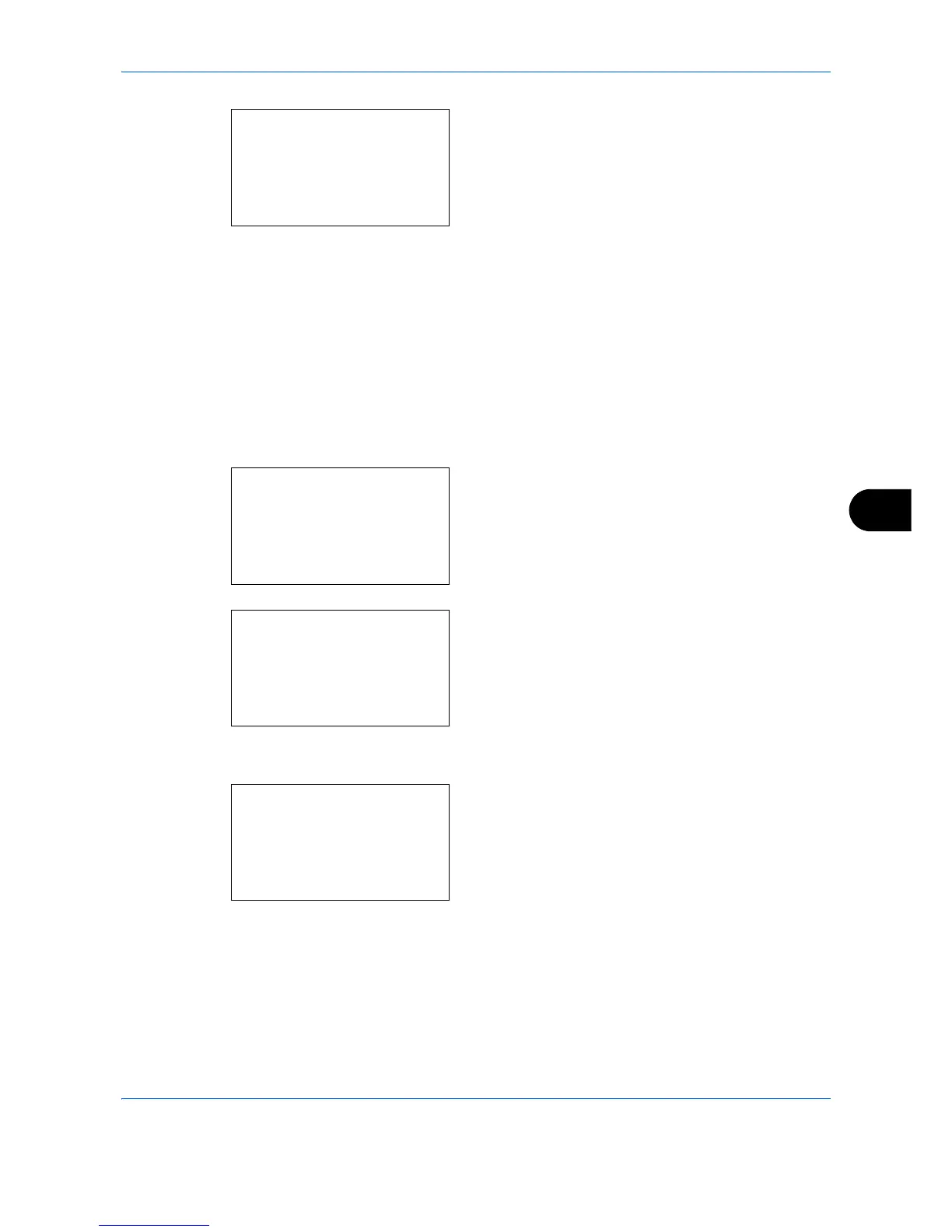
Do you have a question about the Kyocera ECOSYS M6026cdn Type B and is the answer not in the manual?
| Scan Resolution | 600 x 600 dpi |
|---|---|
| Print Technology | Laser |
| Print Speed | 26 ppm |
| Print Resolution | 1200 x 1200 dpi |
| Duplex Printing | Yes |
| Copy Speed | 26 ppm |
| Paper Capacity | 250 sheets |
| Connectivity | USB 2.0 |
| Memory | 512 MB |
| Standard Interface | USB 2.0 |
| Applicable OS | Windows |
| Scan Functions | Scan to Email |
| Mobile Printing | Yes |











