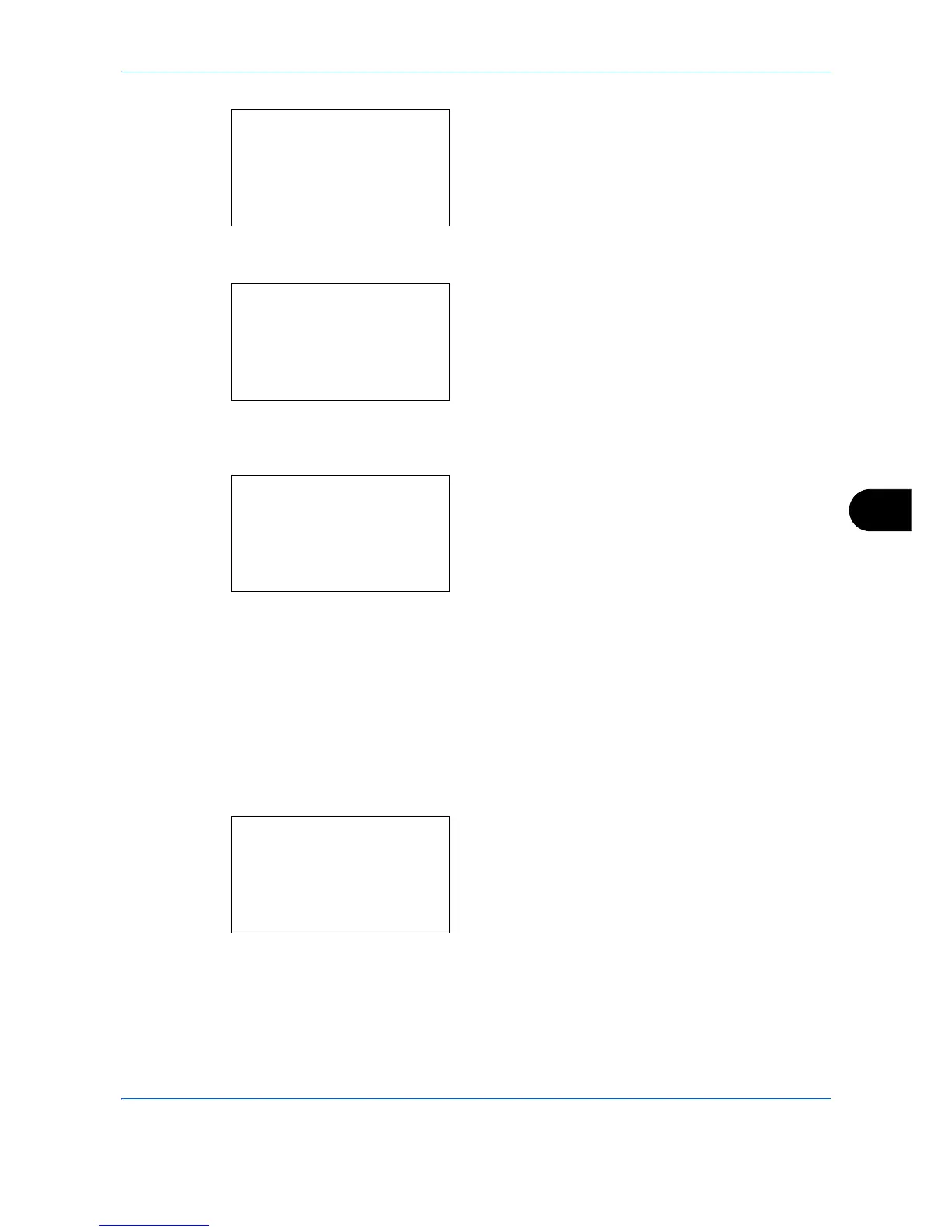Default Setting (System Menu)
8-59
8
4 Press the
OK
key. The Function Default menu
appears.
5
Press the or key to select [Detail Setting].
6
Press the
OK
key. The Detail Setting menu
appears.
7
Press the or key to select [Color TIFF
Comp.].
8
Press the
OK
key. Color TIFF Comp. appears.
9
Press the or key to select [TIFF V6] or
[TTN2].
10
Press the
OK
key.
Completed.
is displayed and the
screen returns to the Detail Setting menu.
PDF/A setting
You can set the default PDF/A setting used in the machine.
The procedure for specifying the default PDF/A setting is explained below.
1
In the Sys. Menu/Count. menu, press the or
key to select [Common Settings].
