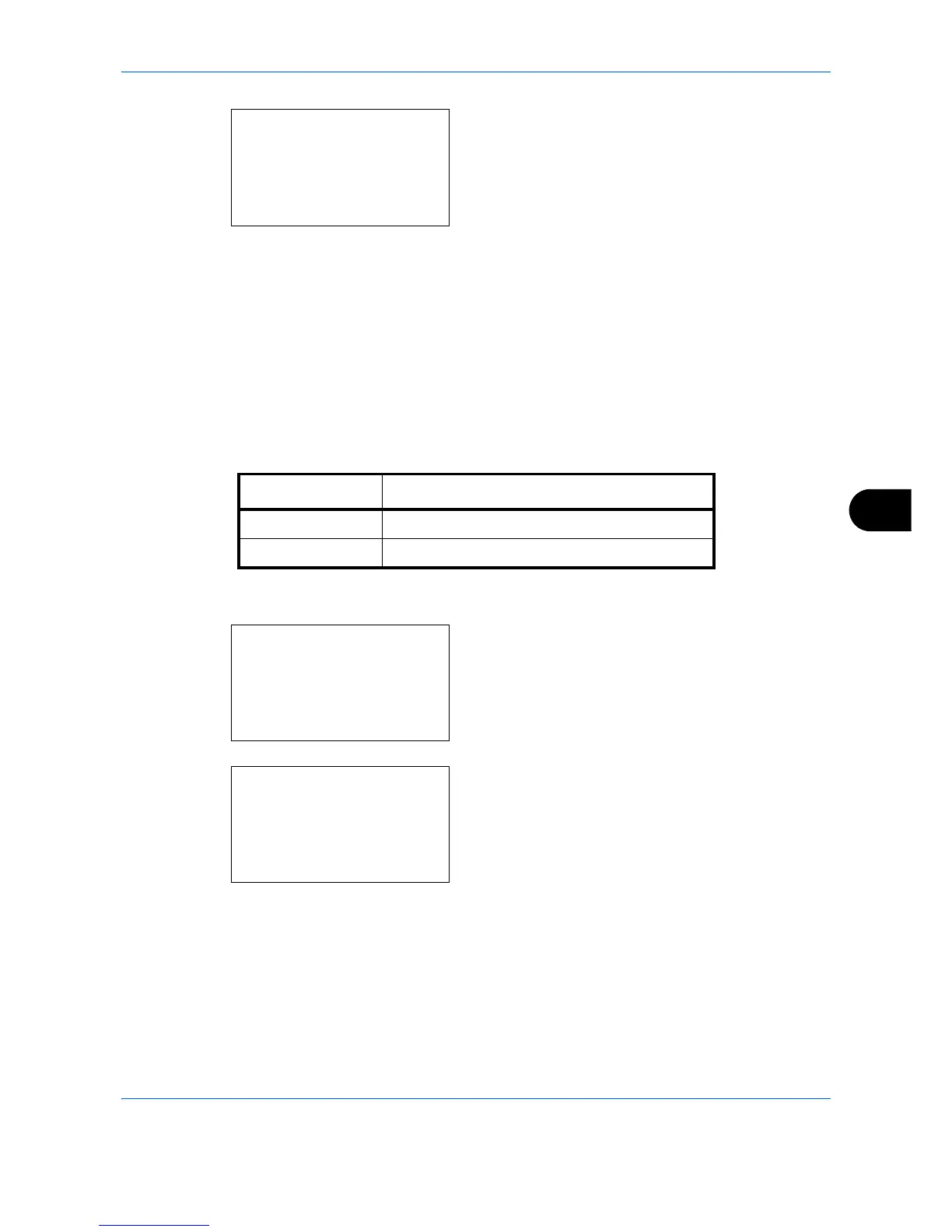Default Setting (System Menu)
8-71
8
4 Press the
OK
key. AutoPaperSelect. appears.
5
Press the or key to select [MostSuitableSize]
or [Same as OrigSize].
6
Press the
OK
key.
Completed.
is displayed and the
screen returns to the Copy menu.
Auto % Priority
When a paper source of different size from the original is selected, select whether automatic zoom (reduce/
zoom) is performed.
The table below shows the available settings. The default setting is
Off
.
Use the procedure below to specify the automatic zoom priority.
1
In the Sys. Menu/Count. menu, press the or
key to select [Copy].
2
Press the
OK
key. The Copy menu appears.
3
Press the or key to select [Auto % Priority].
