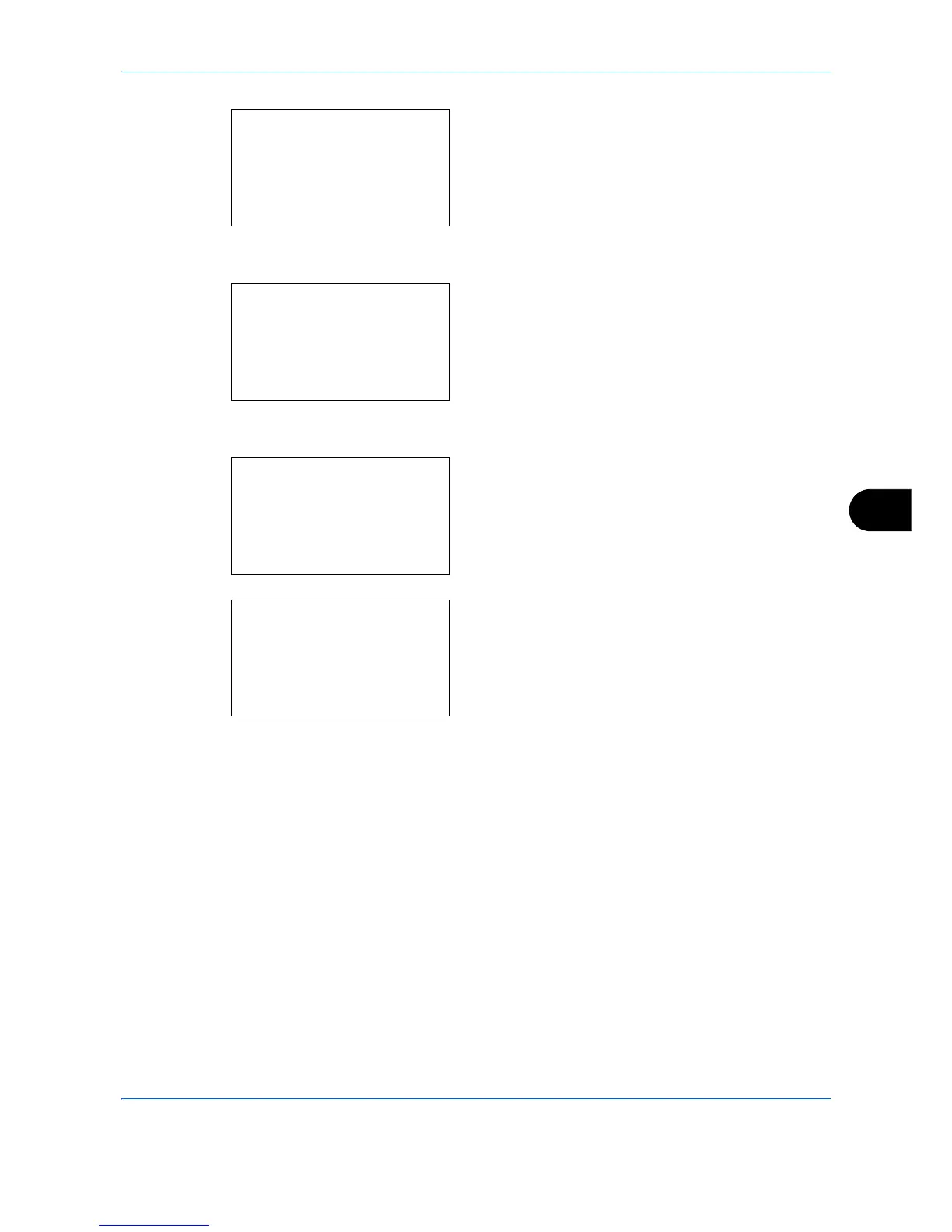Default Setting (System Menu)
8-131
8
2 Press the
OK
key. The Adjust/Maint. menu
appears.
3
Press the or key to select [Color Regist.].
4
Press the
OK
key. Color Regist. appears.
5
Press the or key to select [Detail].
6
Press the
OK
key. The detail registration appears.
Press the or key to select [Print Chart].
7
Press the
OK
key. The chart print confirmation
menu appears.
8
Press [Yes] (the
Left Select
key) to execute chart
printing. After the charts are printed, you will return
to the detail menu of color print position correction.
Two charts, H-1 to H-5V (upper) and V-3 (lower)
are printed on one sheet of paper for each of the
colors M (magenta), C (cyan), and Y (yellow).
