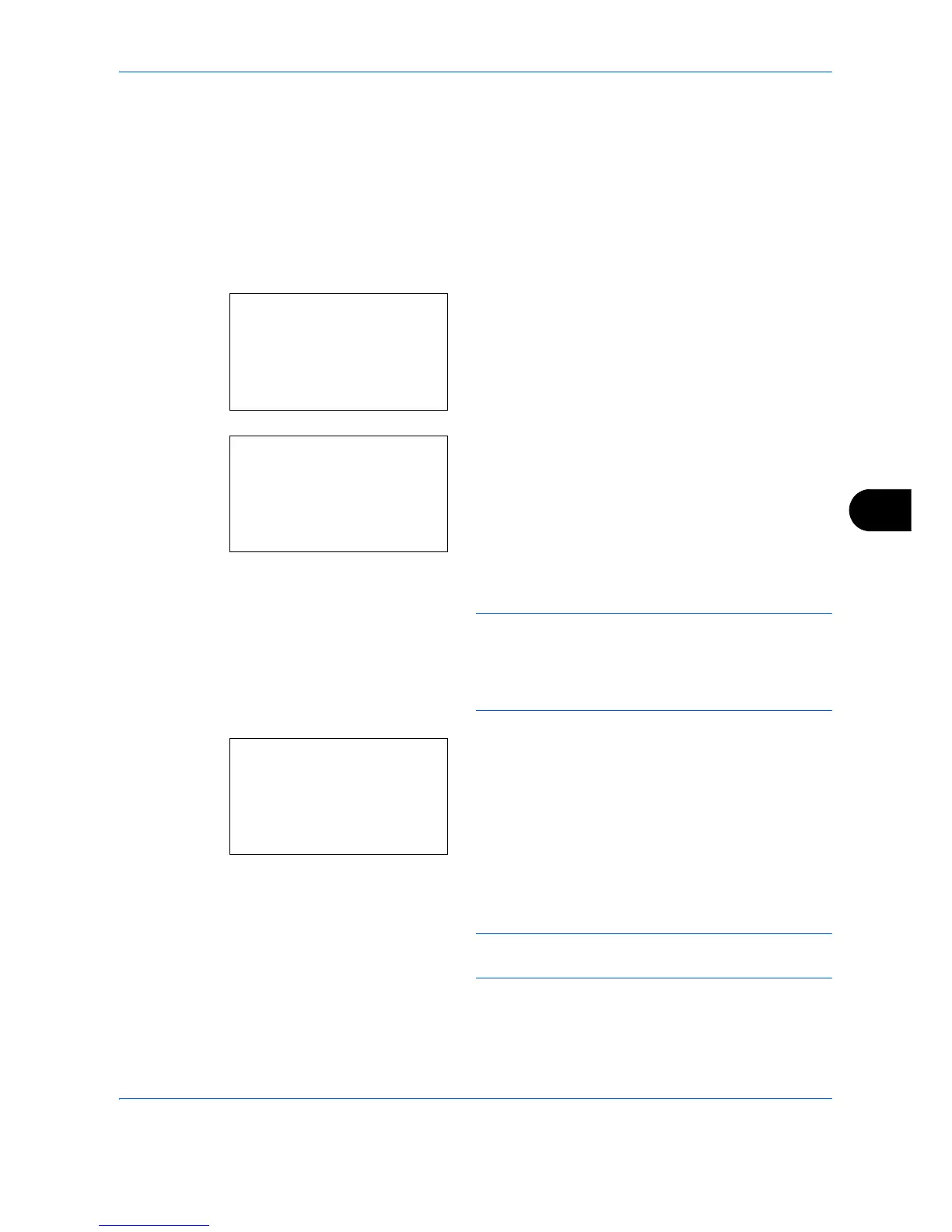Default Setting (System Menu)
OPERATION GUIDE 8-85
8
5 Press the OK key. The selected destination is
registered to the one-touch key. Registered. is
displayed and the screen returns to the basic
screen.
Editing One-touch Key
Edit/delete the destinations you added to One-touch Key.
Use the procedure below to edit the one-touch key.
1 In the Send or FAX screen, press the one-touch
key where you want to edit the destination and hold
it (2 seconds or longer). Select Key Set. appears.
The screen shown is the one when No.1 is pressed
and held.
2 Press the OK key. The Key Edit appears.
3 Press the U or V key to select [Edit].
NOTE: If you select [Delete] here and press the OK
key, you can delete the registration of the destination. If
you press [Yes] (the Left Select key) in the screen that
appears, Completed. is displayed and the registration
of the destination is deleted.
4 Press the OK key. The Address Book list screen
appears.
5 Press the U or V key to select the destination you
want to newly register.
NOTE: If you want to search from the Address Book,
refer to Search in Address Book on page 3-21.
