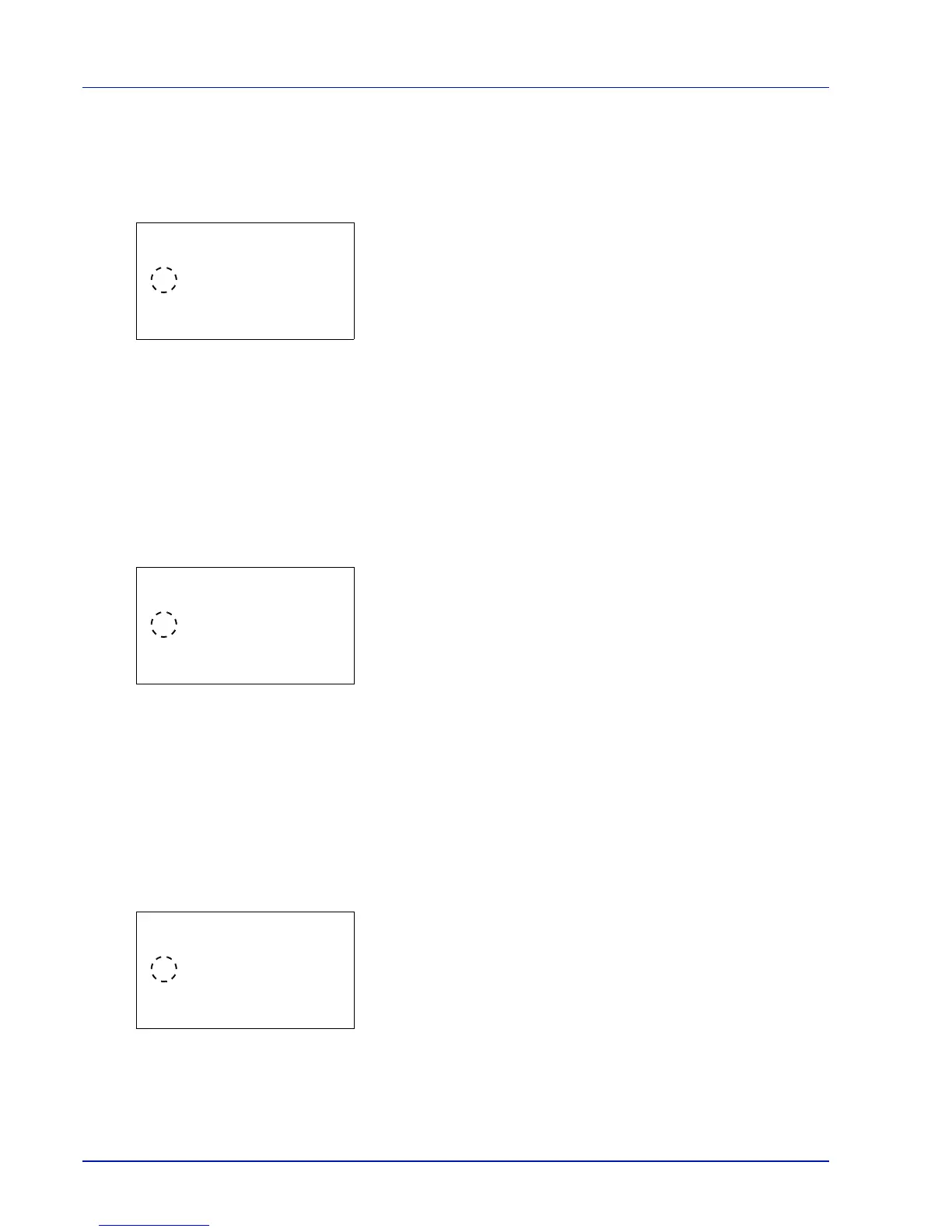Operation Panel
4-98
WSD-PRINT (WSD-PRINT setting)
Select whether or not to use WSD Print. The default setting is On.
1 In the Network Security menu, press U or V to select WSD-
PRINT.
2 Press [OK]. The WSD-PRINT screen appears.
3 Press U or V to select whether WSD-PRINT is enabled.
4 Press [OK]. The WSD-PRINT setting is set and the Network
Security menu reappears.
Enhanced WSD (Enhanced WSD setting)
Set whether to use our proprietary web services. Network driver use this Enhanced WSD Web service. The default setting
is On.
1 In the Network Security menu, press U or V to select Enhanced
WSD.
2 Press [OK]. The Enhanced WSD screen appears.
3 Press U or V to select whether Enhanced WSD is enabled.
4 Press [OK]. The Enhanced WSD setting is set and the Network
Security menu reappears.
EnhancedWSD(SSL) (Enhanced WSD (SSL) setting)
Set whether to use our proprietary web services over SSL. SSL must be set to On in SSL (SSL Server setting) on page 4-
99. The default setting is On.
1 In the Network Security menu, press U or V to select
EnhancedWSD(SSL).
2 Press [OK]. The EnhancedWSD(SSL) screen appears.
3 Press U or V to select whether Enhanced WSD (SSL) is enabled.
4 Press [OK]. The Enhanced WSD (SSL) setting is set and the
Network Security menu reappears.