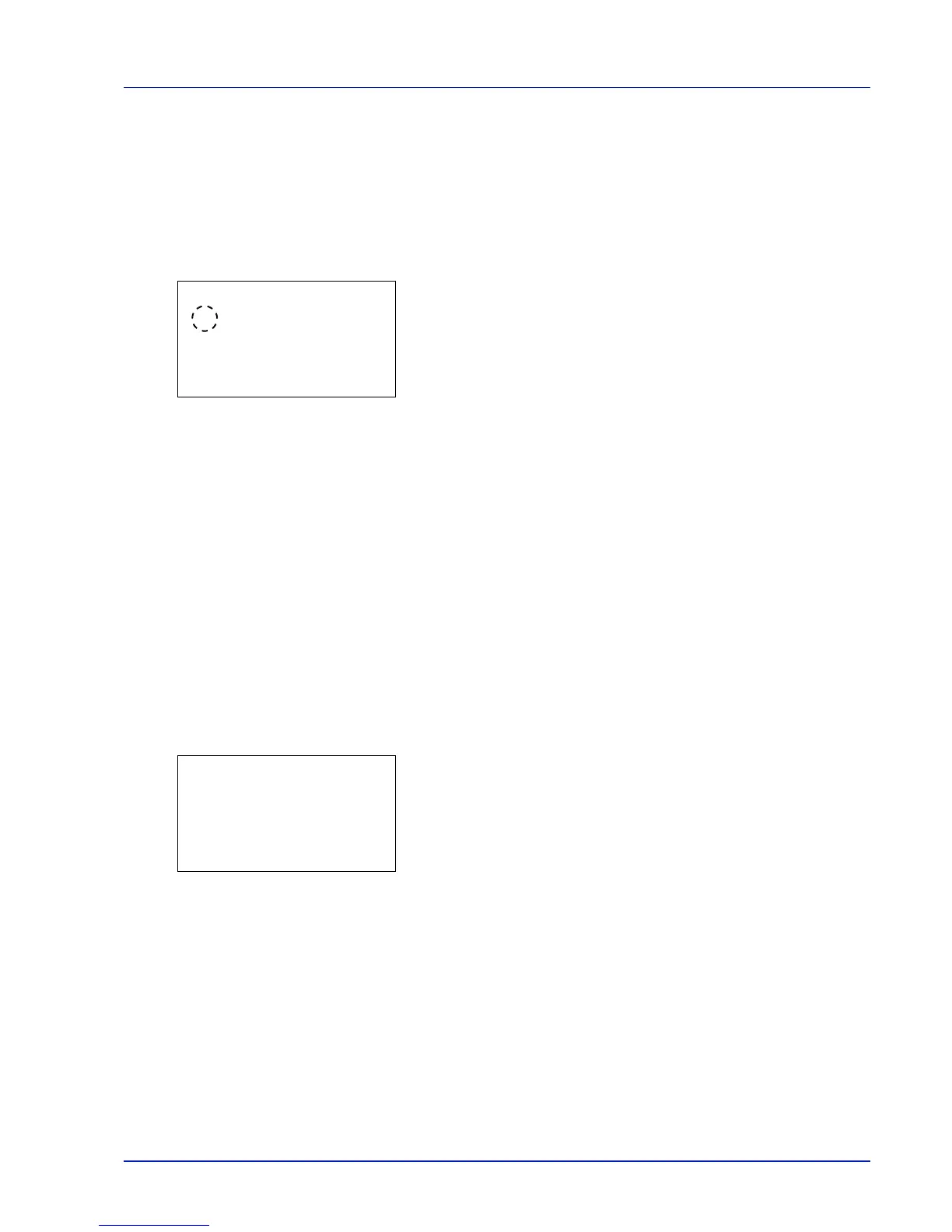4-99
Operation Panel
IPP (IPP setting)
IPP (Internet Printing Protocol) is a standard that uses TCP/IP networks such as the Internet to enable print jobs to be sent
between remote computers and printers.
IPP is an extension of the HTTP protocol used to view websites and enables printing to be carried out via routers on printers
in remote locations. It also supports the HTTP authentication mechanisms along with SSL server and client authentication
as well as encryption. The default setting is Off.
1 In the Network Security menu, press U or V to select IPP.
2 Press [OK]. The IPP screen appears.
3 Press U or V to select whether IPP is enabled.
4 Press [OK]. The IPP setting is set and the Network Security
menu reappears.
SSL Setting (SSL Server setting)
SSL (Secure Sockets Layer) refers to a protocol used to encrypt information sent and received over a network. SSL can
currently be used to encrypt data such as the WWW or FTP files widely used on the Internet so that privacy-related
information, credit card numbers, corporate secrets and other confidential information can be sent and received safely.
SSL servers use this protocol to authenticate servers and clients.
The options available in SSL Setting are as follows:
• SSL (SSL Server setting)...4-99
• IPP over SSL (SSL Server IPP over SSL setting)...4-101
• HTTPS (SSL Server HTTPS setting)...4-101
1 In the Network Security menu, press U or V to select SSL
Setting.
2 Press [OK]. The SSL Setting menu screen appears.
SSL (SSL Server setting)
Select the SSL server settings.
The options available in SSL are as follows:
• Off/On (SSL operation setting)...4-100
• Encryption (Encryption setting)...4-100
1 In the SSL Setting menu, press U or V to select SSL.
