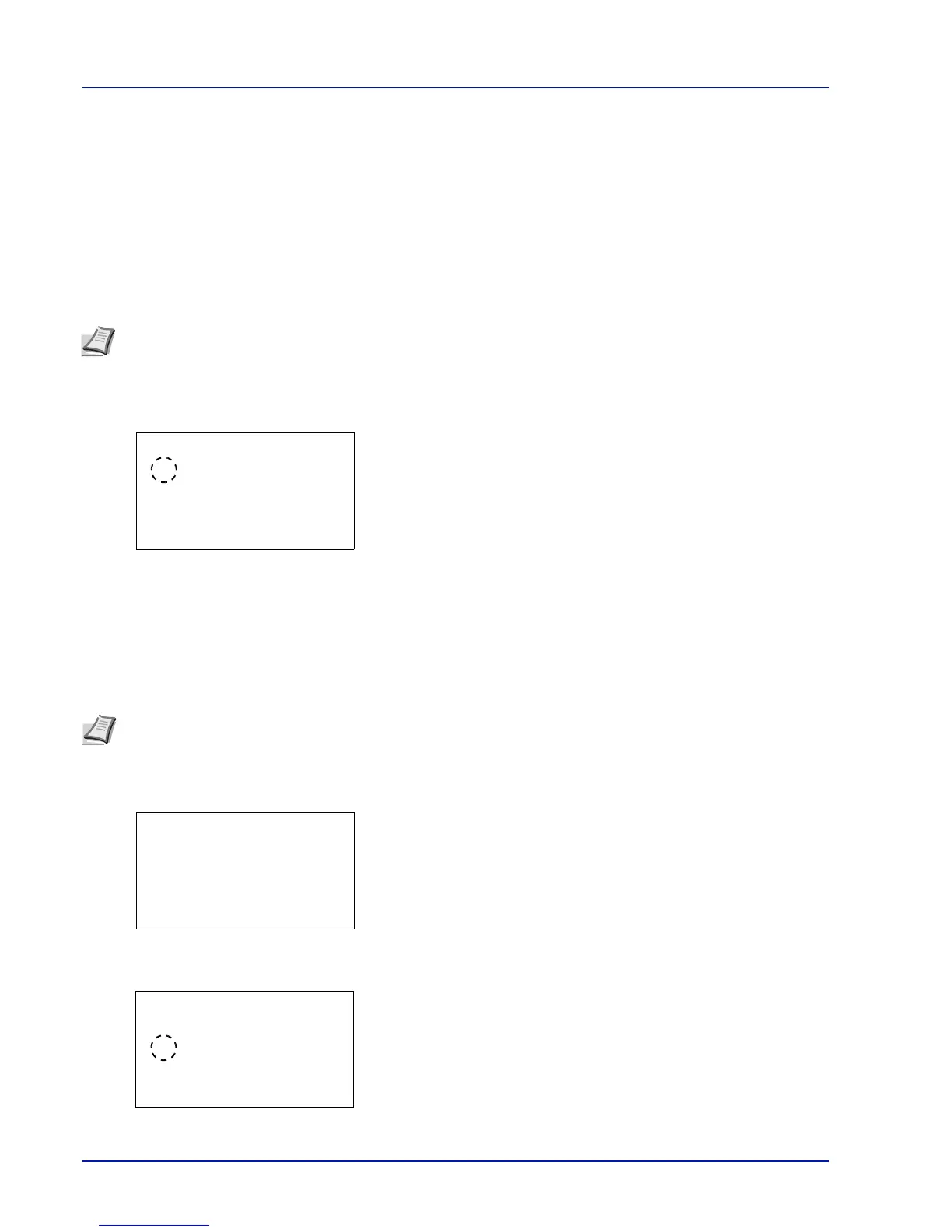Operation Panel
4-102
3 Press U or V to select whether HTTPS is enabled.
4 Press [OK]. The HTTPS setting is set and the SSL Setting menu
reappears.
IPSec (IPSec setting)
IPSec (IP Security Protocol) is a security protocol adopted as the standard by the IETF for authentication and encryption in
the third network layer (IP layer).
It can be used with both IPv4 and IPv6.
The default setting is Off.
1 In the Network Security menu, press U or V to select IPSec.
2 Press [OK]. The IPSec screen appears.
3 Press U or V to select whether IPSec is enabled.
4 Press [OK]. The IPSec setting is set and the Network Security
menu reappears.
ThinPrint (Thin Print setting)
Select whether or not to communicate using ThinPrint. SSL settings can also be selected. The default setting is On.
1 In the Network Security menu, press U or V to select
ThinPrint.
2 Press [OK]. The ThinPrint menu screen appears.
3 Press U or V to select Off/On.
4 Press [OK]. The Off/On screen appears.
Note IPv4 uses 32-bit IP addresses and IPv6 uses 128-bit IP addresses.
