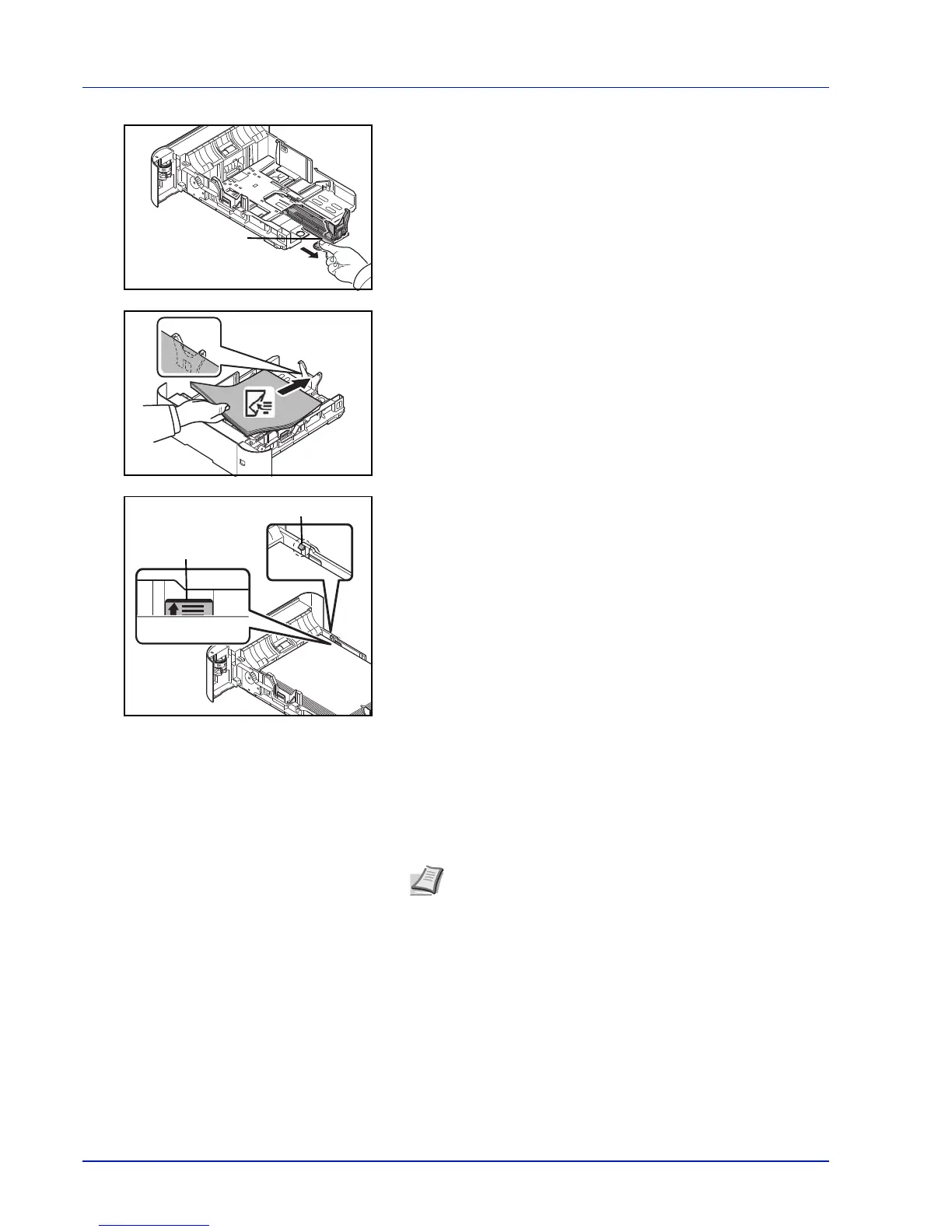Preparation before Use
2-24
If you are going to use paper that is longer than A4, pull out the paper
length guide backwards.
7 Load the paper in the cassette. Ensure the side to be printed is facing
down and the paper is not folded, curled, or damaged.
8 Insert the paper cassette into the slot in the machine. Push it straight
in as far as it will go.
9 Select the media type (plain, recycled, etc.) loaded in the cassette.
(Refer to Media Type (Setting the cassette paper type) on page 4-29.)
IMPORTANT Do not load paper above the load limits located on
the paper width guide.
Before loading the paper, be sure that it is not curled or folded.
Paper that is curled or folded may cause paper jams.
Ensure that the loaded paper does not exceed the load limit (see
the illustration on the left).
Set the stack of paper so that it is under the clips (see the
illustration on the left).
The paper length and width guides must be adjusted to the paper
size. Loading the paper without adjusting these guides may
cause skewed feeding and paper jams.
Be sure that the paper length and width guides rest securely
against the paper. If there is a gap, readjust the guides to fit the
paper.
Note If the machine will not be used for a prolonged period,
protect all paper from humidity by removing it from the
cassettes and sealing it in the paper storage bag.