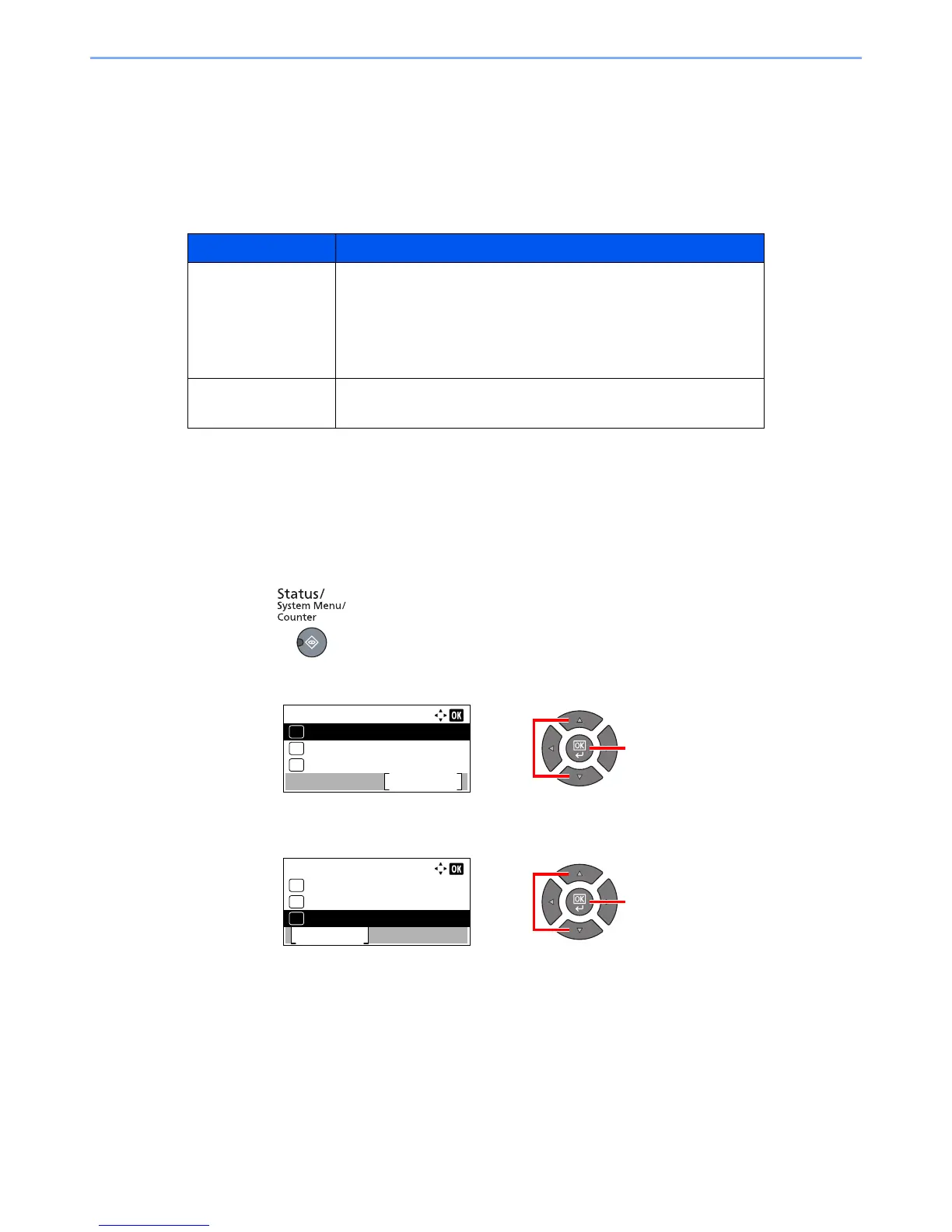6-6
Checking the Status > Checking Job History
Checking Job History
Check the history of completed jobs.
Available Job History Screens
The following job histories are available.
Displaying Job History Screen
1
Display the screen.
1 Press the [Status/System Menu/Counter] key.
2 Press the [▲] or [▼] key to select [Status], and press the [OK] key.
3 Press the [▲] or [▼] key to select [Print Job Log] or [Send Job Log], and press the [OK]
key.
Screen Job histories to be displayed
Print Job Log • Copy
• Printer
• Printing from Print Box
• FAX reception
*1
• Job Report/List
*1 Displayed only when the optional FAX Kit is installed.
Send Job Log • Scan (only for TWAIN)
•FAX
*1