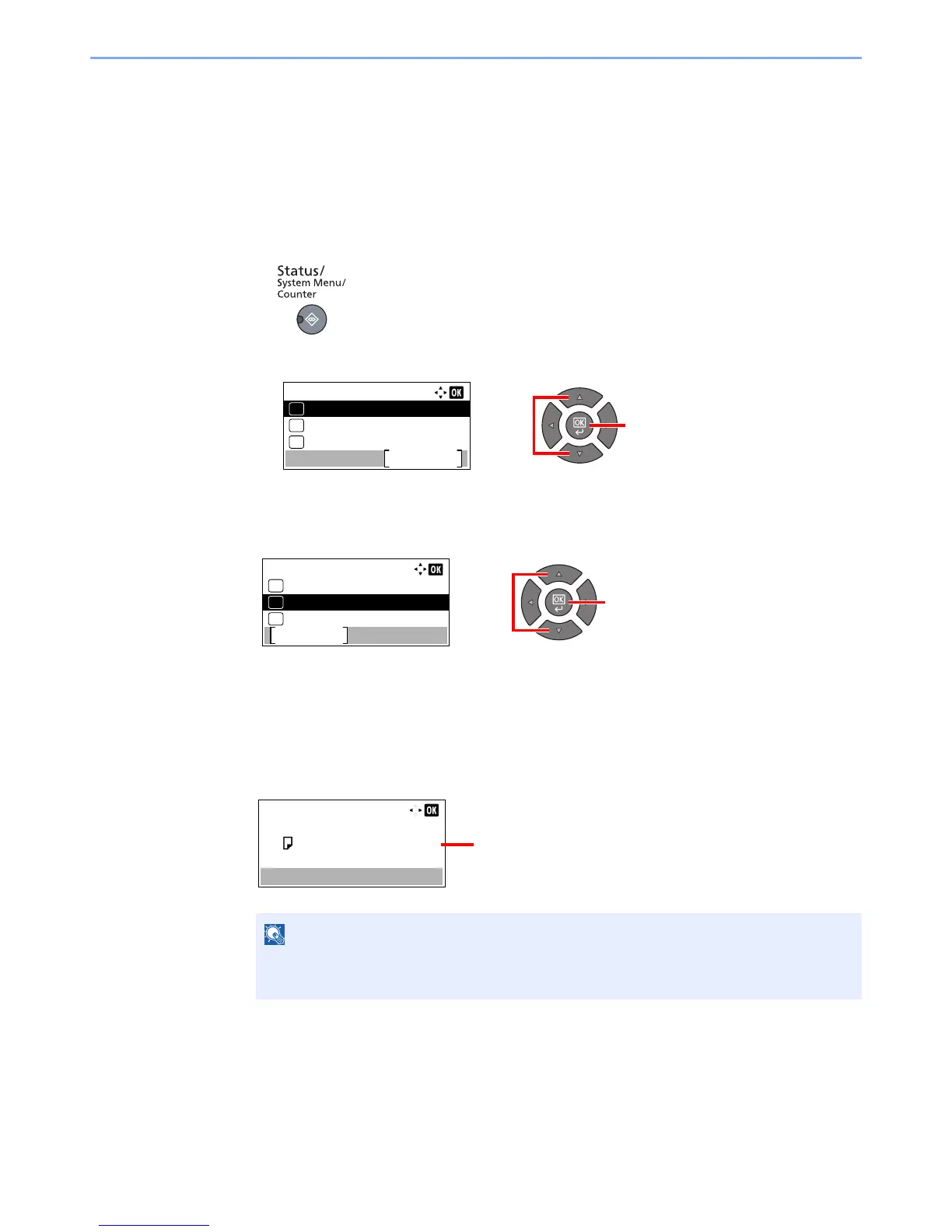6-13
Checking the Status > Checking the Remaining Amount of Toner and Paper
Checking the Remaining Amount of Toner
and Paper
Check the remaining amount of toner and paper on the message display.
1
Display the screen.
1 Press the [Status/System Menu/Counter] key.
2 Press the [▲] or [▼] key to select [Status], and press the [OK] key.
2
Check the status.
Press the [▲] or [▼] key to select [Toner Status] or [Paper Status], and press the [OK] key.
Toner Status
You can check the remaining amount of toner level from 100 to 0% (10% increments).
Paper Status
The status of the source is displayed. Press the [►] key to view the next source. Press the [◄]
key to return to the previous screen.
• If the paper size is unclear, [-----] appears.
• [Cassette 2 (to 4)] are displayed when the optional paper feeder is installed.