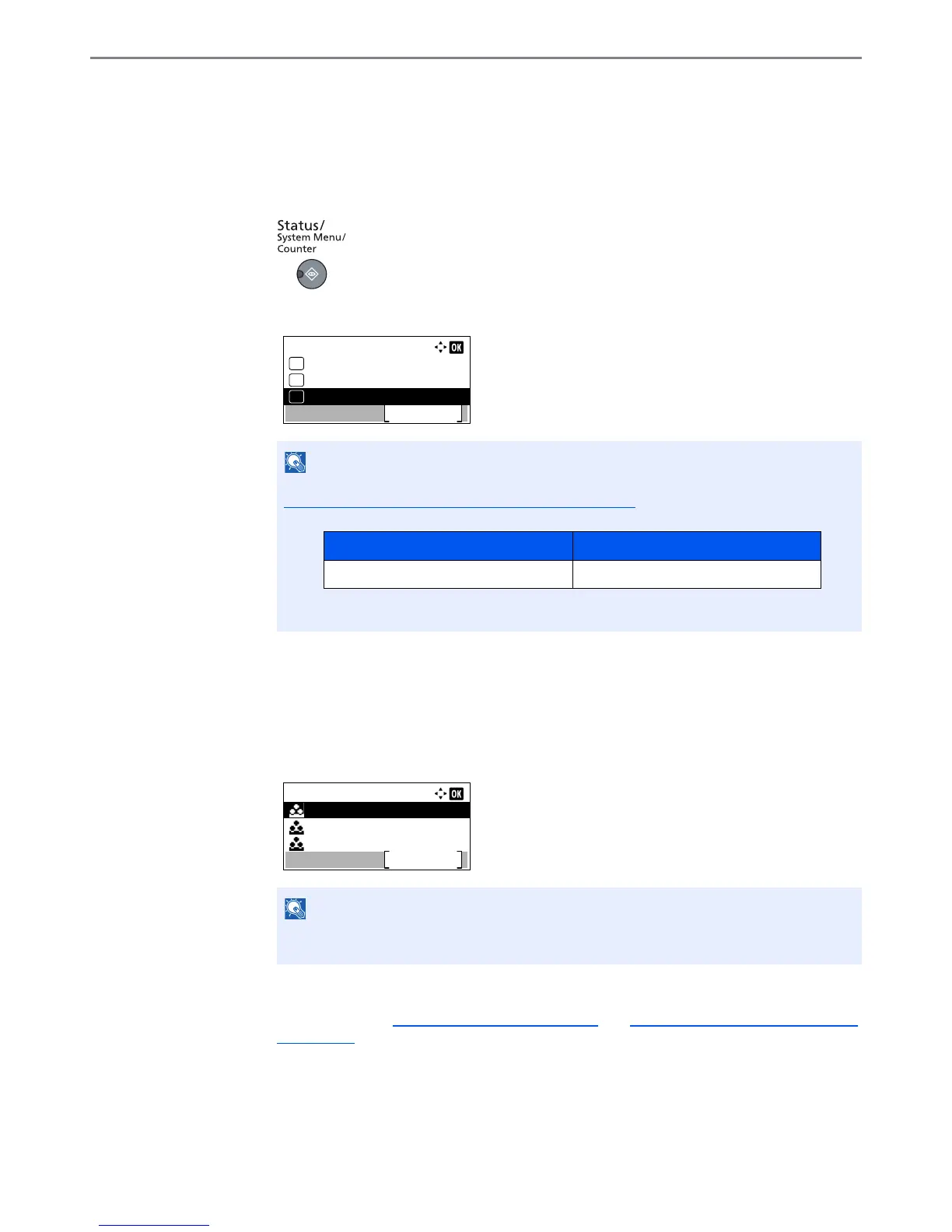8-8
Job Accounting > Setting an Account
Editing an Account
This changes the registered account information.
1
Display the screen.
1 Press the [Status/System Menu/Counter] key.
2 Press the [▲] or [▼] key to select [Admin/Accounting], and press the [OK] key.
3 Press the [▲] or [▼] key to select [Job Account.Set.], and press the [OK] key.
4 Press the [▲] or [▼] key to select [Account. List], and press the [OK] key.
2
Change account information.
1 Press the [▲] or [▼] key to select the account you want to change and press the [OK] key.
2 Press the [►] or [◄] key to select the item you want to change and press [Edit].
3 Refer to step 2 of Adding an Account
on page 8-5 and Restricting the Use of the Machine
on page 8-7 to change account information.
If the login user name entry screen appears during operations, log in by referring to
Administrator User Name and Password
on page 2-10.
The factory default login user name and login password are set as shown below.
The account information can be changed by pressing [Menu], selecting [Detail/Edit] and
then pressing the [OK] key.
Login User Name Login Password
Admin
*1
*1 Upper case and lower case letters are distinguished (case sensitive).
Admin
*1