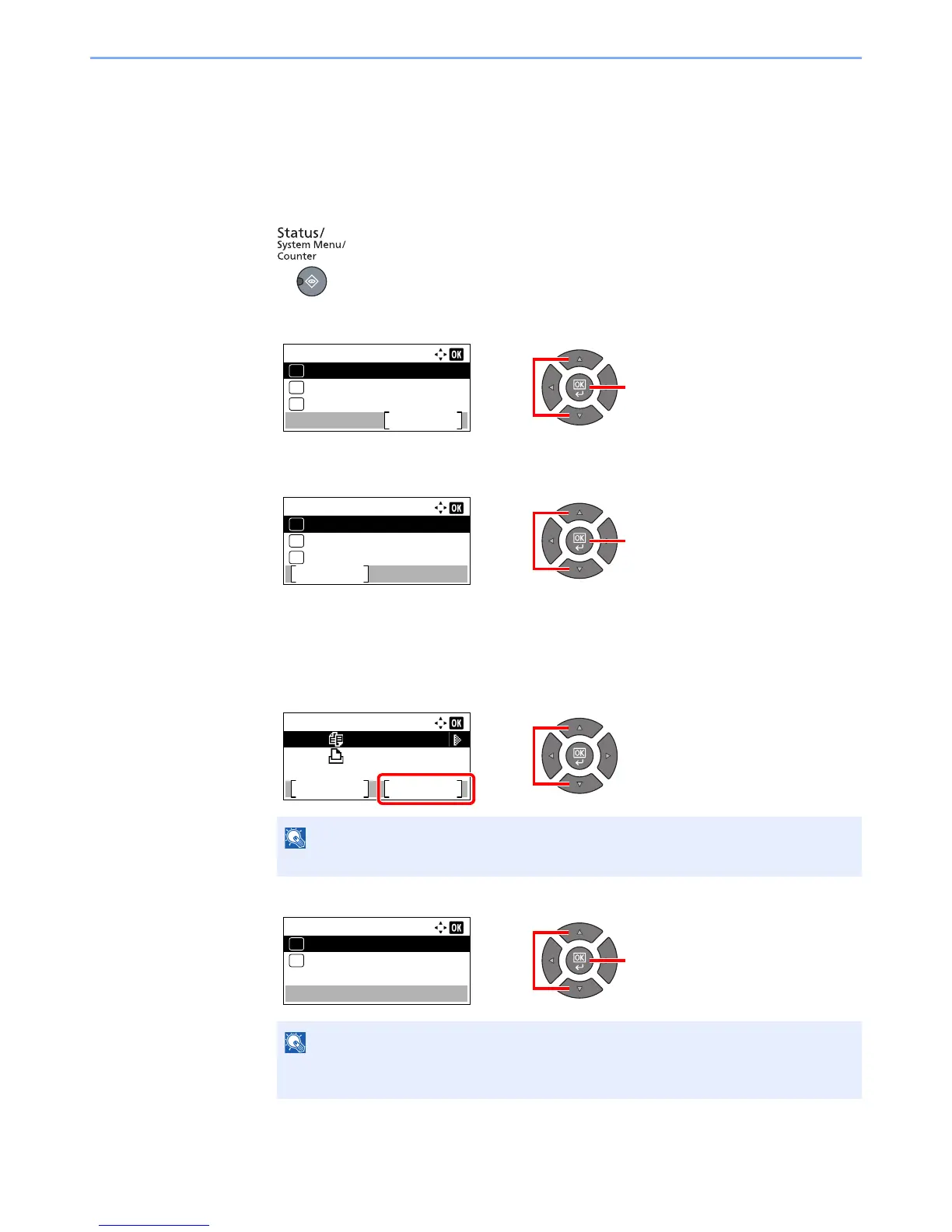6-10
Checking the Status > Canceling the Jobs in Printing/Waiting
Canceling the Jobs in Printing/Waiting
Cancel the printing jobs in printing/waiting.
1
Display the screen.
1 Press the [Status/System Menu/Counter] key.
2 Press the [▲] or [▼] key to select [Status], and press the [OK] key.
3 Press the [▲] or [▼] key to select [Print Job Status], [Send Job Status] or [Scheduled Job],
and press the [OK] key.
2
Cancel a job.
Print Job Status
1 Press the [▲] or [▼] key to select the job to be canceled, and press [Menu].
2 Press the [▲] or [▼] key to select [Cancel Job], and press the [OK] key.
3 Press [Yes] in confirmation screen.
When FAX reception job is selected, [Cannot delete FAX reception jobs.] is displayed
and the job cannot be canceled.