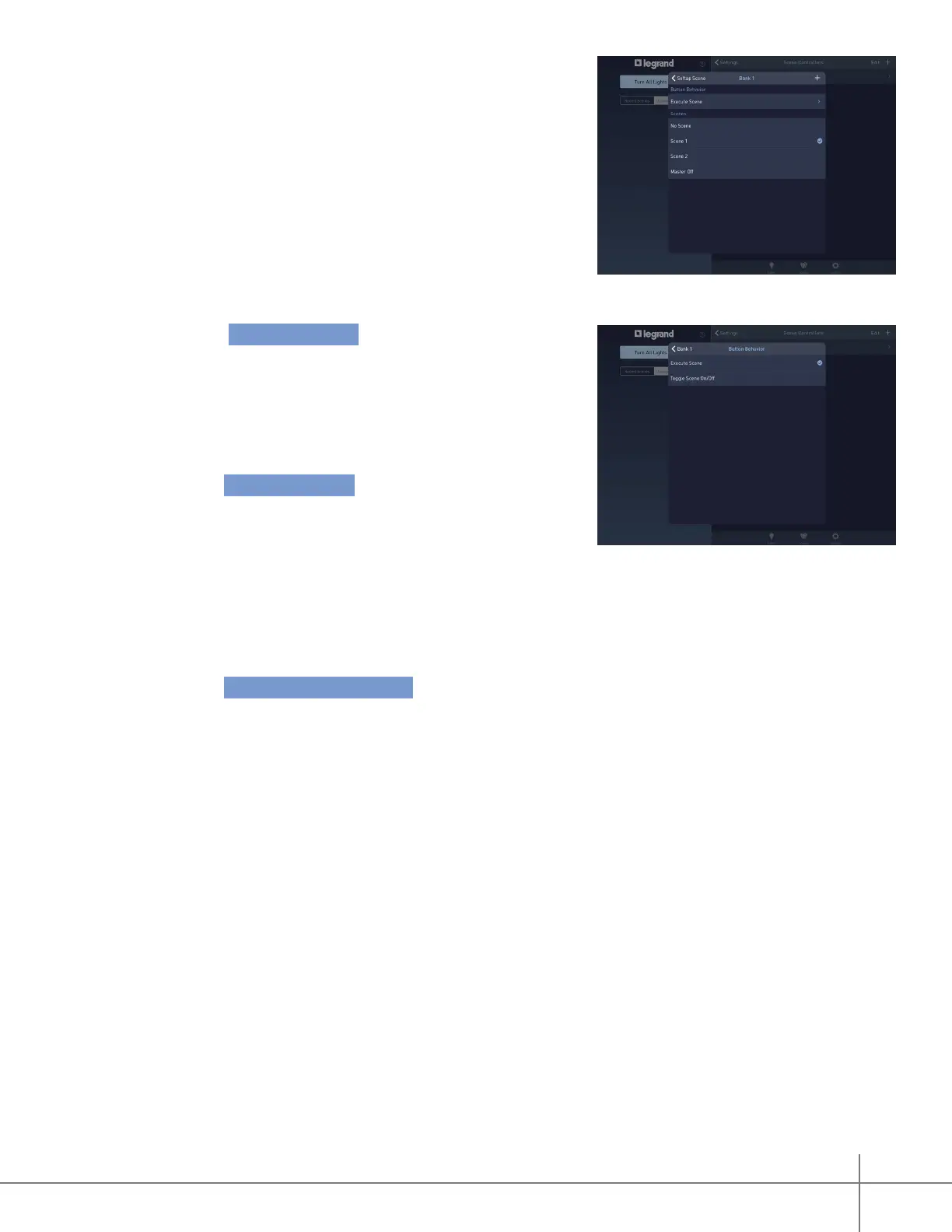Whole House Lighting Controller - LC7001 1308243 REV. F
29
3. Check mark the desired scene by tapping
the appropriate scene name.
4. Tap Execute Scene .
A new menu appears with options to change
the scene behavior.
5. Select a behavior option:
» Execute Scene : This option sets the
controller button to execute the scene
associated with the bank tied to the button.
Brightness levels are determined by the
levels set during the creation of the scene.
- When pressing an assigned “Execute Scene” button on the scene controller, the LED
indicator for the button slowly ashes to indicate initiation of the scene. The LED
stops ashing after the scene is activated.
» Toggle Scene ON/OFF : This option sets the controller button to trigger the scene ON.
Brightness levels are determined by the levels set during creation of the scene. Pressing
the button a second time commands the scene to trigger OFF.
- When assigning a “Toggle Scene ON/OFF” button on the scene controller, the LED
indicator for the button slowly ashes to indicate initiation of the scene. Once the
scene activates, the LED will be “ON” and brightly lit. Pressing the button again
causes the LED to ash slowly until the scene is OFF. The LED then turns off.
- If the scene controller has multiple assigned “Toggle Scene ON/OFF” buttons, the
LED behavior varies depending on which scene is active. When the “Toggle Scene
ON/OFF” button is pressed and the scene is completely executed, the LED indicator
appears brightly lit. This is now the active scene.
- Other assigned “Toggle Scene ON/OFF” buttons that are still ON but not active have
a dimmed LED indicator light. When pressing the button of an inactive scene, the
scene activates and the LED indicator becomes bright.
- Adjust the active scene by repeatedly pressing the “+” and “-“ buttons on the scene
controller. Press-and-hold will not function.
