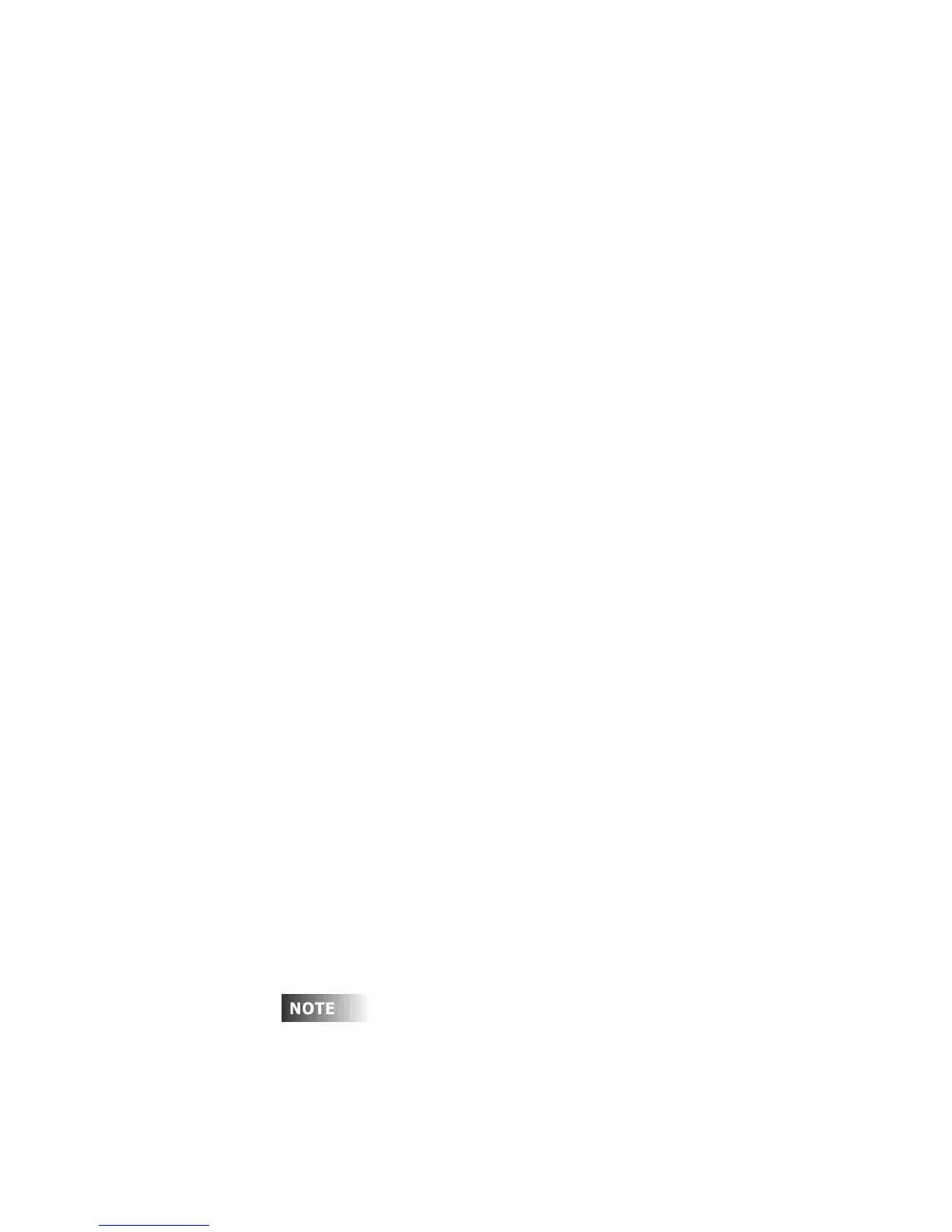User Guide
Page 4 of 62 Leviton MLC 16D Motorized Lighting Controller
62
•
Solo button.
Blacks out all fixtures except the one selected. Push the button
again to return the blacked out fixtures to their proper intensities.
•
Copy button.
Copies the values of one fixture to another fixture of the same
type.
•
Default button.
When a fixture is selected, sets all parameters to the default
values assigned to that fixture personality.
•
Playback buttons (1-24).
Allow you to select scenes, patterns, and shows for
programming or playback. Use the Scene, Page 1-4 and Show buttons to
select the mode of the Playback buttons.
•
Scene button.
Places the 24 Playback buttons in Scene mode, for selecting or
programming scenes.
•
Pattern Page buttons (1-4).
Places the 24 Playback buttons in Pattern mode,
for selecting or programming patterns.
•
Show button.
Places the 24 Playback buttons in Show mode, for selecting or
programming shows.
•
Function buttons (1-4).
Allow you to select items that appear on the LCD
display.
•
Modify wheels.
Allow you to make changes to the items on the LCD display.
•
LCD Contrast adjust.
The small hole located between Modify wheels 2 and 3
allows you to adjust the contrast of the LCD display. Use a small flat-blade
screwdriver to carefully make adjustments.
• More
button.
Provides access to additional fixture traits and menu options.
Holding down this button deactivates all of a selected fixture's traits.
•
Record button.
Initiates programming of scenes, patterns, and shows.
•
Edit button.
Allows you to edit fixtures, patterns, shows, and Console Setup
menus, and exits the menus.
•
Blind button.
Allows you to modify a fixture in the blind, indicated when the
Blind LED is on. Changes made to the fixture will not appear on stage until the
Go button is pressed. The Blind function is not available in playback edit and
record modes.
•
Go button.
Advances manually stepped Patterns. If the Blind function is active,
tapping the Go button transfers any fixture changes made in the blind to the
stage.
•
Hold button.
Holds the current look in a pattern or show.
•
Tap Sync button.
Overrides any preprogrammed step times at the rate the
button is tapped.
•
Audio Sync button.
Allows audio input to override the preprogrammed step
times.
•
Blackout button.
Blacks out all fixtures to their programmed blackout values
and exits the menus.
•
Joystick.
Controls the pan and tilt of fixtures.
•
Worklight.
A BNC connector is provided for powering a standard worklight.
If you encounter a problem with a front panel control, you can place the
console in Panel Test mode, which runs a diagnostic routine for
debugging the front panel hardware.