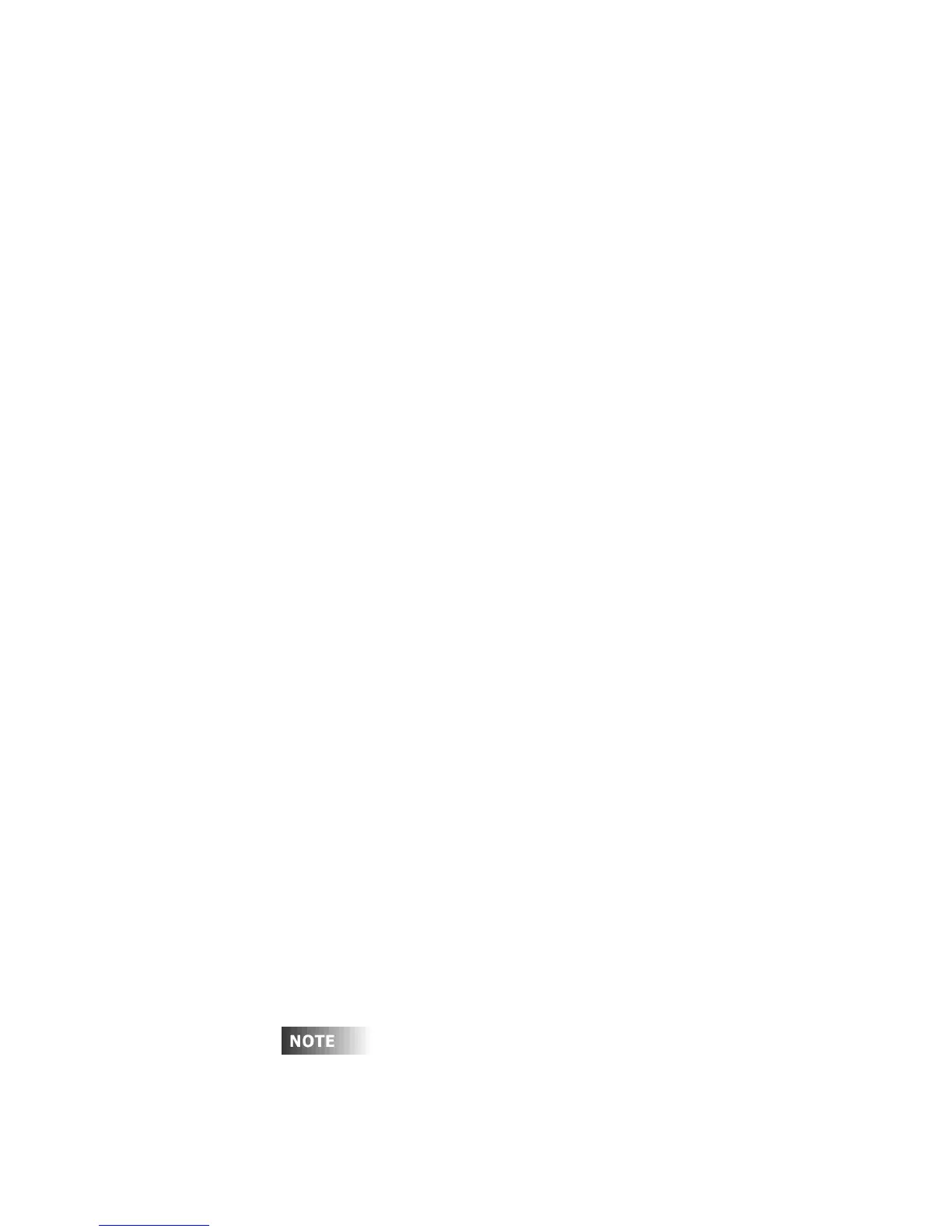User Guide
Page 24 of 62 Leviton MLC 16D Motorized Lighting Controller
62
7
Press F4, above Traits <All>.
The scene is recorded.
When recording a scene in Selective Traits mode, only captured or selected traits
are recorded. This is indicated by an asterisk (*) beside the trait value in the
Device mode. To deselect or release the capture for all traits, press and hold the
More button for approximately a second. To deselect or release individual traits,
press the Function button above the trait on the LCD display. Capture the
desired trait by turning the Modify wheel below the trait or moving the joystick.
When recording a scene in Selective Traits mode, and you deselect or deactivate a
device by pressing the corresponding Select button, it is no longer active or
captured and will not be recorded into the scene. Instead you should press the
next Device button without deactivating the current one. The current Device
button LED will go out, but it is still active and will be recorded. If you accidentally
deselect any devices, you can quickly reactivate the devices in a scene by tapping
the Device Select button for each device you want in that scene.
Recording Scenes in Selective Traits Mode
To record a scene in Selective Traits mode:
1
Set the desired look on stage, using the Device buttons and any
previously recorded scenes.
2
Press the Record button.
3
Press F1, above Scene.
4
Turn Modify wheel 1 to select the scene to be recorded.
5
Turn Modify wheel 3 to select a fade time if desired.
Note:
This fade time will not override the master fade rate on the MLC 16
Main Screen unless you press and hold F1 while playing back or
activating a scene with a fade time.
6
Turn Modify wheel 4 to select <Select>.
7
Press F4, above Traits.
The scene is recorded.
Scene Record Shortcut
When no fade time is needed, you can quickly record a scene in All Traits or
Selective Traits mode:
1
Set the desired look on stage, using the Device buttons and any
previously recorded scenes.
2
Press the Record button.
3
Press the Scene button.
4
Press the Select button where you want the scene recorded.
Editing Scenes
To edit individual scenes, you must actually re-record them. However, since the
console references scenes by their location number, once you re-record a scene, it
is updated into any patterns or shows in which it has been recorded.
If you will be touring or using the MLC 16 at different venues, you can
greatly reduce setup time using the Device Position Edit capability. When
creating a pattern or show, record only the pan and tilt traits of a stage
