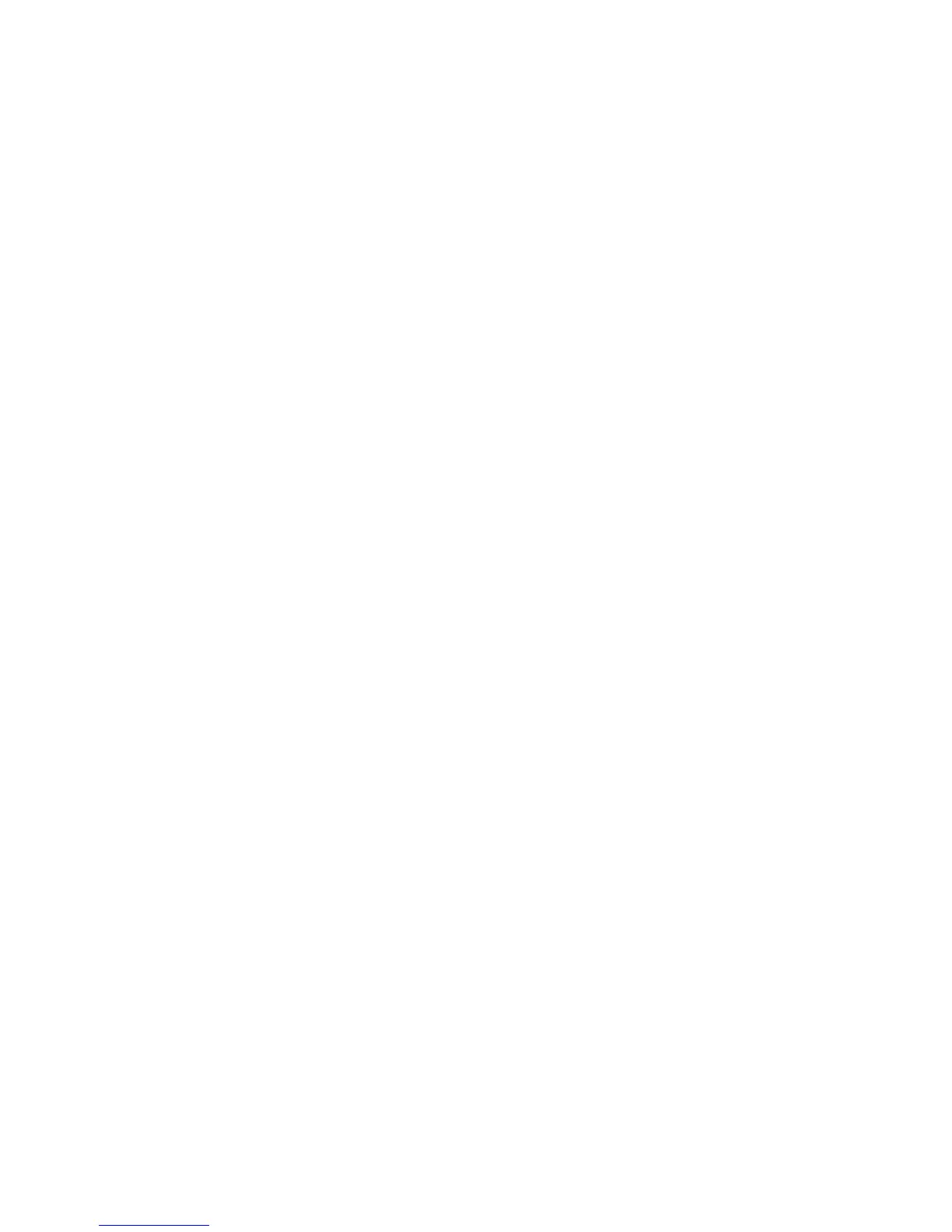User Guide
Page 2 of 62 Leviton MLC 16D Motorized Lighting Controller
62
controls, the trait's value will be followed by an asterisk (*). Pressing the
Function button located above each trait alternates the fixture's control of each
individual trait. Pressing and holding the More button releases control for all
channels controlled by the fixture.
Groups
Groups allow multiple fixtures, even different models from different
manufacturers, to be grouped together using similar traits. Common traits can be
controlled simultaneously when the group is activated. With this release of
firmware there is no longer a limitation in controlling continuous portions of union
traits in a group.
To activate a group press one of the four Group Select buttons; the LED above
the button lights green if there is a group defined for that location. When you hold
down the button the LCD display shows which of the 16 fixtures is assigned to the
group. Once active, the LCD display shows the traits of the personality assigned to
the Group button, four at a time, along with their current values. To modify a
trait, turn the corresponding Modify wheel. Turn the wheel clockwise to increase
values, and counterclockwise to decrease values.
Traits behave the same as they do with individual fixtures, except that each trait
in a group can be controlling one or more channels depending on how many
fixtures in the group have the same trait in common. The current value of the trait
is shown below the trait name. If the value on the channel is not a defined value
for that trait, the value is displayed between the greater than and less than signs
(< and >). If the group has control of the channel(s) the trait controls, the trait's
value is followed by an asterisk (*). Pressing the Function button located above
each trait alternates the group's control of each individual trait. Pressing and
holding the More button releases control for all channels controlled by the group.
If any of the values on the channels that the trait controls differ from the assigned
value for the trait, or if they are undefined values for the trait and they are
unequal, the trait's value is followed by a question mark (?). In all cases the value
displayed by the group is the value that group uses as a basis when you modify
the value using the Modify wheels. If the value should go to a question mark, you
can use the Function button above each trait to retake control and assert the
trait's value on all channels. Doing this saves you from having to turn the Modify
wheels to assert a given trait value on all channels controlled by the trait.
Scenes
Whenever the Scene button LED is on, the 24 Playback buttons are in Scene
mode. Each Scene is a static memory. You can use scenes to set the look of the
entire stage with a single press of a button, or you can selectively choose which
fixture traits are recorded into each scene. You can use a scene to modify, for
example, the color or gobo of some of the fixtures while another scene, pattern,
or show continues to control the rest of the stage.
You can also use scenes to build trait palettes or templates that can be used for
pre-focused position memories where pan and tilt can be quickly edited within a
pattern or show.