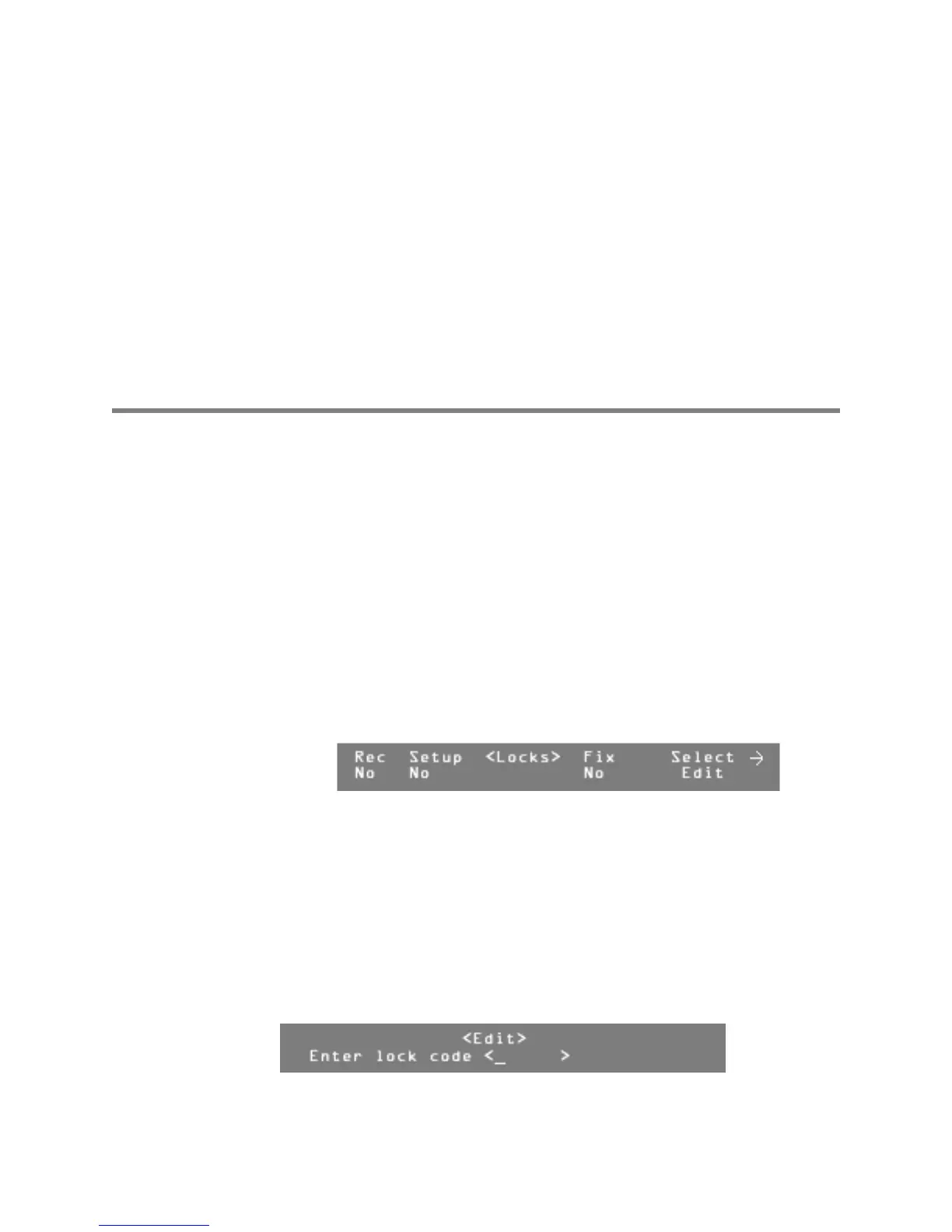User Guide
Leviton MLC 16D Motorized Lighting Controller Page 7 of 62
62
Using the Worklight
A BNC connector is provided for powering a standard worklight. The connector
provides 12 VDC at 1A. Since the light is powered by the same supply that
provides power to the isolated DMX 512 circuit, the metal portion of the
gooseneck and lamp should not be allowed to touch the chassis ground or other
metal objects, to prevent DMX 512 interference. The lamp power is protected by
an internal fuse that will interrupt power to the lamp while retaining isolated
DMX 512 power in case of a lamp short. Consoles equipped with a Revision C or
above processor card include a built-in dimmer for varying the worklight intensity.
The dimmer control is accessed from the main menu using Modify wheel 1. F1
changes Modify wheel 1 operation from Scene fade (Fd:) to Worklight Dimmer
(Wk:). The dimmer can be varied from 0 to 100%.
Configuration
Enabling Safety Locks
The MLC 16D console allows you to set three safety locks:
•
Record lock.
Disables the Record button and prevents recording and editing of
scenes, patterns, and shows.
•
Setup lock.
Prevents access to the Setup menus or the RS-232, fixture, and
console functions. The default code is
abcd
.
•
Fixture lock.
Prevents access to the Fixture Define functions. The default code
is
abcd
.
To enable safety locks:
1
Press the Edit button.
2
Press F4, above Setup.
3
Press F3, above Console.
4
Press the More button 5 times.
5
Press F4, above Edit.
6
Turn Modify wheel 1, below Rec to select Yes, enabling the Record lock.
7
Turn Modify wheel 2, below Setup, to select Yes, enabling the Setup
lock.
8
Turn Modify wheel 3, below Fix, to select yes, enabling the Fixture lock.
9
Turn Modify wheel 4 to alternate between <Save> and <Cancel>.
10
Press F4, above <Save> or <Cancel>, to enable or cancel changes to
the locks.
When any of the safety locks are enabled, you will be prompted to enter the lock
code when attempting to access the buttons or functions.