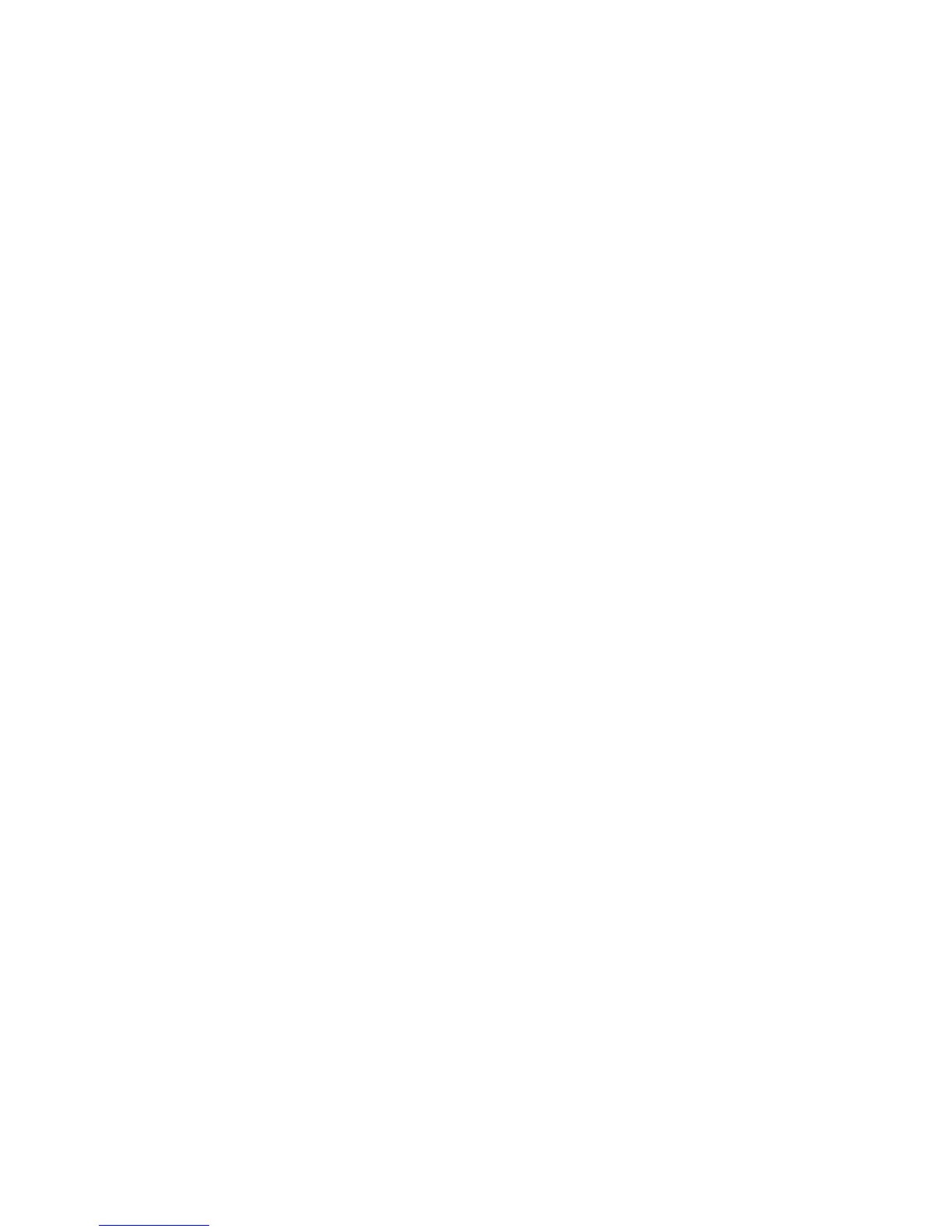9 From the Print Quality pop‑up menu, choose Best or Photo.
10 Click Print.
Streaks or lines on printed image
If the "Before you troubleshoot" checklist does not solve the problem, then try one or more of the following:
CHECK THE INK LEVELS
Replace low or empty ink cartridges.
SELECT A HIGHER PRINT QUALITY FROM THE PRINTER SOFTWARE
MAKE SURE THE INK CARTRIDGES ARE PROPERLY INSTALLED
ALIGN THE PRINTHEAD
CLEAN OR DEEP CLEAN THE PRINTHEAD NOZZLES
Note: If these solutions do not remove the streaks or lines on the printed image, then contact technical support.
Print speed is slow
If the "Before you troubleshoot" checklist does not solve the problem, then try one or more of the following:
SELECT A LOWER PRINT QUALITY FROM THE PRINTER SOFTWARE
MANUALLY SELECT A PAPER TYPE THAT MATCHES THE TYPE OF PAPER YOU ARE USING
REMOVE AND REINSTALL THE PRINTER SOFTWARE
MAXIMIZE COMPUTER PROCESSING SPEED
• Close all applications not in use.
• Minimize the number and size of graphics and images in the document.
ADD MEMORY TO THE COMPUTER
Consider upgrading the RAM.
Troubleshooting
152