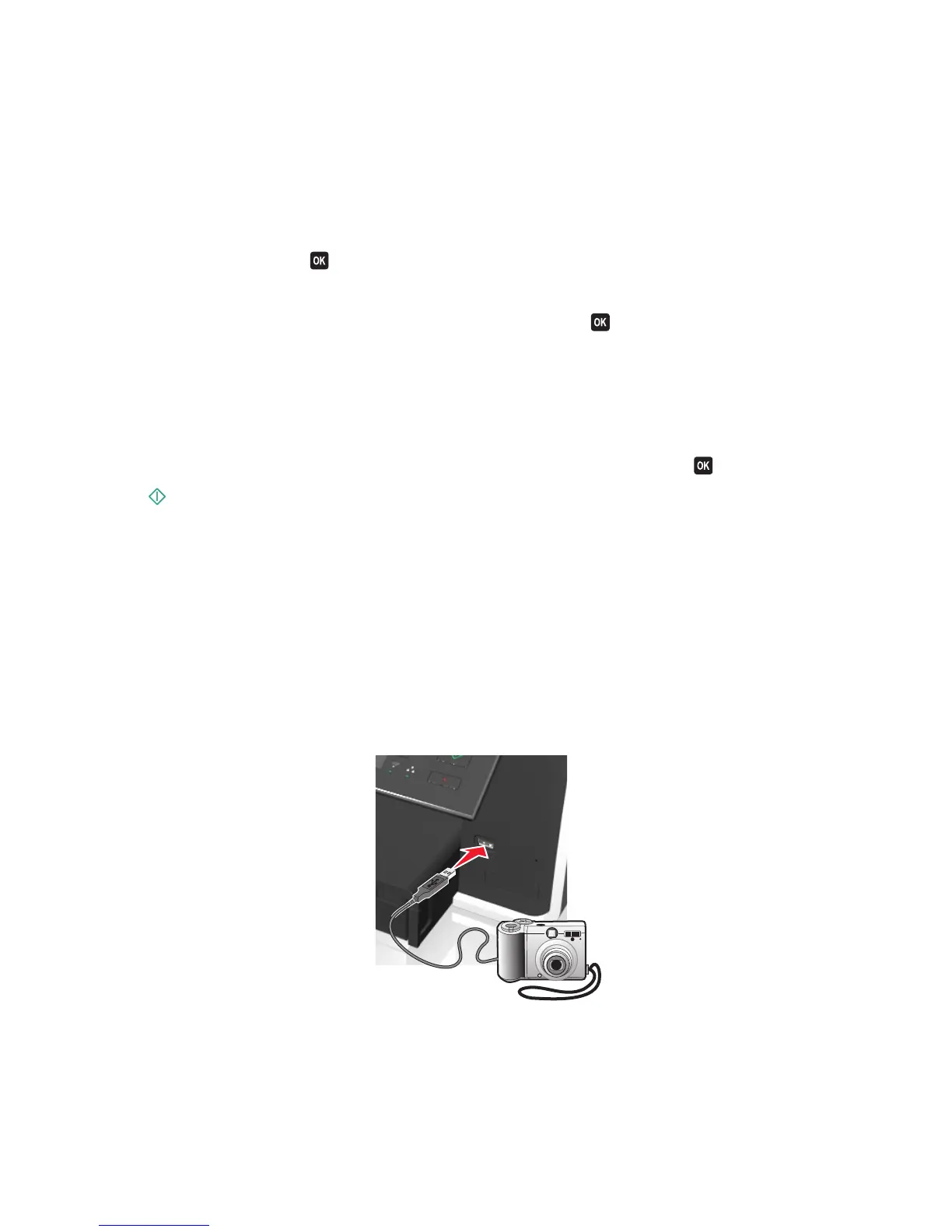Printing photos from a flash drive
Note: To enable the File Print function, make sure the flash drive contains document files that are supported by the
printer.
1 Load photo paper.
2 Insert a flash drive or digital camera set to mass storage mode.
If image files and document files are stored in the memory device, then press the left or right arrow button to
select Photos, and then press
.
Note: Only files with supported file types will be shown.
3 Use the arrow buttons to select a photo printing option, and then press .
• Select and Print allows you to choose a layout, number of photos per page, paper settings, photo
size, photo quality and sharpen the quality of graphics.
• Print Photos allows you to print all photos, photos that fall within a date range, selected photos by
photo range and print photos using predefined photo size templates.
4 To adjust the print settings, press the up or down arrow button to scroll to the option you want to set, and then
press the left or right arrow button to scroll to the setting you want. If necessary, press
to make a selection
5 Press .
Note: For best results, allow the prints to dry at least 24 hours before stacking, displaying, or storing.
Printing photos from a PictBridge-enabled digital camera
PictBridge is a technology available in most digital cameras that lets you print directly from your digital camera
without using a computer.
1 Insert one end of the USB cable into the camera.
Note: Use only the USB cable that came with the camera.
2 Insert the other end of the cable into the PictBridge port on the front of the printer.
Printing
49
