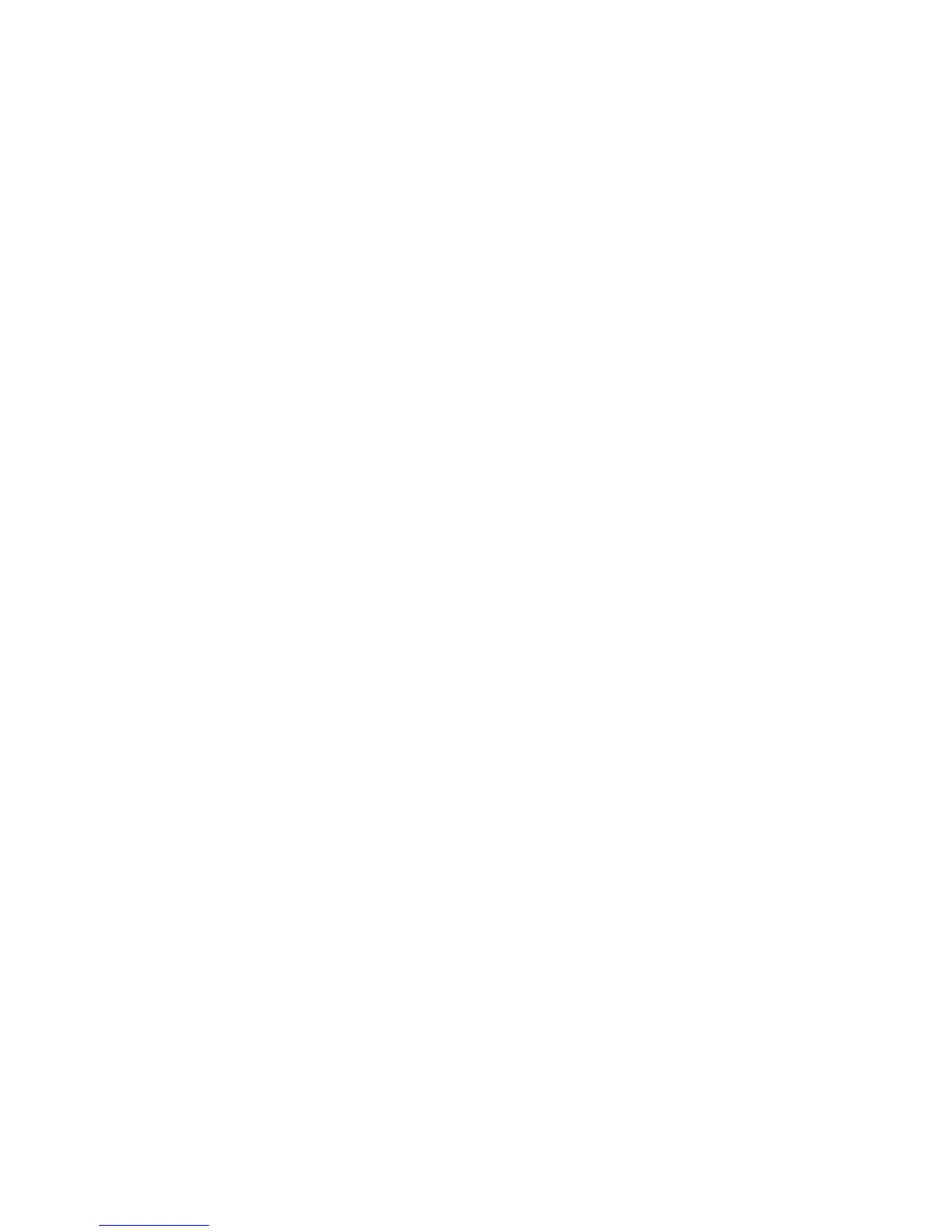3 Navigate to:
Layout tab > Copies area
4 Select a page order:
• To print the first page first, clear the Reverse page order check box.
• To print the last page first, select the Reverse page order check box.
5 Click OK to close any printer software dialogs.
6 Click OK or Print.
For Macintosh users
1 With a document open, choose File > Page Setup.
2 From the Page Setup dialog, set the printer, paper size, and orientation.
3 Click OK.
4 From the menu bar, choose File > Print.
5 From the Printer pop‑up menu, choose your printer.
6 From the print options pop-up menu, choose Paper Handling.
7 From the Page Order pop‑up menu, choose a page order:
• To print the first page first, choose Normal.
• To print the last page first, choose Reverse.
8 Click Print.
Printing multiple pages on one sheet
For Windows users
1 With a document open, click File > Print.
2 Click Properties, Preferences, Options, or Setup.
3 Navigate to:
Layout tab > Page Layouts area > select Multiple pages per side (N‑Up)
4 Select the number of page images to print on each side.
5 Adjust other settings as needed.
6 Click OK to close any printer software dialogs.
7 Click OK or Print.
For Macintosh users
1 With a document open, choose File > Page Setup.
2 From the Page Setup dialog, set the printer, paper size, and orientation.
3 Click OK.
Printing
44