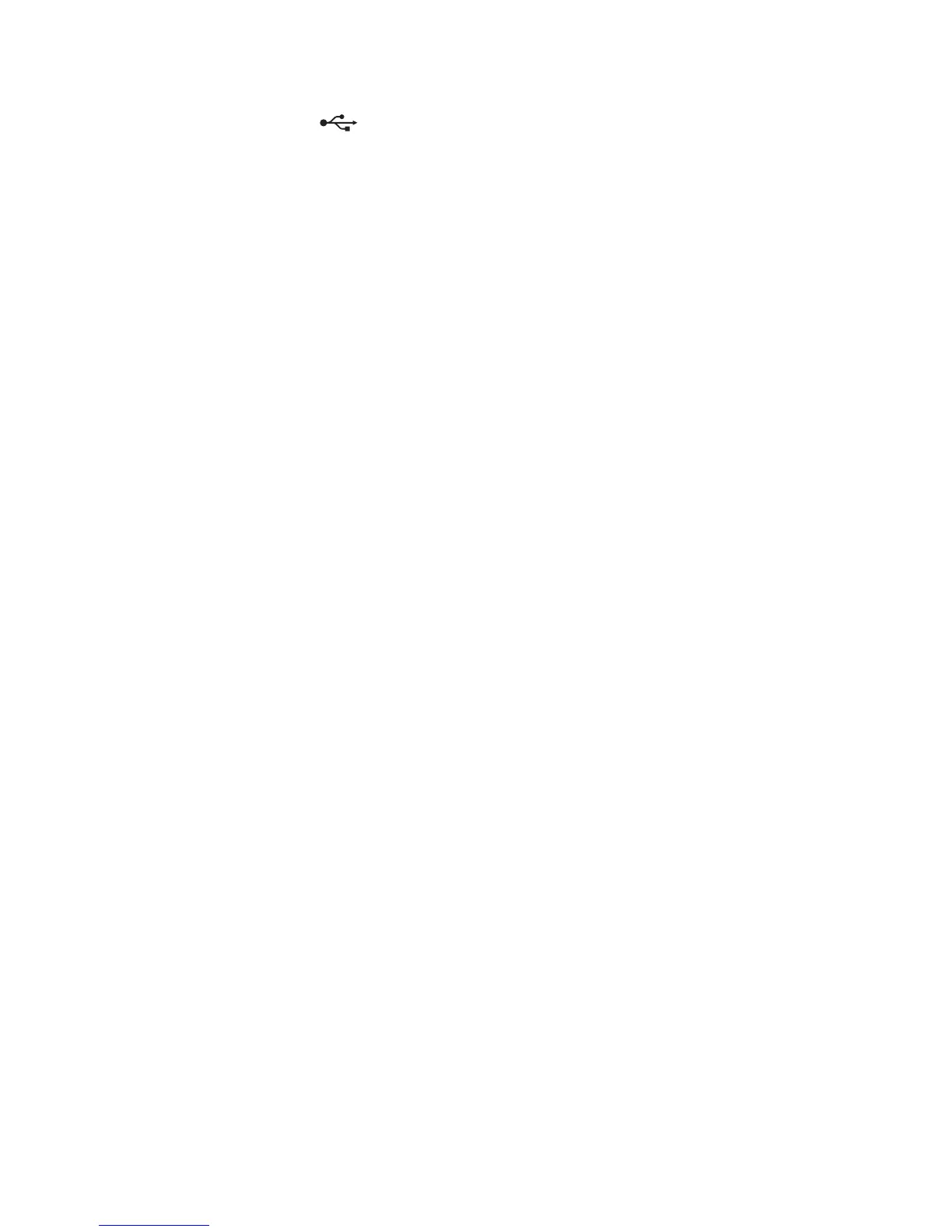3 Firmly plug the rectangular end of the USB cable into the USB port of the computer.
The USB port is marked with
.
Note: If you continue to have problems, then try another USB port on the computer. You may have connected to a
defective port.
RESTART THE COMPUTER
Scanning takes too long or freezes the computer
If the "Before you troubleshoot" checklist does not solve the problem, then try one or more of the following:
CLOSE OTHER SOFTWARE PROGRAMS THAT ARE NOT BEING USED
RESTART THE COMPUTER
Cannot scan to a computer over a network
If the "Before you troubleshoot" checklist does not solve the problem, then try one or more of the following:
MAKE SURE THE PRINTER AND THE DESTINATION COMPUTER ARE CONNECTED TO THE SAME NETWORK
MAKE SURE THE PRINTER SOFTWARE IS INSTALLED ON THE DESTINATION COMPUTER
Fax troubleshooting
• “Fax troubleshooting checklist” on page 156
• “Cannot send faxes” on page 156
• “Cannot receive faxes” on page 158
• “Cannot run the fax software” on page 159
• “Fax error messages on the printer control panel” on page 159
For detailed descriptions of common terms and tasks, see the following:
• “Setting up the printer to fax” on page 73
• “Faxing FAQ” on page 91
Troubleshooting
155
