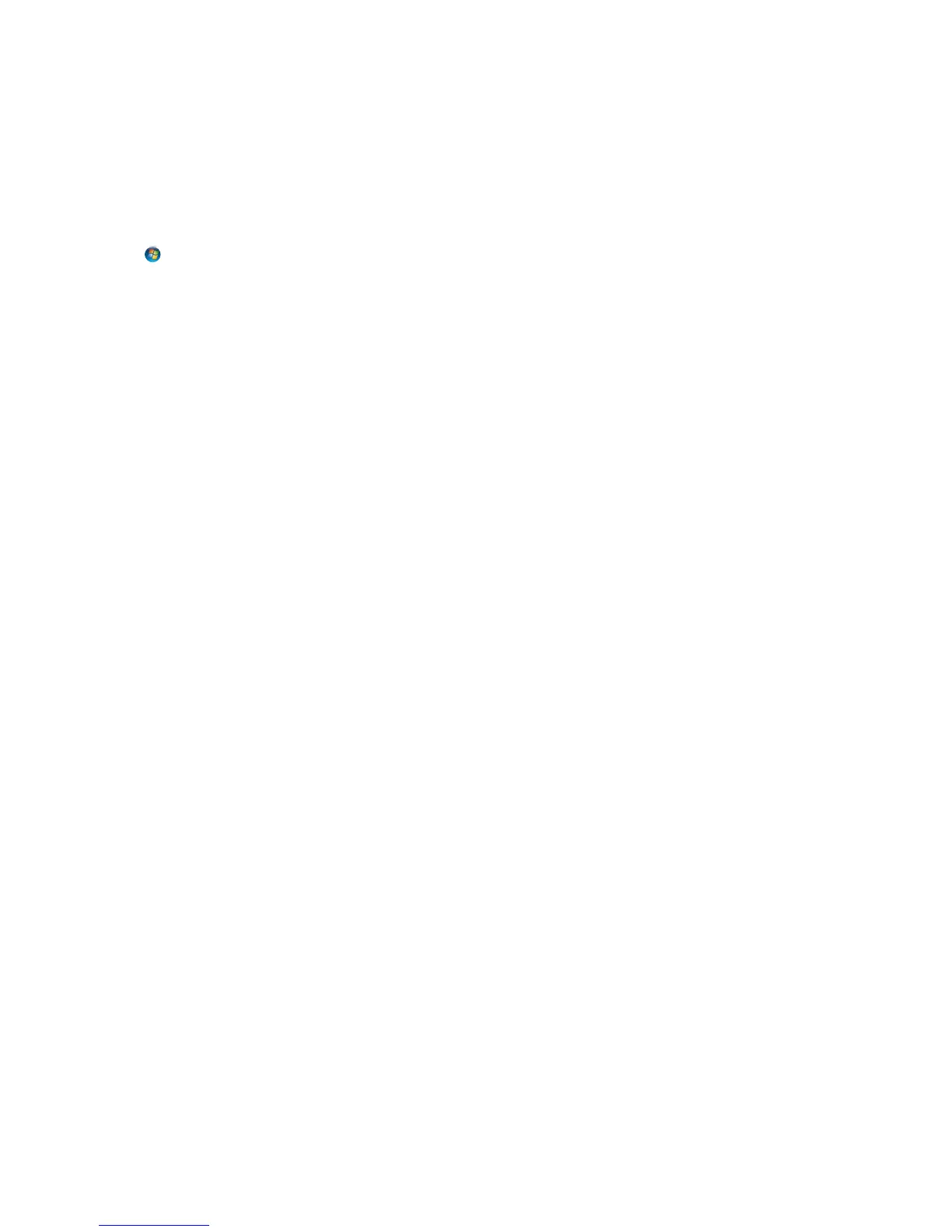Setting your printer as the default printer
Your printer should be selected automatically from the Print dialog when you send a print job. If you have to
manually select your printer, then it is not the default printer.
To set the default printer:
For Windows users
1 Click , or click Start and then click Run.
2 In the Start Search or Run box, type control printers.
3 Press Enter, or click OK.
The printers folder opens.
4 Right‑click the printer, and then select Set as Default Printer.
For Macintosh users
1 From the Apple menu, navigate to:
System Preferences > Print & Fax
2 Select the printer from the Default Printer pop‑up menu, or select the printer and click Make Default.
Changing the default printing mode
To conserve ink, you can change the default printing mode for all print jobs to Draft or Quick Print. It uses less ink
and is recommended for printing text-only documents. If you need to change to a different print mode to print
photos or other high-quality documents, then you can select a different mode from the Print dialog before sending
the print job.
For Windows users
1 With a document open, click File > Print.
2 Click Properties, Preferences, Options, or Setup.
3 Navigate to:
Quality tab > select a print quality > OK
For Macintosh users
1 With a document open, choose File > Print.
2 From the printer pop‑up menu, choose your printer.
3 From the print options pop-up menu, choose Quality & Media.
4 From the Print Quality pop‑up menu, choose a print quality.
5 Click OK.
Printing
54