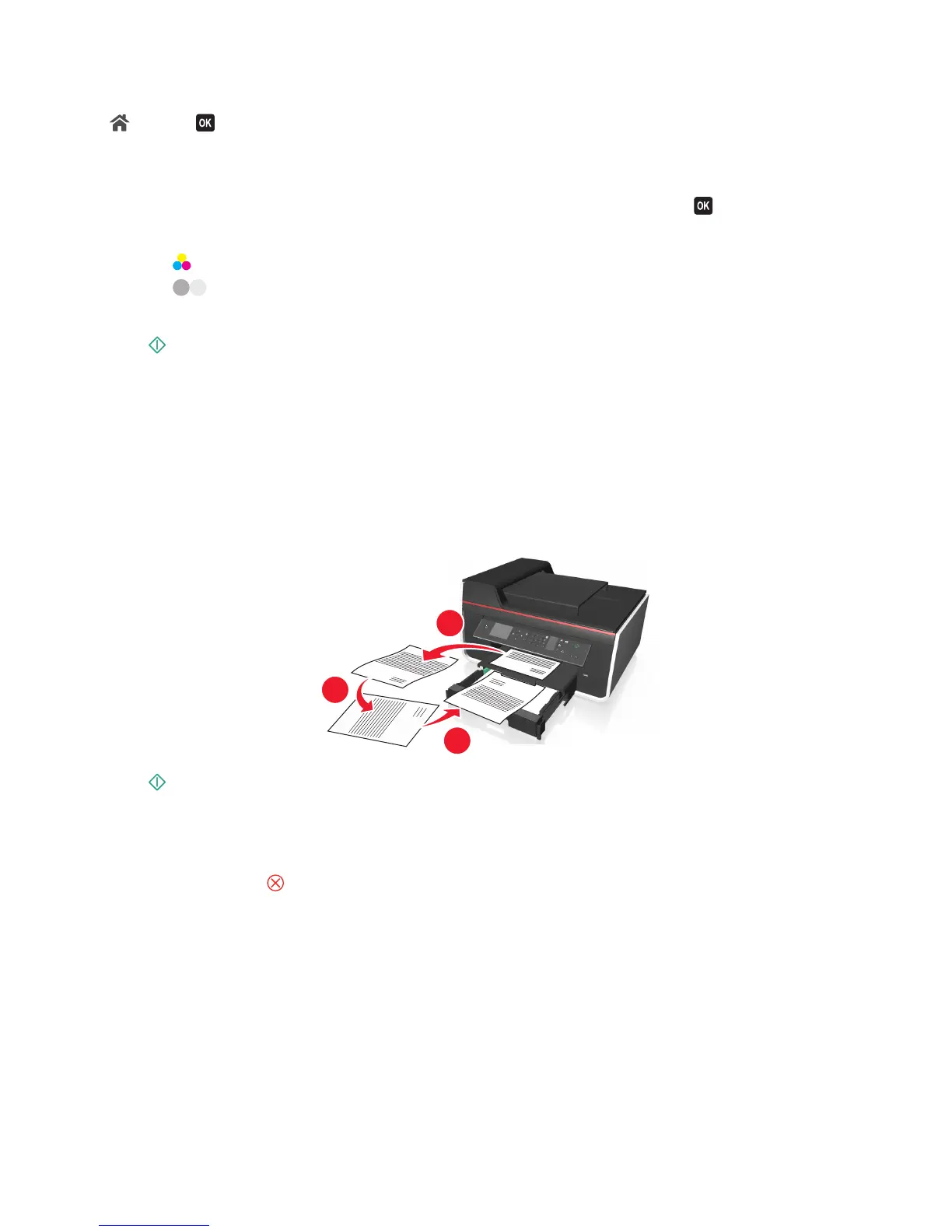3 From the printer control panel, navigate to:
> Copy > > Copies
4 Press the left or right arrow button to select the number of copies.
5 From the Copy menu screen, press the up or down arrow button to scroll to the option you want to set, and then
press the left or right arrow button to scroll to the setting you want. If necessary, press
to make a selection.
6 Select the copy mode:
• Press to switch to color mode.
• Press to switch to black‑and‑white mode.
When you select color or black‑only printing, the light that corresponds to your choice comes on.
7 Press to print on one side of the paper.
8 Load the next page of the document.
• If you are copying a one‑sided document, then load the next page faceup into the ADF or facedown on the
scanner glass.
• If you are copying a two‑sided document, then flip the original document, and then reload it faceup into the
ADF or facedown on the scanner glass.
9 Remove the paper from the paper exit tray, and then reload the paper to print the other side of the document.
Make sure the printable side of the paper is facedown.
2
1
3
10 Press .
Canceling copy jobs
To cancel a copy job, press .
Scanning stops and the printer returns to the previous menu.
Copying
63