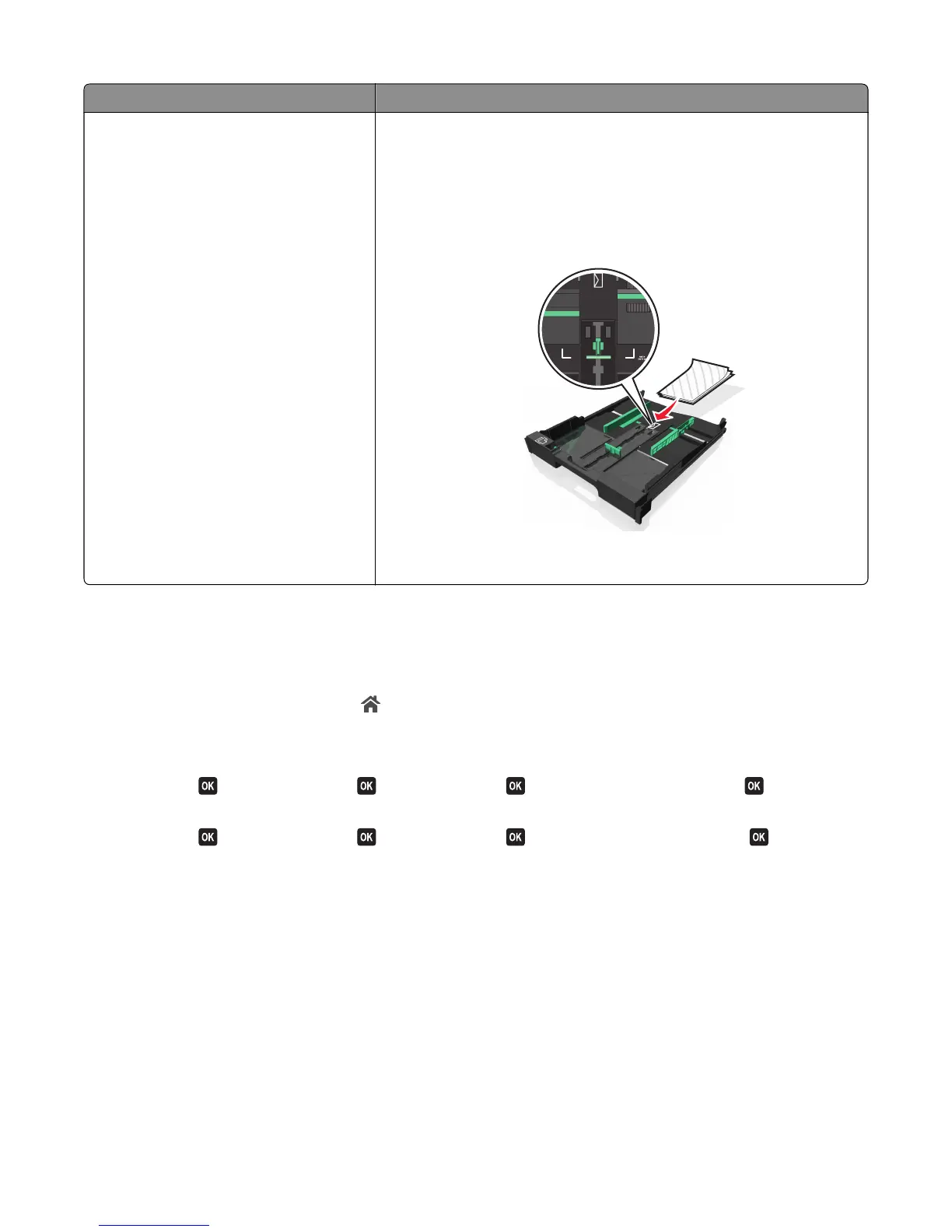Load up to Make sure
25 index cards, photo papers, or postcards
• The thickness does not exceed 0.025 inches (0.635 mm).
• The print side of the photo paper faces down.
• You load the photo paper in the center of the tray, as indicated by the
4 x 6‑inch photo paper outline.
• The paper guides rest against the left, right, and bottom edges of the
paper.
Note: For best results, allow photos to dry at least 24 hours before
stacking, displaying, or storing.
Saving paper default settings
Note: The default settings apply only to print, copy, and scan jobs that you initiate from the printer.
1 From the printer control panel, press .
2 Choose the default settings:
• If you want to set the default paper size, then navigate to:
Setup >
> Paper Setup > > Paper Size > > select the default paper size >
• If you want to set the default paper type, then navigate to:
Setup >
> Paper Setup > > Paper Type > > select the default paper type >
Loading paper and original documents
39